Main Menu
Sub Menu
Package Settings
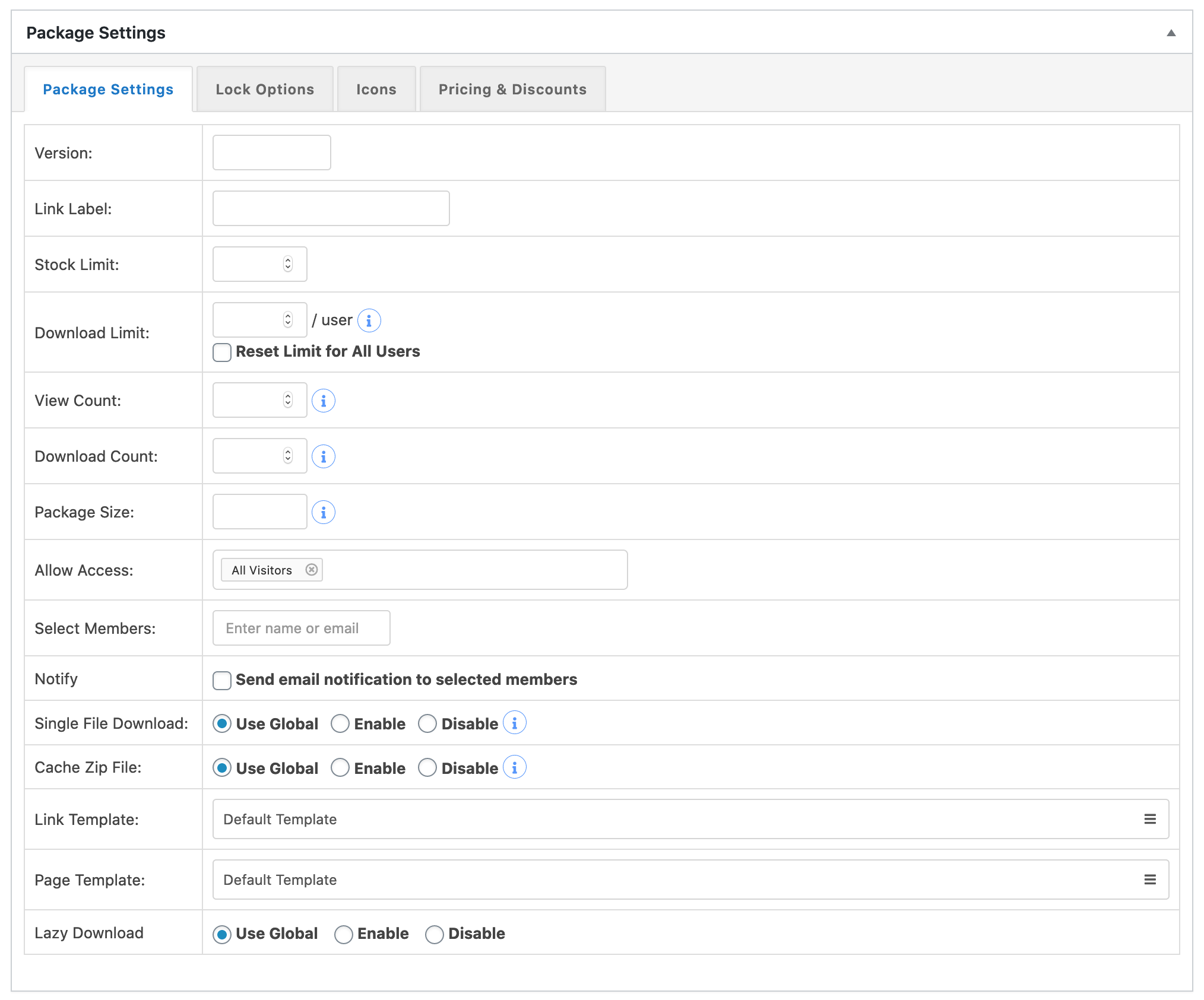
- Link Label:
Download button label/text. If you keep it empty the default label/text will be `Download`. - Stock Limit:
The total download limit of your package. This option controls how many times the package can be downloaded. After the provided number of downloads, no one will be able to download. You can change this value at any time if you want. Set 0 or leave this field blank if you don't want to put a limit. - Download Limit:
User-specific download limit, ie. if you set 10 as Download limit, a user/visitor will be able to down this for 10 times. Use a numeric value here and if you do not want to set download limit set 0 otherwise leave this field blank. - Download Count:
This field stores the total number of downloads of a package. This value will be updated every time a user downloads the package. You can set 0 here to reset your download count. If you want to set an initial download value of your package or reset download count you can use this field, otherwise, leave this field blank. - Allow Access:
Allow Access option is Explained here - Select Members:
You can apply user/member-specific access using this option, but you will need Advanced Access Control Add-on for this - Single File Download:
Here you can enable single file download option. In a package, you can add multiple files ( as many as you want ), at from front-end when a user downloads this package, they will get a zip file containing all attached files, but if you enable Single File Download, a user also will be able to download any single file from attached files( Demo ), but when you enable individual file download option, you also need to use [file_list] or [file_list_extended] tag with your link or page template to show the file list with a download button at front-end, and templates are explained here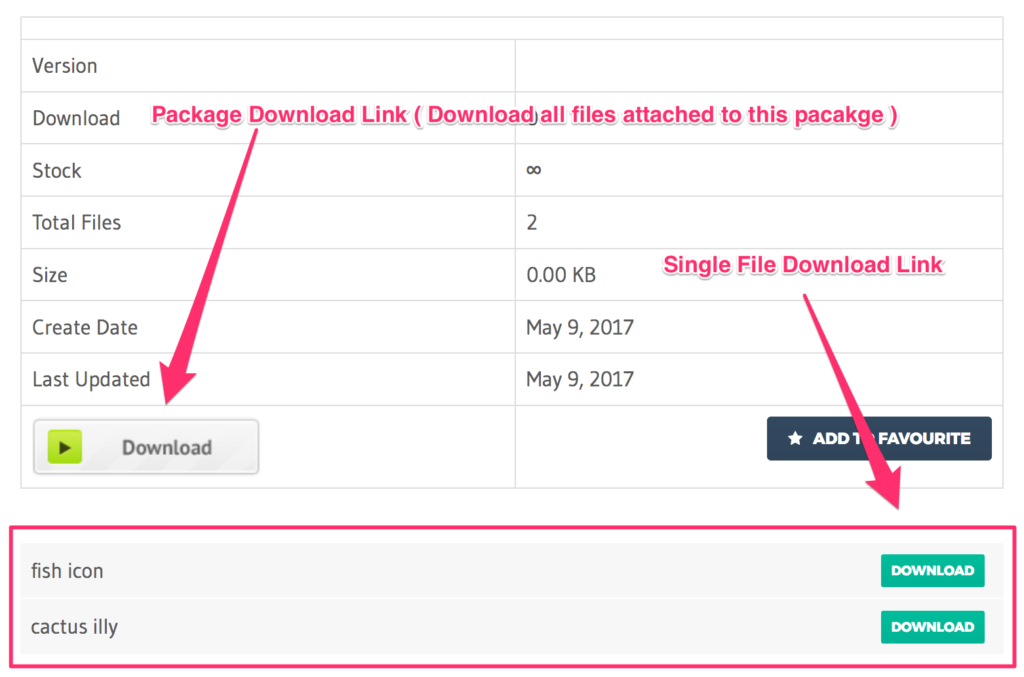
- Cache Zip File:
When you have a multi-file package, and a user downloads the package, as you know it creates a zip from the attached files and downloads it. If you have “cache zip” option enabled, when another user downloads the same package, it serves the zipped file created earlier. But if you have the option disabled, every time a user clicks on the download link, it creates the zip again from the attached files, which is required when you attach dir with a package and upload files to that dir using FTP.
However, the option enabled or disabled, it doesn’t delete the created zip, only updating the package will delete the zip. - Link Template:
Here you can specify link template for your package. Link template is used to display your package download link with different views. You can use any existing template or add a new template from Downloads ► Templates menu of your Wordpress admin area. To know details about creating a Template, study this. To know how link templates are shown in the front end, follow this link - Page Template:
Here you can select Page Template for your package. Like Link Template, you can select any existing page template or create your custom page template by going Downloads ► Templates menu of your Wordpress admin panel. Page templates are used in a single package details page. To know details about creating a Template, study this. To know how link templates are shown in front end, follow this link
Last updated on Apr 8, 2020
Need More Clarification?
For any technical issue, if you are already using pro version please post in pro forum and free version users please post in free forum. Otherwise, if you have any pre-sale or order related query please contact live chat support team. For technical support.
