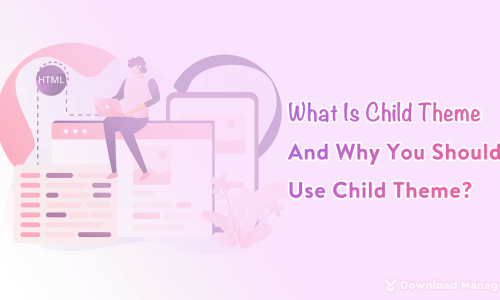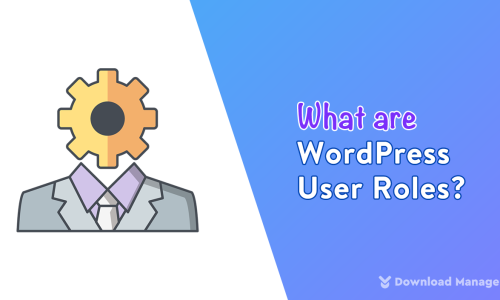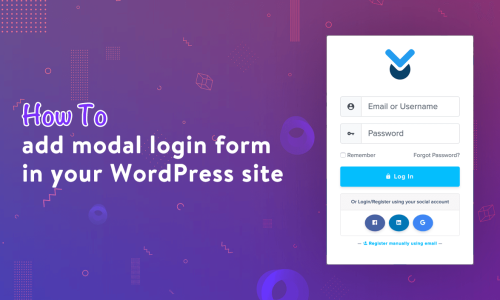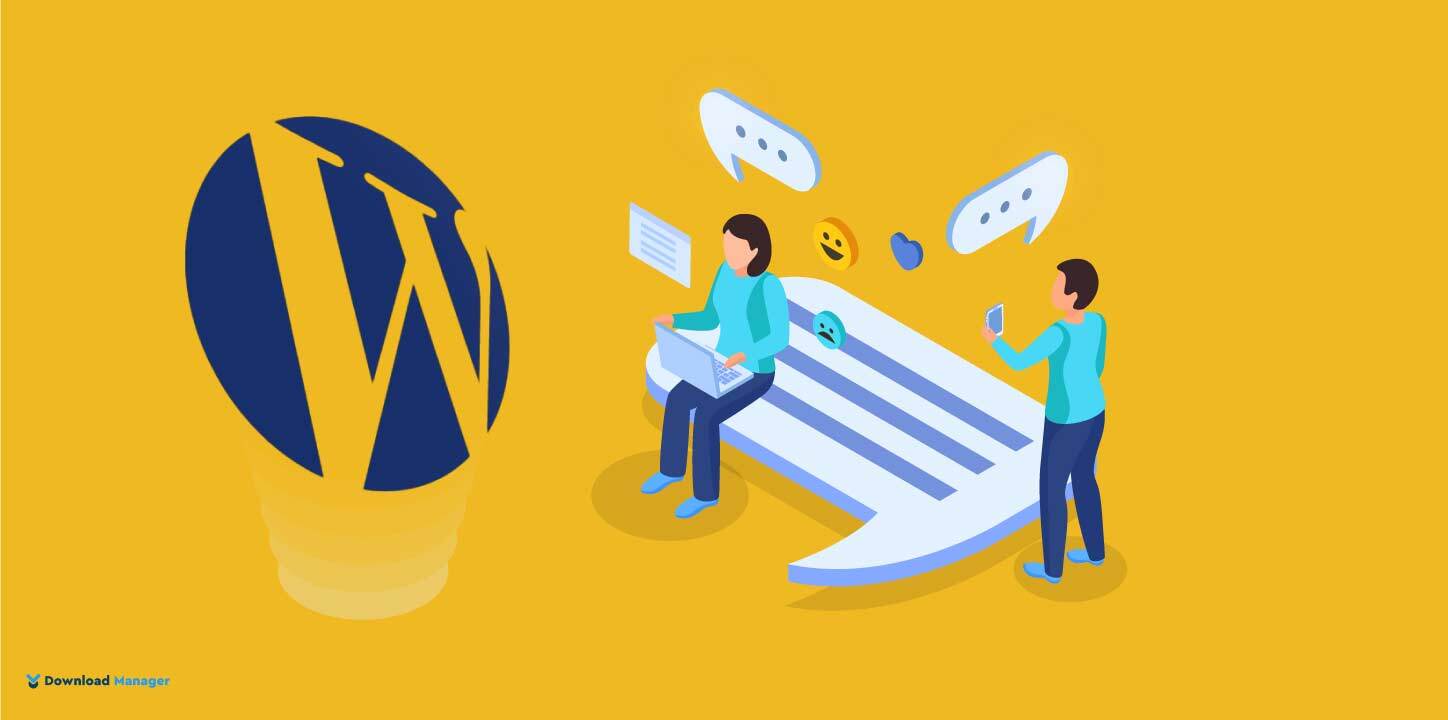
How to Move/Migrate Comments Between WordPress Posts
Comments are an essential part of every website, especially for the blog post section. When readers share their thoughts with comments that enhance your site’s value. An active comments section converts a monologue into a discussion and builds community. Not only that, it helps users to engage and interact more with your blog posts.
But sometimes, you might need to delete your post. But you don’t want to lose any comments posted in your old post. What you will do?
Don’t worry! You can move comments between WordPress posts. Want to know how?
In this post, we’ll show you how to effortlessly move/migrate comments between WordPress posts. So, let’s jump into it!
Why Move Comments Between Posts?
There can be a number of reasons you might want to move comments from one post to another. Most commonly, site owners write a new version of a post or combine multiple posts in a new post. And when they do so they plan to redirect from the original post. Though redirects are useful for preventing broken links and great for WordPress SEO, they won’t save the old comments.
However, instead of losing or having to rebuild all of the comments manually, you may need to preserve the comments and shift them to the new post. Unfortunately, even WordPress doesn’t have any built-in feature to transfer the old comments to the new article after redirecting the post. But there are plugins that can effortlessly migrate comments between WordPress posts. In the following section, we’ll discuss it.
Move/Migrate Comments Between WordPress Posts:
Moving comments between WordPress posts are very easy with WordPress plugins. In this section, we’ll show you how to comment between WordPress posts with Copy or Move Comments Plugin.
To start with Copy or Move Comments plugin, install and activate the plugin first.
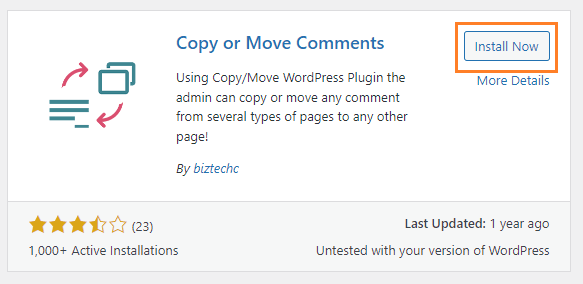
After activation, you will see a new menu item labeled “Copy/Move Comments” on your WordPress admin dashboard, go to that menu. On that page, you need to choose the action, source, from which post you want to move or copy the comments, and the comment type you want to move or copy the comments.
First, you need to select whether you will move or copy comments from the “Action” dropdown.
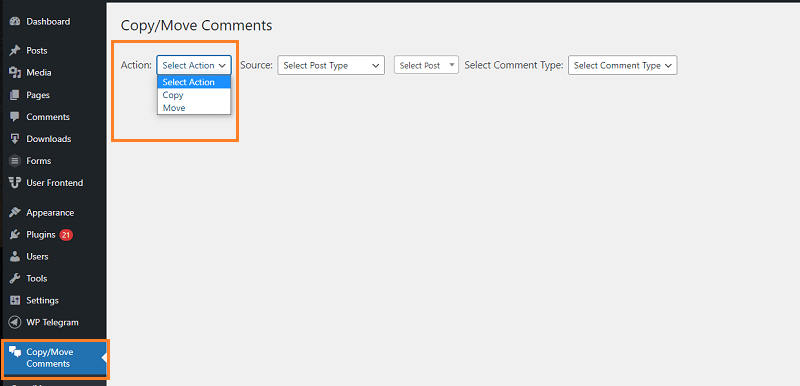
There will be two options you can select. If you select “Copy”, the plugin will duplicate all comments and will add them to the new page or post. That mean’s selecting “Copy” will not delete the comments. It will just end up with duplicate comments on your WordPress blog.
But if you select “Move”, the plugin will delete the comments from the original page or post and add them to the new page or post. So, choose the action carefully.
Once you’ve made your decision, select either “Copy” or “Move” from the action dropdown.
Now, you need to select the “Source” where you want to copy or move your comments from. Just click on the “Source” dropdown, and choose the post type. If you want to copy comments from a post then choose post. Depending on what post type you have selected, you will be shown all of your pages or all of your posts on the next option.
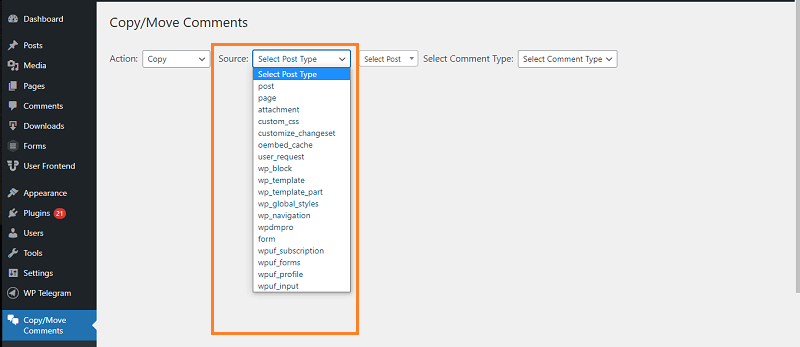
So once you have selected post type, simply select the page or post that you want to use as your source from the “Select Post” dropdown.
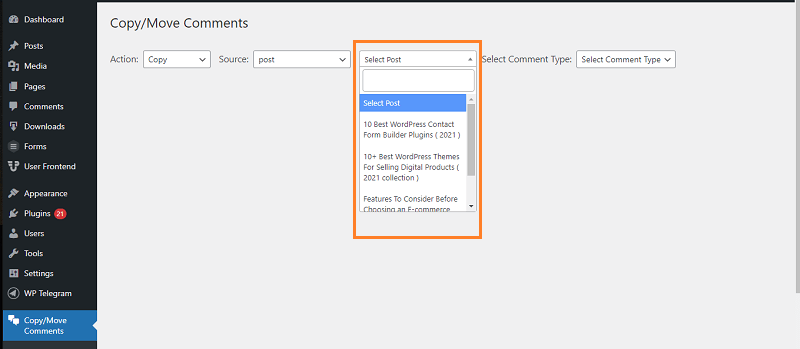
Next, it’s time to choose the comment type you want to move or copy. There will be two options to select on the “Select Comment Type” dropdown. One is “Single” which means without reply and another is “With Replies”. Select the type and the plugin will show all of the comments that fit your criteria.
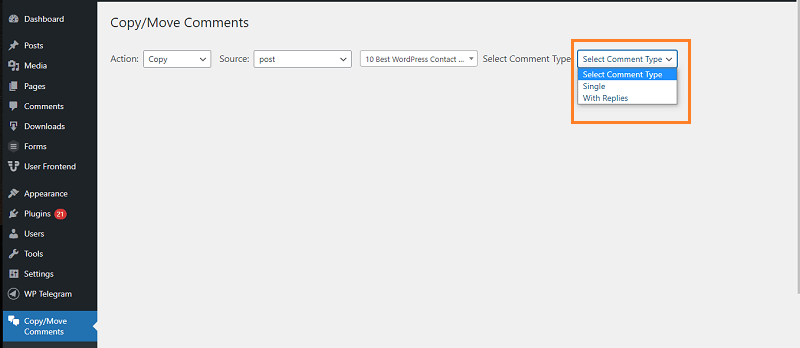
Now, choose the comments that you want to move or copy. If you want to move all of the comments, then you can click on the checkbox at the top of the column.
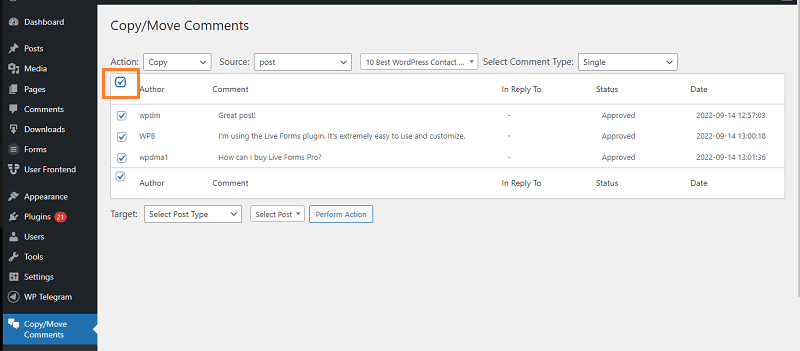
The last option to select is the post where you want to copy or move comments. For that, scroll down to the “Target” option at the bottom and select the post type. As with the “Source” option, depending on your selection, this will show all of your pages or all of your posts.
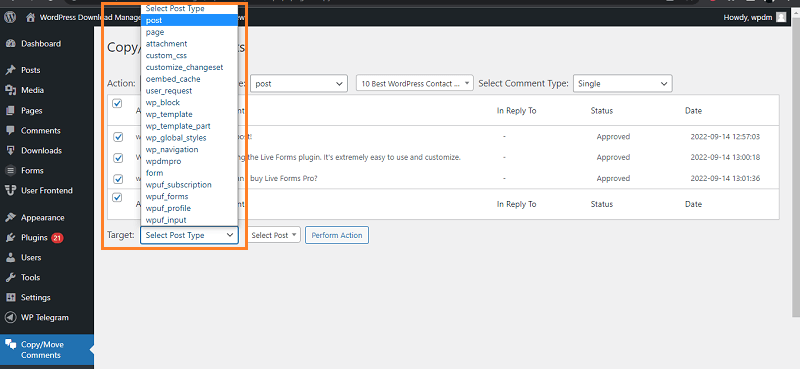
Now, choose the post or page where it should move or copy these comments to.
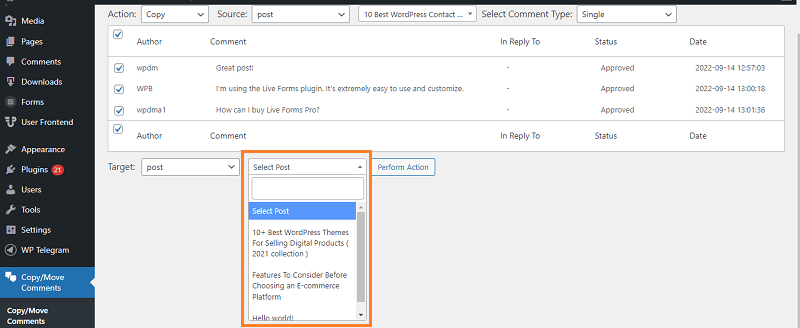
Finally hit the “Perform Action” button and all of your comments will be copied or moved to this page or post.
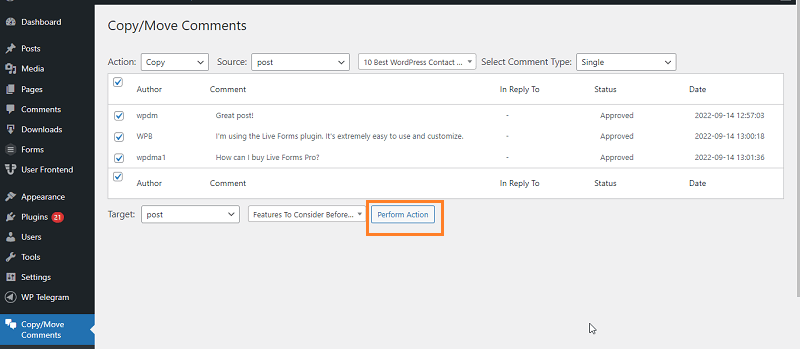
Now, check the target page or post, you’ll see all of your comments have been added to it.
There is another plugin name “Tako movable Comment” is available in the WordPress plugin repository. It’s also popular and easy to use. But it didn’t come up with any update last 6 years. Using this plugin can cause vulnerability issues so we avoided showing the tutorial using the plugin. But if you feel safe you can use that plugin also.
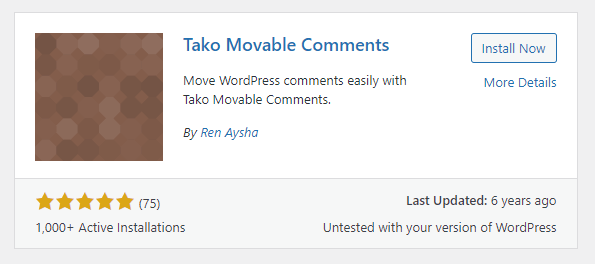
That’s it! Hope this article helped you to move/migrate comments between your WordPress posts. If you face any difficulty while following the tutorial leave a comment below. You can also share if you know any other way to move/migrate comments between WordPress posts.
To get more WordPress tutorials and tips please visit our Blog section. Also, if you want a blog post on a specific topic, let us know. We appreciate our visitor suggestions.
Lastly, don’t forget to follow our Facebook page and subscribe to our YouTube channel.