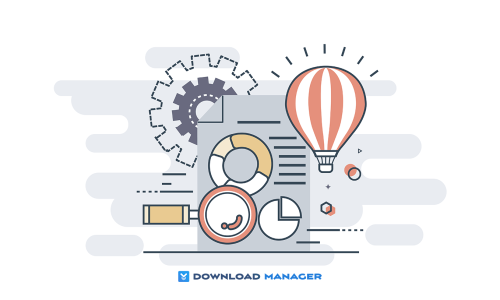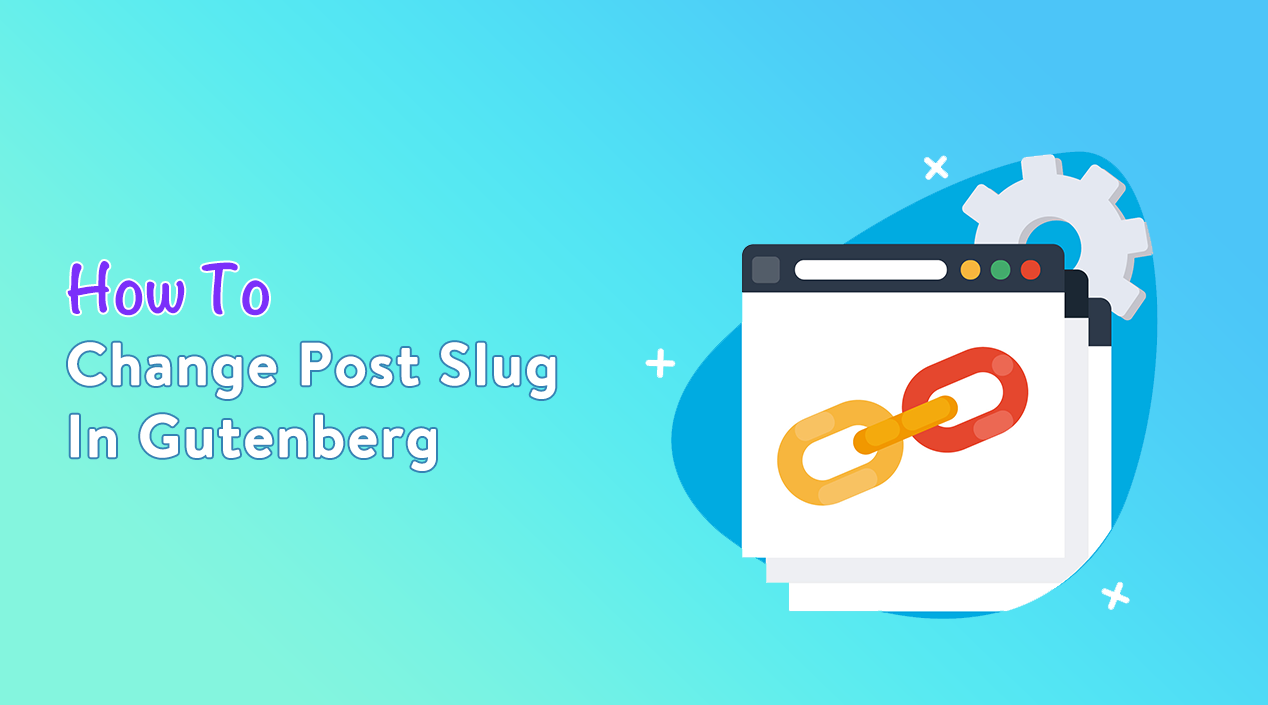
How To Change Post Slug In Gutenberg?
Since WordPress version 5.0, Gutenberg has been the default editor for WordPress which comes with various blocks to create our website with little effort. With the default editor changing the slug of a post is quite easier than with the classic editor.
In this short article, we will walk through how you can change the post slug in the Gutenberg editor. But before you have to know what is post slug in WordPress.
So, let’s begin!
What is Post Slug?
The slug for a post is an identification of that post. It also is an important step in optimizing your content for search engine optimization. Furthermore, a good slug or permalink is the key recipe for your site’s success.
You can customize the slug of your post at any time through the Gutenberg editor. But I will recommend you change or customize the slug of the post before publishing it.
How To Change Post Slug In Gutenberg?
There are three ways to change the post slug in the Gutenberg editor. You can change it among the permalink field of the post title or the URL slug of that post or even the quick edit option. We will explain each of these options below:
Option 1: Change Post Slug From The Post Editor
At first, click on the post title. Once you click on it, you will notice a tab named “Edit” will appear above the title which contains the URL of your post.
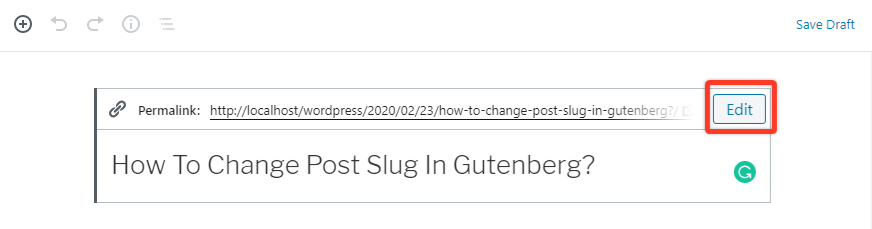
Now you have to click on the Edit tab and change the slug of the post. After changing the slug, you need to click on the Save button to save the changes.
Option 2: Change Post Slug From The Document Panel
You can also change the slug of a post from the document tab which is seen on the right side of the post editor. Here, you need to click on the permalink option. When you expand it, you can view the URL slug field.
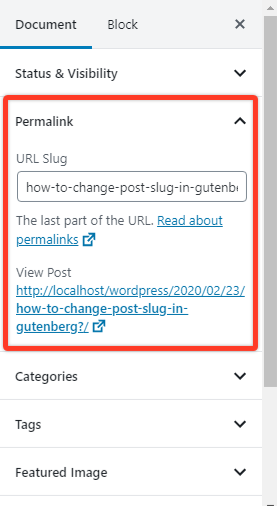
To use the options you have to save your draft post first to fill it with the default URL structure.
Option 3: Change The Post Slug From The Quick Edit Option
In this way, you have to go to Posts ► All Posts from your WordPress dashboard. Then, hover over the post which you want to change the slug from the list of all posts. Now click on the Quick Edit option.
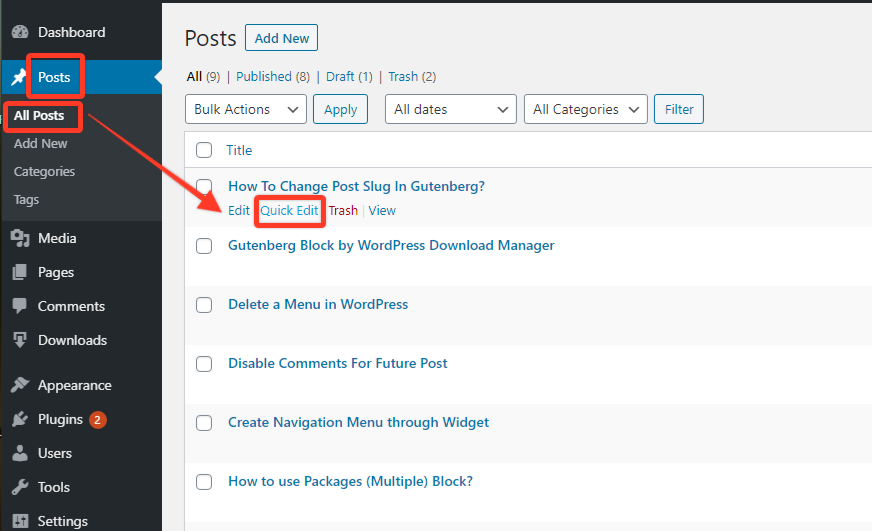
Once you click on it, you can change the slug of the post quickly. At last, make sure that you click on the update button to save the changes.
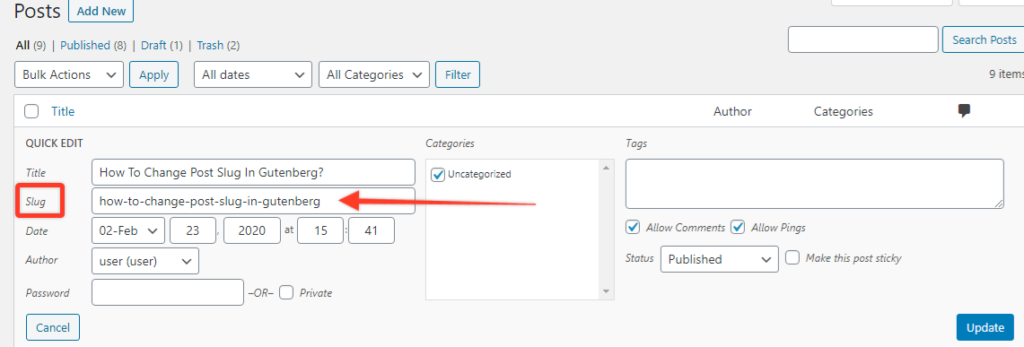
That’s all. You now can choose your convenient option for customizing the post slug from the above three ways.
If you want to enhance your Gutenberg option, you may use the Gutenberg block by the WordPress Download Manager plugin. This plugin allows you to build a more complex page with ease in just a few clicks.
Conclusion
To recapitulate, optimizing the slug of your post means making your content more friendly both for the site users and the search engines.
We hope this tutorial helps you to change the post slug in Gutenberg Editor. You may also ask any questions related to it in the comment or want us to write on some specific topics you have in your mind.
If this article will help you, then please subscribe to our YouTube channel to get more tutorials related to WordPress. You may join our Facebook page to update yourself with more tips, solutions, offers, and so on.