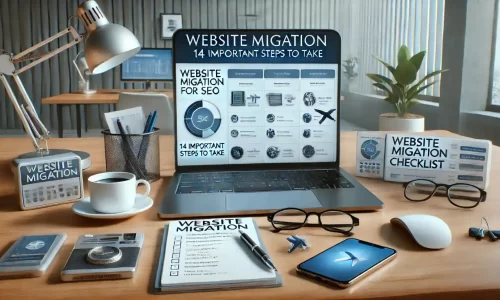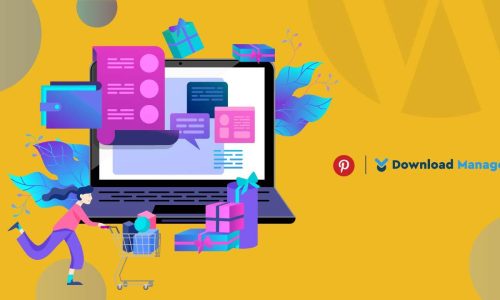Introducing Gutenberg Blocks for WordPress Download Manager
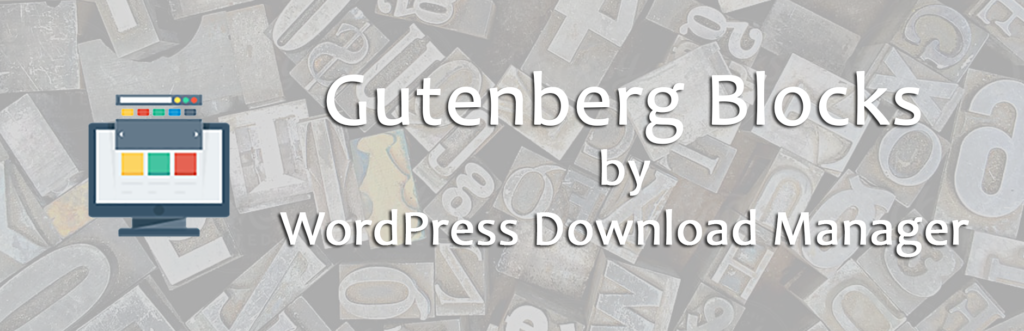
Are you Gutenberg-ready? You might want to forget the usage of the traditional TinyMCE WYSIWYG editor for making your media-rich pages or posts! The entire editing experience has been rebuilt in Gutenberg. WordPress Download Manager team is happy to announce that to support your journey with Gutenberg & the best Download Manager for WordPress the team has introduced 12 Gutenberg blocks. These blocks are available as a WordPress Download Manager Addon. You can download it from here.
From WordPress version 5, Gutenberg editor is being integrated as its default content editor. Gutenberg editor helps you create standard content by offering a block-based approach. It has replaced the TinyMCE editor that offered us a single-field way of editing. On the other hand, the Gutenberg editor offers you a lot of individual blocks that allow you to build a more complex page with ease. With the help of Gutenberg blocks by WordPress Download Manager, you will be able to make your content conveniently. It allows you to embed your individual Download Package or multiple packages, or even Categories with just a few clicks with a lot more options.
Gutenberg Blocks by WordPress Download Manager has 12 blocks in its plugin which are as follows:
- Package
- Packages
- Categories
- Category Cards
- Sign Form
- Login Form
- Search Results
- Dashboard
- All Downloads Table
- Section
- Call to Action
- DropZone
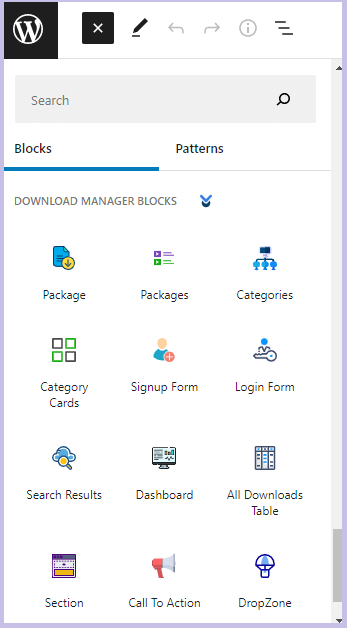
In the following section, we will walk through the details about those 12 individual blocks.
Package:
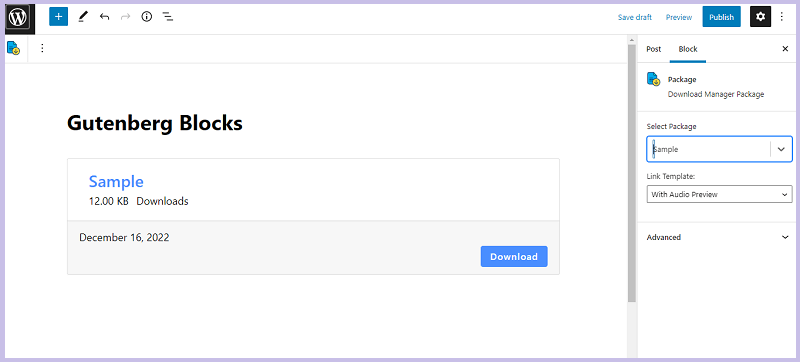
You can use this block to embed your Download Manager package into a post or page. But remember, you need to refer to the right sidebar of your editing area where you can adjust your package and template. As I said earlier, this is applicable for all 12 blocks.
Packages (Multiple Packages):
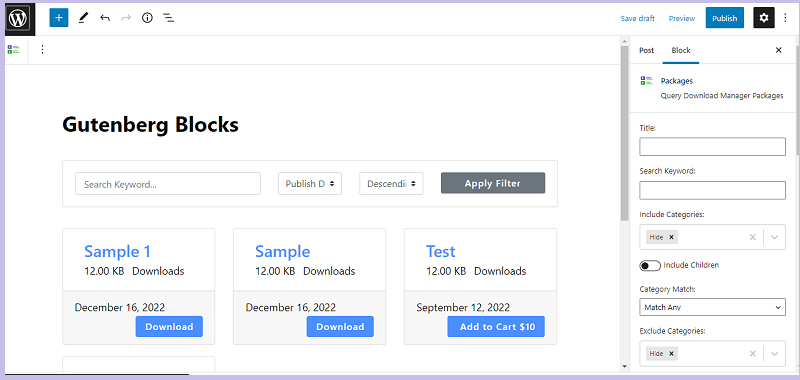
If you want to embed multiple Download packages to a post or page, you can use this block. You can use various filters to decide which packages you want to show there. All options are available in block settings in the right sidebar.
Categories:
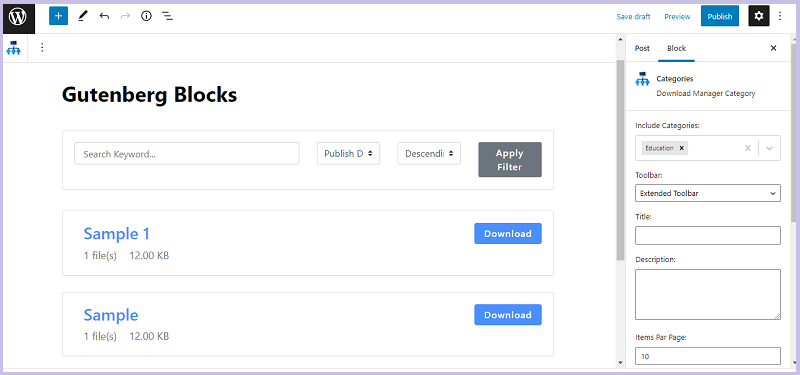
This block shows packages from one or more selected categories. There are extensive design customization options available. If you are familiar with the category shortcode then you will love this visual presentation of the shortcode. This is actually the block representation of the Download Manager category shortcode.
Category Cards ( Shows packages from selected categories ):
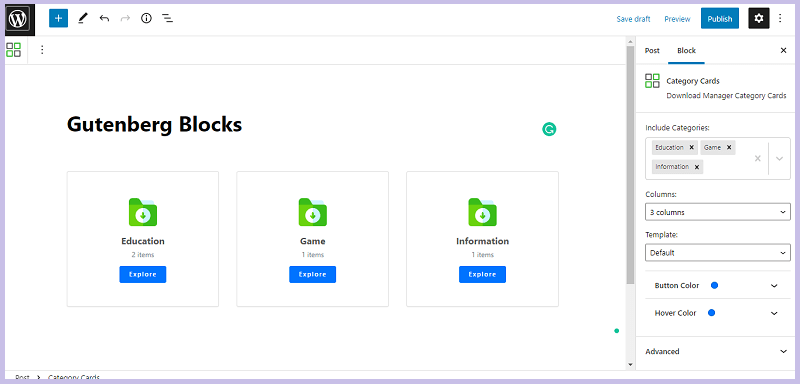
You can use this block to embed a Download Categories to a post or page. Categories are shown in block format and each box is linked to its archive page.
Signup Form:
Do you want to add a Registration form to your WordPress site? WPDM Gutenberg blocks came up with a new signup form block. With this block, you can add a user registration form to your site within 2 clicks. Just select the “Signup Form” blog and publish the page. You don’t even need to create a registration form for this. If you want to add any instructions regarding filling out the form or add any after-submission message, you can also do that.
Login Form:
With the Login Form block, you can add a login form for your users. You can also add a signup form link on this block so that your unregistered users can signup first. Also, there is an option to add a logo to both the signup and login forms.
Search Results:
This block is to show packages as per the user’s search. You can customize an item per page, link template, and item per column from the right sidebar.
Dashboard:
As the name suggests it shows the user’s dashboard. This block also has multiple options to customize.
All Downloads Table:
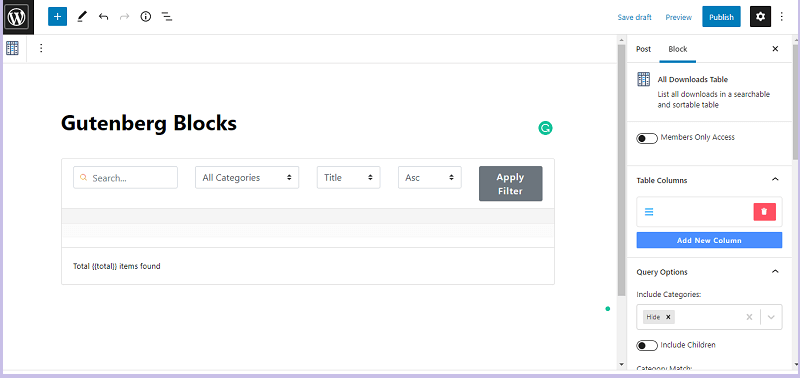
All Downloads Table block allows you to display all the packages with a filter. There are settings options to show those packages to your member only. You can also customize the block with various settings options in the right sidebar.
Section:
Section is the block that holds other blocks. You can add blocks like package, packages, categories etc to this block and create a group. There are multiple options to change the colors and shape of that specific area that the “Section” block covers.
DropZone:
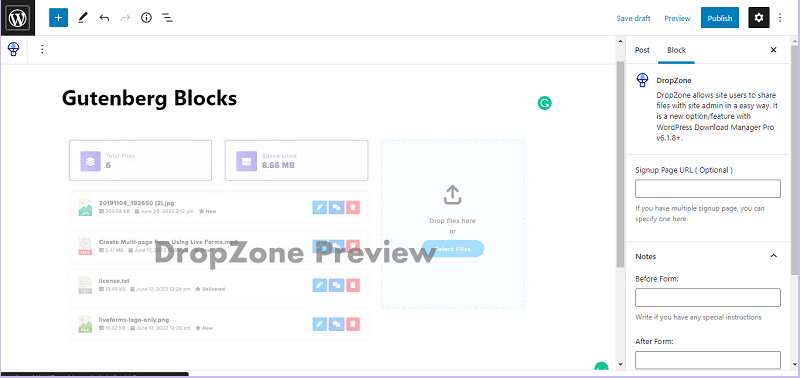
DropZone is an amazing feature by Download Manager that allows your users to drop files. That amazing feature is now included in the Gutenberg Blocks add-on. You can add this block to the page and receive files from them.
Call To Action:
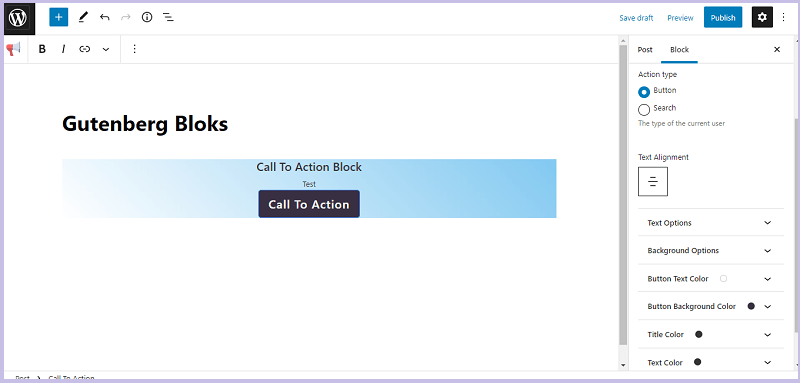
This is a general–purpose block. You can use this block to create a Call To Action to grab the attention of the visitor. There are many options for customizing your CTA button on the right sidebar. You can change the CTA button color to text size to attract users’ eyes.
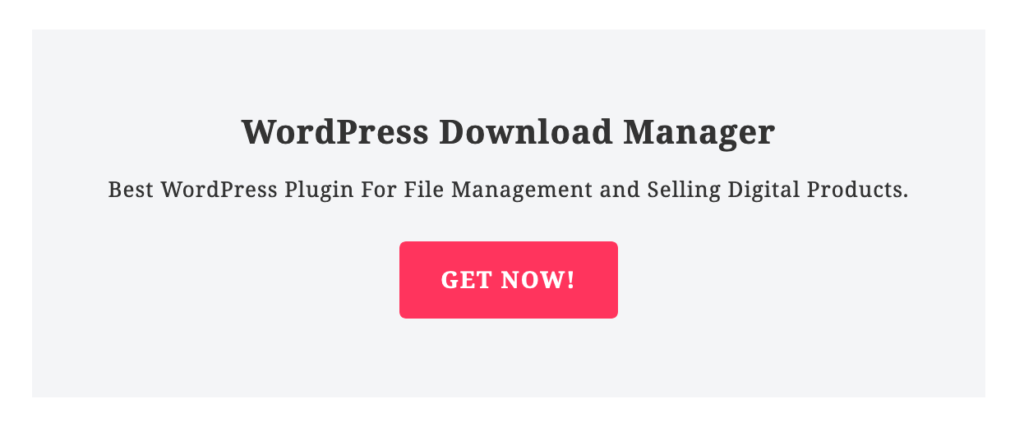
WordPress Download Manager team hopes that you will enjoy this Gutenberg addon and it will enhance your journey with the best Download Manager for WordPress. We appreciate further comments, support or suggestions!