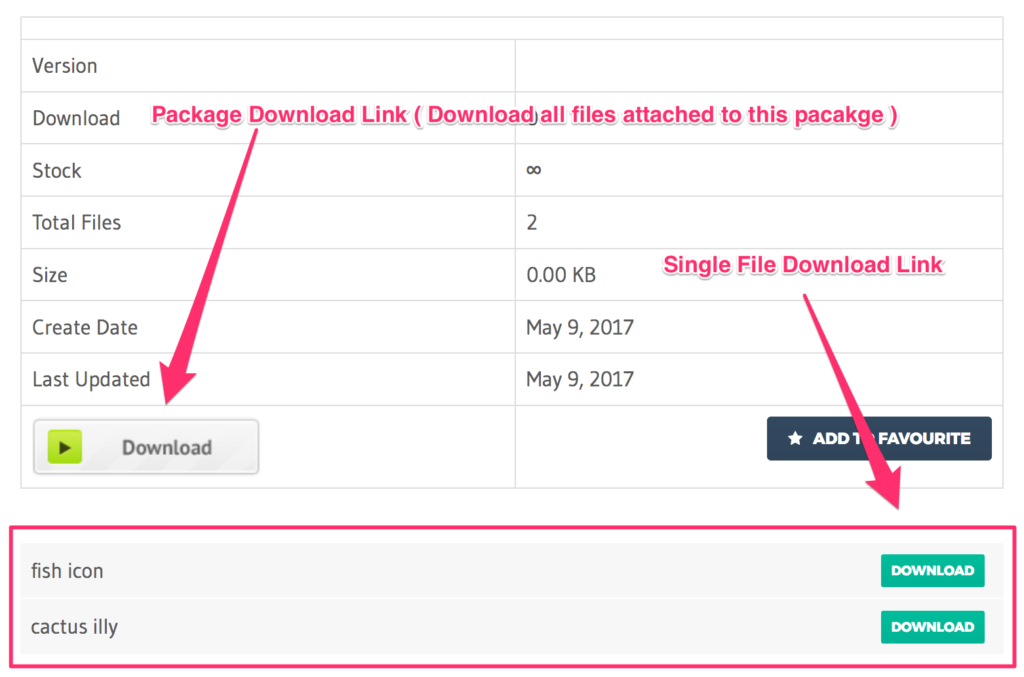Search Results for 'all downloads'
-
Search Results
-
Sir I am using custom code from wpdm_all_package which you created for me. with that Responsive table I am using the Page_url instead of the download link. when the user click on the download button it is opening package page in new tab. so in this update when I am replacing that wpdm-all-downloads.php code. then the table goes hide. sol please set the new update table for me according to my old wpm-all-downloads.php file. when the user clicks on the download button it shall open the package URL in a new tab.
also, that new update responsive table has no scroll to top feature. when the user changes the page the table shall go to the top.my old wpdm_all Packge PHP file
Problem No2.
after 6.02 now when I am clicking on the download button it says the critical problem in my website. file not downloading.
Problem No3.
Package Duplicate Feature Not Working.
https://www.cwlc.org/our-role/policy-advocacy/ and https://www.cwlc.org/our-role/impact-litigation/ downloads are not displaying since updating to newest version. All add-ons are updated as well.
Topic: Fatal update to version 6.0
The automatic update to version 6.0 failed with an error message via mail:
Error Details ============= An error of type E_ERROR was caused in line 198 of the file /var/www/vhosts/hosting120240.a2f8a.netcup.net/cobo.bockemuehl.ch/wp-content/plugins/download-manager/download-manager.php. Error message: Uncaught Error: Class 'WPDM\Installer' not found in /nnn/wp-content/plugins/download-manager/download-manager.php:198 Stack trace: #0 /nnn/wp-includes/class-wp-hook.php(292): WPDM\WordPressDownloadManager->update(Object(Plugin_Upgrader), Array) #1 /nnn/class-wp-hook.php(316): WP_Hook->apply_filters('', Array) #2 /nnn/wp-includes/plugin.php(484): WP_Hook->do_action(Array) #3 /nnn/wp-admin/includes/class-plugin-upgrader.php(371): do_action('upgrader_proces...', Object(Plugin_Upgrader), Array) #4 /nnn/wp-admin/includes/ajax-actions.php(4460): Plugin_Upgrader->bulk_upgrade(Array) #5 /nnnGoing to my downloads page, none of my downloads were shown.
In this forum I found the recommendation to re-download and reinstall all the Download Manager plugins, which are the PRO version, plus advanced access control. Which I did. It did not do the trick yet.
I saw that “WPDM Image Button” is also a related plugin. On the plugin page it says that this is deprecated and “later on integrated”. No idea if I am really using it, but I deactivated it now.
One more: “Premium Packages – Sell Digital Products Securely” – but what is this? How did I get it? How can I reinstall? Do I actually need/use it? It does not tell me that it needs an update. In order to play safe, I simply deactivated it also.
Still nothing is showing!
I must say that I did some weeks ago a fix to the theme, in order to avoid “Prev” and “Next” buttons that actually killed the features of the “advanced access control”: even if I restricted access to a file to a specific user, everybody could get there by simply pressing one of these nasty buttons…
Is it possible that I am now having some incompatibilities?
Whatever is the case: downloads are simply not existing any more, and all the files that would be accessible for me via the “advanced access control” are not showing either, but for each one of them I see once the file name “”5bd8d0af4f5b0″.php”.
Bottom line: looks all pretty much screwed!