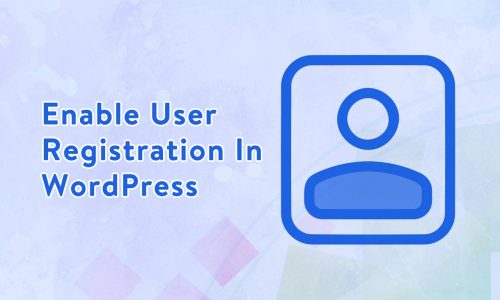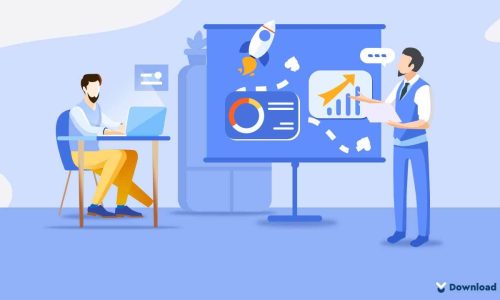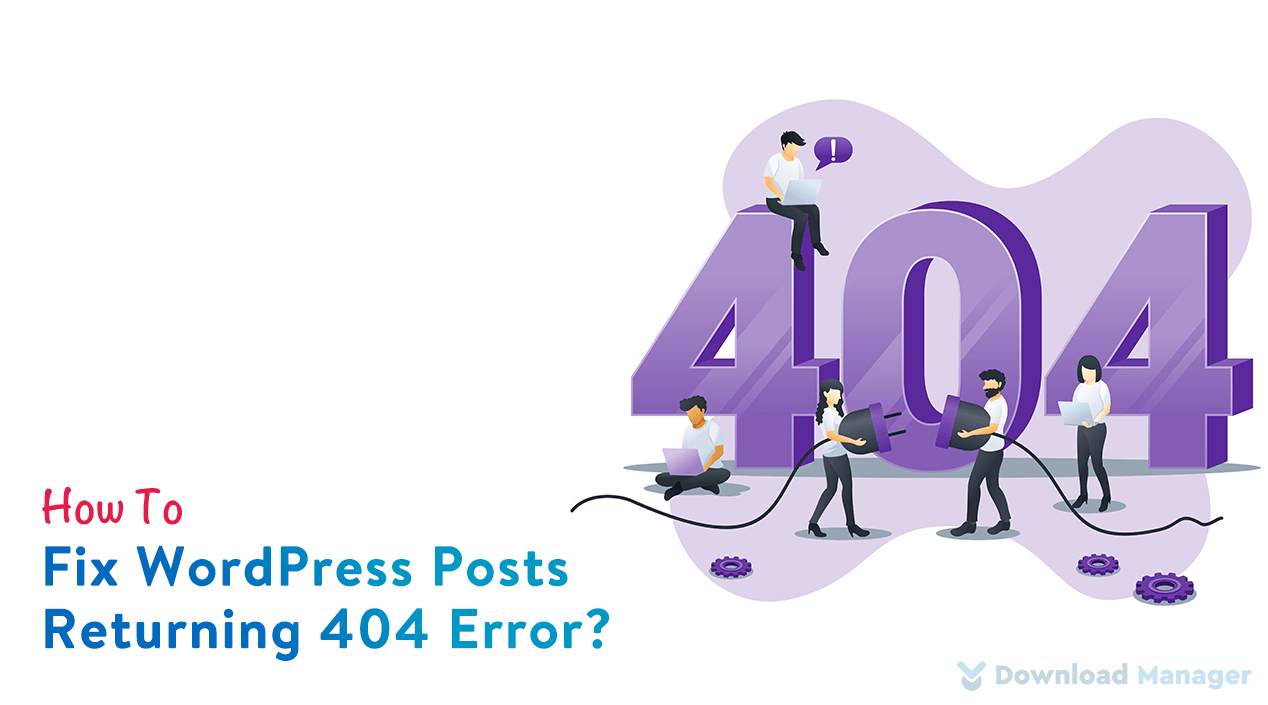
How to Fix WordPress Posts Returning 404 Error?
Are you facing a WordPress Posts Returning 404 Error on your WordPress website?
WordPress is one of the best platforms for content management that offers numerous customization possibilities. But If you don’t maintain your site properly, your visitors will be automatically directed to a 404 error page. As a result, when they try to read content or open a post, they see the 404 error page and can’t read it.
Don’t panic.
It’s a common error of WordPress that mainly occurs if your .htaccess file is deleted or corrupted. The good thing is that they’re usually easy to resolve!
In this article, we’re going to describe the ways to fix WordPress posts returning 404 errors.
So, let’s begin!
What Is WordPress 404 Error?
The WordPress 404 error implies that the posts or pages on your website can not locate on your server. This error may appear spontaneously when you make changes to the WordPress blog which further creates the broken link of the pages/post.
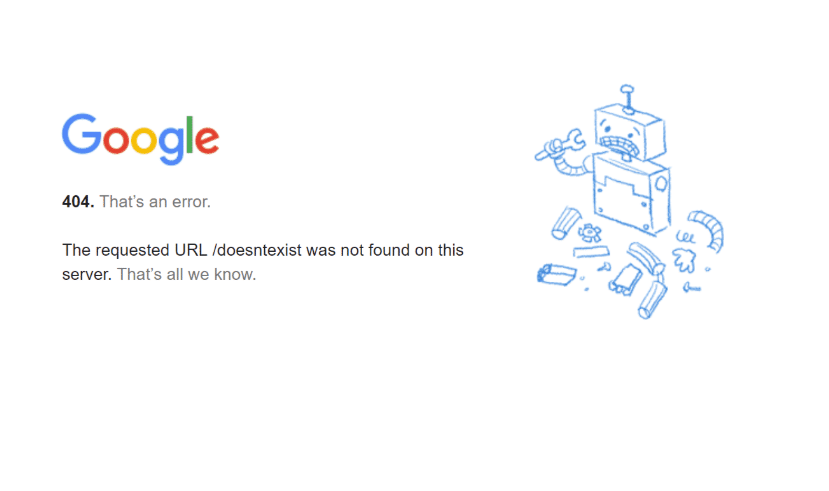
The error message can differ slightly based on what browser you’re using. For example, Chrome will send an error message as “404. That’s an error” while Firefox shows the error as “404 Not Found.”
The WordPress Post returning 404 error mainly happens because of the removal or broken .htaccess file. In addition, sometimes some mistyped letters in the requested pages/post can create the error.
No matter what the causes of the error, when you have seen the error on your website, don’t be afraid. There are many methods you can use to fix the error.
Ways To Fix WordPress Posts Returning 404 Error
There are three ways to fix WordPress Posts 404 Error. These are-
- Restoring the WordPress Permalink from Admin Dashboard
- Rewrite the .htaccess file from FTP
- Fix the error for the Local Server.
Method 1: Restoring the WordPress Permalink from Admin Dashboard
To Fix the WordPress 404 Error from your website, first, you have to go to your admin dashboard and then go to Settings ►Permalink.
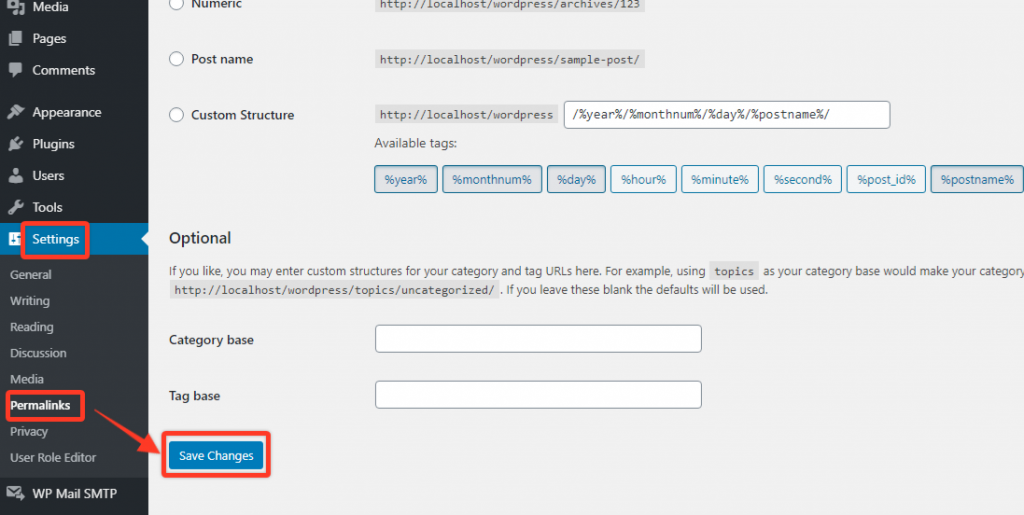
Now, click on the save changes button from the permalink window. Once you click on it, it will rewrite the new changes to the .htaccess file.
Method 2: Rewrite the .htaccess file from FTP
Most of cases, this approach solves the 404 error posts in WordPress. But if it doesn’t work for you, then you need to manually upgrade your .htaccess file.
Firstly, log in to your website using an FTP client like FileZilla. Then go to your WordPress root folder which contains all the installation files. Here, search the .htaccess file within. Sometimes you don’t find the file in your Cpanel as it is a hidden file. To get it, you have to go back to the cPanel settings and choose Show Hidden files to view the file.
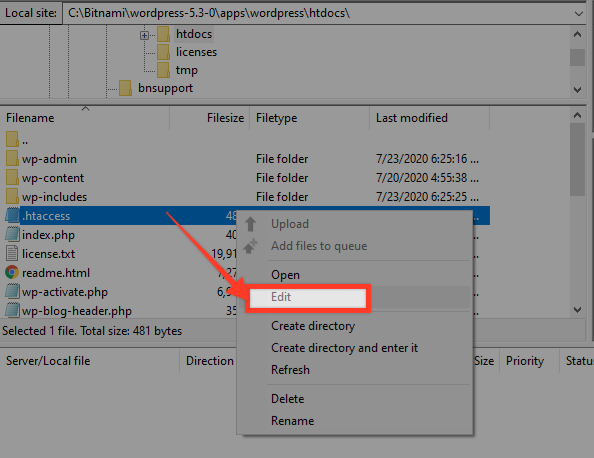
After appearing it, right-click on the .htaccess file and select the Edit option. This time it opens by using your default text editor. Once it is opened, replace the following code with the previous code of the .htaccess file and save the changes with the save option.
# BEGIN WordPress<IfModule mod_rewrite.c>RewriteEngine OnRewriteBase /RewriteRule ^index\.php$ - [L]RewriteCond %{REQUEST_FILENAME} !-fRewriteCond %{REQUEST_FILENAME} !-dRewriteRule . /index.php [L]</IfModule># ENDWordPress
After saving the change, now close the file and FileZilla.
Now, go ahead to WordPress again. At this time, the 404 error has gone and everything will be normal.
Method 3: Fix the error for the Local Server
Sometimes the above ways can not fix your error. The reason is that many web developers and designers install WordPress on the local server and migrate their website to the new server from the local server. But the main issue is that a customized permalink won’t change the rules. As a result, the website shows a “404 Not Found” error.
Now, to fix the error for the local server, open your apache configuration as XXAMP, MAMO, or WAMP and enable rewrite_module. Now the custom permalink will work effectively which was not accessible before.
Conclusion
While running a WordPress website, there are lots of common WordPress errors you may face on your site. WordPress post returning 404 error is one of them. It not only affects your site but also your SEO. So, fixing the error must as soon as possible whenever you see the 404 error on your site.
Hopefully, this tutorial helps you to understand the various approaches to resolve WordPress Posts Returning 404 Errors from your website. To learn more about WordPress, you may check our WordPress Tips and How-To’s to know more about WordPress.
If this article will help you, then please subscribe to our YouTube channel to get more tutorials related to WordPress. You may join our Facebook page to update yourself with more tips, solutions, offers, and so on.
You may also ask any questions related to it in the comment or want us to write on some specific topics you have in your mind. We appreciate your further comments, support, or suggestions!