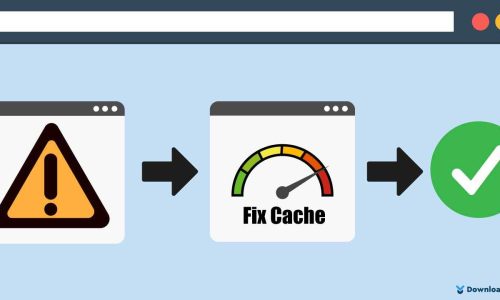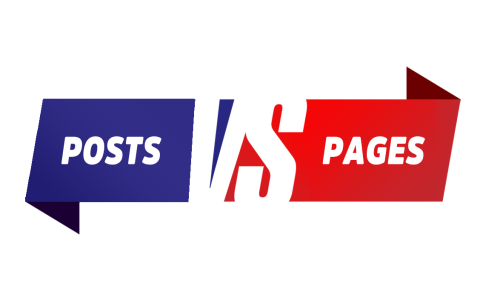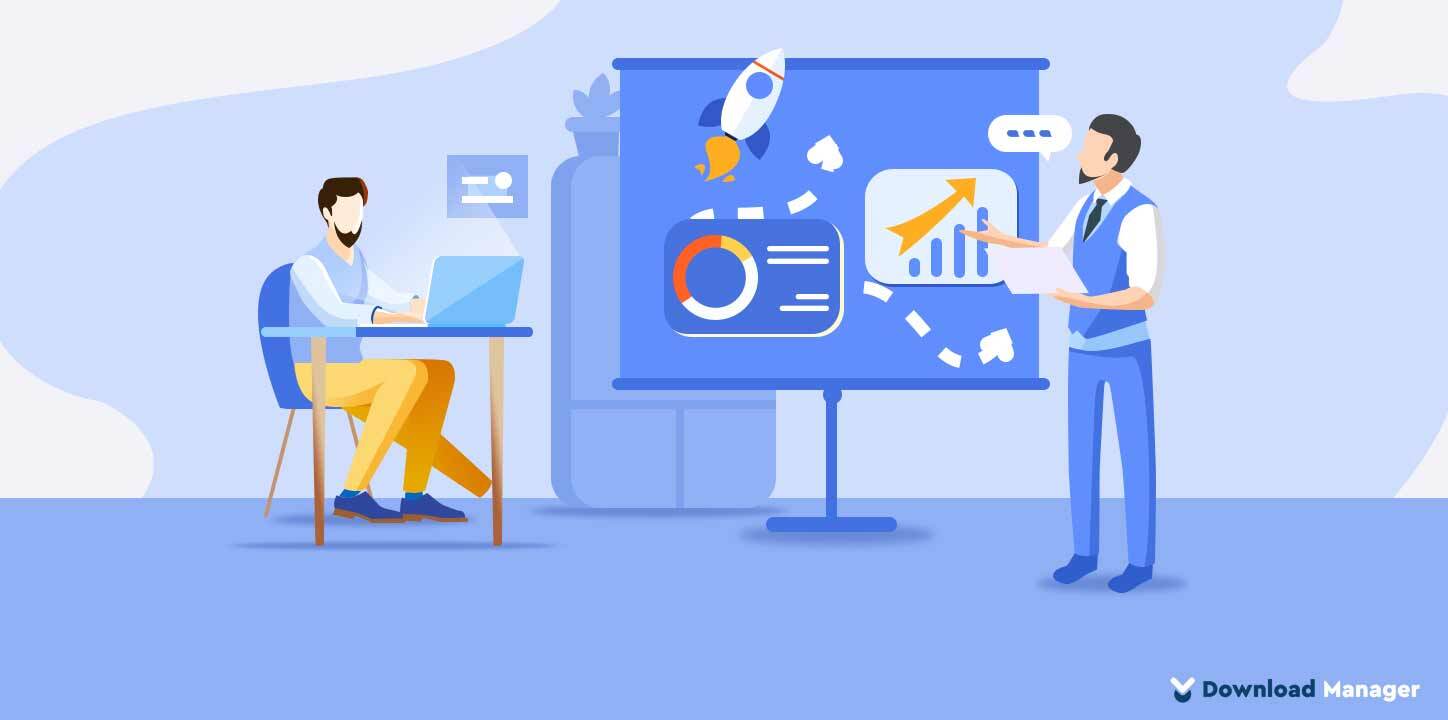
WordPress Maintenance Tasks To Perform Regularly: A 10-Step Checklist
Performance is one of the most important parts of your website’s success which comes from proper maintenance. There are some key WordPress maintenance tasks that you should perform regularly to keep your site healthy. Though routine WordPress maintenance tasks take little time, they also ensure your site’s smoothness, security, and stability. In this guide, we will list some most critical WordPress maintenance tasks that you should regularly perform on your WordPress site. Also, we’ll give you instructions to perform them safely by yourself. Some of these WordPress maintenance tasks may be better known than others, but we recommend that you do all of them regularly to keep your site running at peak performance.
1. Create Complete Backup:
Protecting your website data with a recent backup is the first task on the website maintenance list for a good reason. We all are aware of the fact that WordPress websites can come across any kind of problem like getting hacked, data getting deleted, and many more. Having no backup when it’s needed, can erase all of your hard work. That is the reason why backing up your website regularly is an important aspect of the WordPress maintenance checklist.
There are two types of WordPress backups – file backups and database backups. You need to back up your complete website which includes both core files and a database both. Manual backup is a time-consuming and hectic process so most site owners ignore creating the backup of the website. Few hosting providers offer you automated backups as part of their hosting packages. But if your WordPress host does not already take care of your backups you need to back up your website yourself. For that, there are plenty of plugins available in the market.
The exact frequency of backing up your site depends on how often you’re posting new content. You don’t necessarily need to back up your site every day if you aren’t making changes every day. But if you run an e-commerce website, you would need to take backups every day. As you need to make sure all transactions, sales, and invoices, are all back up at the end of the day. Also, we recommend planning a manual check every month even though you are using a plugin.
2. Update All WordPress Files:
WordPress comes with new updates very often to fix various issues such as security fixes and new functionality. So, those updates are one of the strongest security practices, alongside regular site backups, strong password policies, reputable plugins, and more. Also, WordPress updates sometimes come with small improvements to the speed of your website. And as we all know, speed is a very important factor when it comes to SEO and your ranking. In addition, updated versions make your site user-friendly and aesthetically more pleasing to the eye.
Though WordPress comes with a built-in system to inform you of pending updates for WordPress core, plugins, and themes, there are some situations when you may miss an update. If you want to secure your website and keep it functioning, you should check in to see if there are any updates for the WordPress core, plugins, or themes every week. It is always a good idea to back up your site before you update your themes and plugins just in case the update breaks something on your website. You can test updates on a staging site before applying them to your live website.
3. Optimize your Database:
Every WordPress site is associated with its database. So the database is one of the most important aspects that you cannot ignore. WordPress database contains all your site content, comments, users, and settings. While the database exists to collect data, some data is unnecessary. Over time, it may become bloated with a bunch of unnecessary data like plugins you once used, draft posts and pages, spam comments, and more. Keeping those unnecessary data not only slows down your WordPress website but also makes it inefficient.
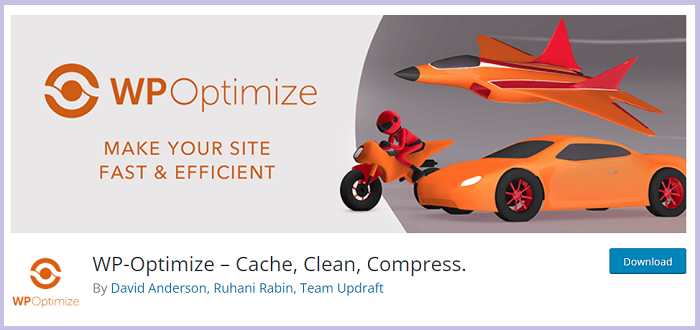
For that reason, it’s a good idea to optimize your site’s database periodically to remove all of this unnecessary data. Remember to remove all media files, theme files, and plugins that you do not use. You can easily do this using free plugins like WP-Optimize, WP DBManager, and more. These plugins also let you schedule your database optimization to run automatically. Optimizing the database will not only help you to enhance your WordPress website speed but also minimize the chances of database errors.
4. Change All Your Passwords:
Passwords are your first layer of protection from unauthorized access to your website. Any WordPress protection tips will not work if your username and password are weak. Though creating a new password is not a difficult process many times WordPress site owners ignore it and put their websites at higher risk.
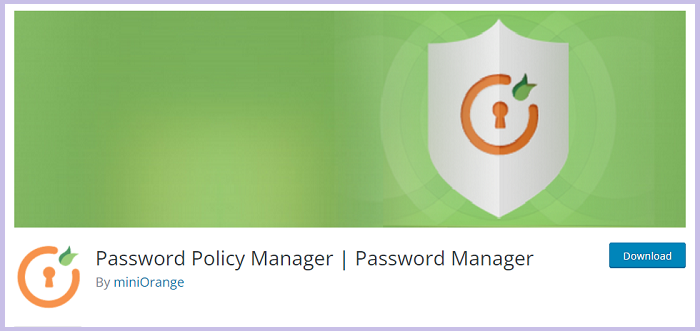
Using a strong password and username is necessary to keep your website safe. Make sure you use long, complicated passwords for all parts of your site like WordPress dashboard, web hosting, FTP or SSH accounts, and WordPress database passwords. Even if you are using strong passwords, they could be compromised without you even knowing. So, you can use the Password Policy Manager for the WordPress plugin to choose a new password after a certain amount of time. This plugin also checks the strength of your passwords to ensure login security. If you’re running a multi-author blog, you can force users to update their passwords every six months or so using the Password Policy Manager plugin.
5. Find and Fix Broken Links:
Using external links to your blog content is great for SEO but sometimes you will realize that some external websites that you linked to in your older articles do not exist anymore. They could have been moved to other URLs or domains. That’s called a broken link. When a user clicks on the broken link, they will be shown a 404 page. The broken links issue is not just limited to external links. You might accidentally add broken images, poorly formatted links, or misspell your links. These broken links on your website not only lead to a horrible user experience but also penalization by Google as well as result in a higher bounce rate.
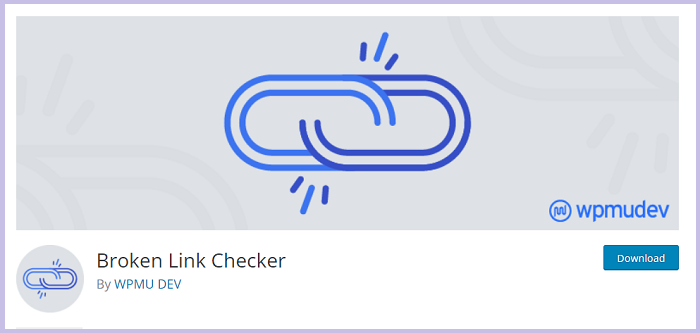
That’s the reason; you should do your best to eliminate them so that you can give the best experience to your visitors and search engine. To eliminate those links you can use the Broken Link Checker plugin. This plugin displays a table with all the broken links and lets you update them by removing the link or editing the URL. To find out those links, navigate to “Dashboard > Settings > Link Checker”, where you will be shown the status of broken links on your website. Depending upon the website size and number of links on your site, you should check your site for dead links every six months to a year.
6. Check and Delete Spam Comments:
Your WordPress website must have a blog section where you have enabled the comment section in every blog. When you have an open comment section you will receive different types of comments and spam comment is one among them. Spam comments are not only bad for SEO but also can hamper your site’s credibility. So when it comes to WordPress website maintenance then we recommend you consider removing all the spam comments from the website. Then you must be receiving different types of comments.
Many WordPress websites make use of the Akismet plugin to get rid of these types of spam comments. The plugin ensures that your WordPress website does not come across any kind of spam comment. However, Akismet may mistakenly mark a legitimate comment as spam sometimes. So, you should take a quick look once a week at the spam comments to ensure that there are no real comments incorrectly marked as spam.
7. Optimize Images:
Your website won’t load fast unless your images are quick-loading. Because images take longer to load than any other content on a web page. The larger image you use the longer time it takes to load. Using optimized images is useful for delivering content at a faster rate, resulting in improved search engine indexing, and greater user experience.
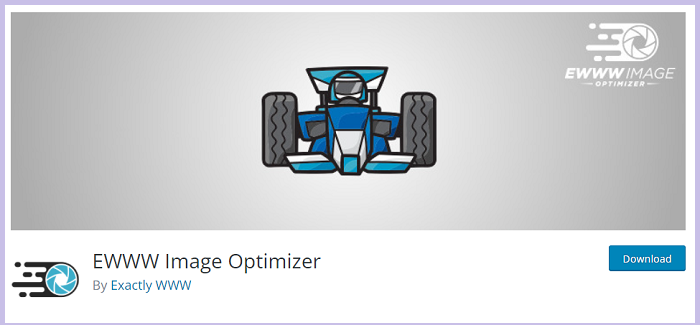
If you run a large website with multiple authors, everyone may not be keeping up with the same standards. So, make sure you check all your uploaded images and compress the images that are not optimized. We recommend plugins like EWWW Image Optimizer and Smush to optimize images. Also, you can use online tools like ImageResize.org and TinyPNG.
Moreover, if you are running your site for a while, you probably have a rather large amount of images in your media library. Many of those images you may not be using but taking up space on your hosting server. So it’s important to regularly check your site to remove unused media files.
8. Test Your Forms:
Forms are an essential component of good web design and the medium through which your customers communicate with you for queries related to your service. Unfortunately, forms don’t work properly because of misconfiguration on your hosting account or with your email service provider. Having a form that does not work will cause you to lose out on customers as they can’t reach you due to a non-working form.
That’s the reason we kept, form testing in the WordPress website maintenance list. It’s a good idea to quickly test your forms to make sure they are working properly. For that, fill out your forms with dummy information just to ensure they’re functioning the way they should. If you’re using the form as a primary method of contact you should perform this weekly instead of monthly. Otherwise, it’s ok to test your forms monthly because prevention is much better than losing a single customer.
9. Run a Performance Test:
The performance of your site plays a vital role in deciding whether the user landing on your website will convert to your customer or not. A faster loading site is not just good for user experience, improving your business reputation and conversation rates but also improving your SEO rankings. Unfortunately, most people optimize their WordPress site for speed and run some performance checks to make sure it loaded quickly in the beginning and never again. But just because your site loaded quickly at that time doesn’t mean it will keep doing so forever. That’s the reason why we have included it in the WordPress website maintenance checklist.
With time, we add new content to our sites and upgrade software and all these actions impact our website performance. The performance test results give us the right direction to improve our site’s performance. So, regularly check how your website performs using tools such as GTmetrix, Google Analytics, Google Search Console, and Google Page Speed Insights. These tools usually offer you suggestions on how to fix whatever is slowing down your website. Google Analytics will provide insight into how well the website is working, as well as suggestions on how you can get it to work better. Google Search Console gives information about the site’s backlinks, keywords, search queries, broken links, and more. So make sure to run a performance test on your WordPress site every month. It’s also recommended to test not just your homepage, but all of your most popular and important content pages as well.
10. Review WordPress Security Logs:
WordPress is an appealing choice for malicious actors because of its popularity. So only changing passwords and regularly backing up your website isn’t efficient. You also need to review your site’s security log. Frequent reviews of your WordPress activity and security logs will quickly bring any unauthorized or questionable activities to your attention. If you are an average WordPress user, you may not have the technical knowledge to instinctively recognize when their website is under attack.
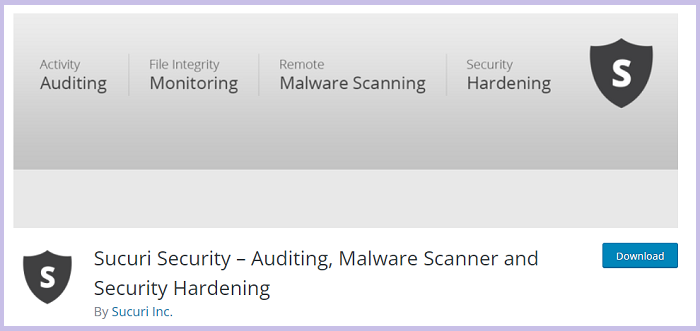
The good news is that you can use a malware removal plugin to clean your site and take steps to ensure that your site is protected from future hack attacks. There are plenty of security plugins available to automate and ease the process. Sucuri, WordFence, and MalCare are some of the most popular ones. They will scan your site and detect any malware or virus from your installed themes, plugins, or core WordPress. That’s not all, they also track file changes on your website and will notify you whenever anything changes. Moreover, if they find any malware, they will immediately remove it from your site.
Conclusion:
Compromising your site’s maintenance can directly hamper your business. Maybe you are already doing some of the WordPress maintenance tasks we mentioned above, but make sure you follow all of them. Most of those WordPress maintenance tasks can be knocked off pretty quickly. Some of them like backups and security checks can be automated through the use of plugins. So, your WordPress maintenance tasks should only take a few minutes per week but in return, you will get a smooth-running website.
If you have any other tips you would like to share, please let us know in the comments! We appreciate your suggestions and queries.
Check our Blog page to get more articles and don’t forget to subscribe to our YouTube channel and follow our Facebook page.