Main Menu
Sub Menu
Bulk Import
Use this feature to import multiple files at a time, from your web server, or you can import files from a CSV file. You can set Categories, set visitor access, change the title for each file, add a description for each file, and also can set passwords for each file.
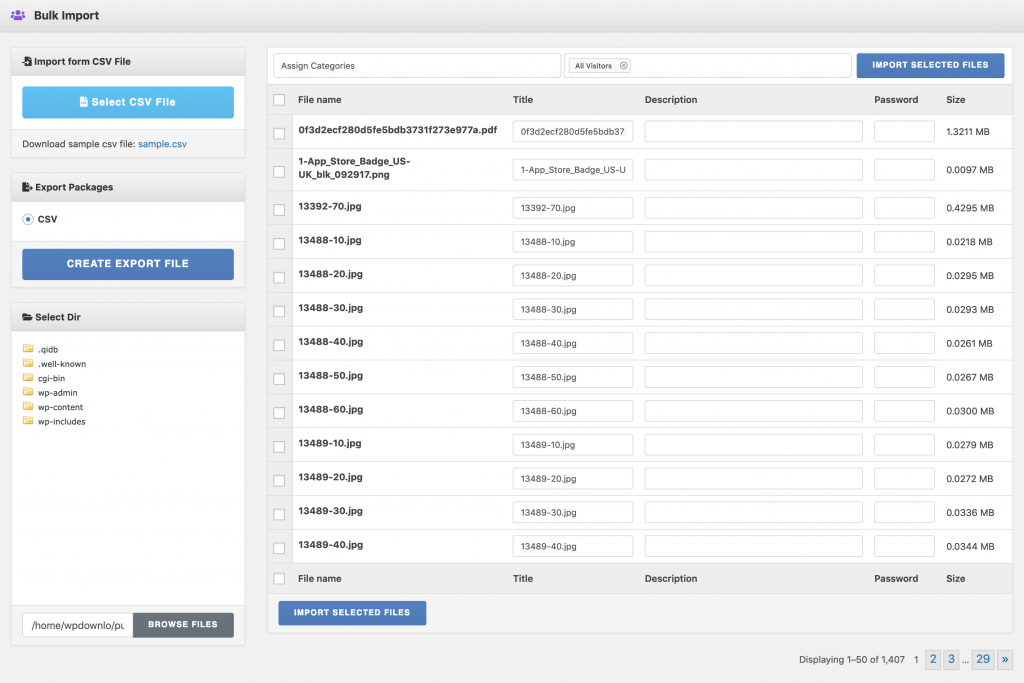
Details for each section is given below:
Import files from Server
- Step 1: Select a directory from Dir Tree, where you uploaded your files using FTP.
- Step 2: Click "Set as Import Dir" to load files associated with the selected directory. Files will be listed on the right side section.
- Step 3: check the checkbox at the first column of each row you want to import. You can change the title of the file, add a description and set passwords for each file.
- Step 4: You can assign categories to your files. Select categories from the category list. Note that, selected categories will be added to all files you selected to import.
- Step 5: Select User role(s) to control user access to the imported files.
- Step 6: Finally Click "Import Selected Files" button to import your files as packages.
Import from CSV File
- Prepare the CSV file
- Download attached sample CSV file
- Follow the same format of sample data to add new data
- Select CSV file by clicking "Browse.." button
- Click "Import CSV" button
Column headings for CSV file:
| Heading/Field Name | Description |
|---|---|
| ID | ID of an exiting package, for the cases, you are updating exciting packages |
| title | Package title |
| description | Package description |
| category | Package categories, multiple category names within double quote and each should be separated by comma, ex: "cat 1,cat 2,cat 3" |
| preview | Featured image, relative image path from uploads dir. Upload images in any dir inside wp-content/uploads/. Ex, if your image path is wp-content/uploads/wpdm-import-images/featured-image.png, in csv file add the relative path wpdm-import-images/featured-image.png |
| access | User role id(s) separated by comma, ex: guest for all visitors access, for selective role access "subscriber,author,editor,another-role" |
| uid | User id, if you want to assign author, otherwise skip it |
| files | Absolute file path from your server, if you keep the files in download-manager-files dir, use just file name, if you want to add multiple file, file names are separated by commas and keep them within double quote "/dir/path/file-name-1.ext,/dir2/path2/file-name-2.ext,file-name-3.ext" |
| file_titles | If you want to add custom file title for each file, file titles are separated by commas and keep them within double quote "PDF Ducment,Terms and Conditions,License File" |
| file_passwords | If you want to add a separate password for each file, skip if you don't need a separate password for each file. Passwords are separated by commas and keep them within double quote "pass1,pass2,pass2" |
| file_prices | When you are selling this package, for example, a music album, you may want to sell individual songs, you need to add a separate price for each song, skip if you don't need. Prices are separated by commas and keep them within double quote "5.00,6.50,4.50" |
| download_count | If you want to set a initial download count for this package, should be a positive intergent value. |
| view_count | If you want to set an initial view count for this package, it should be a positive integer value. |
| version | The version number for this package, ex:1.0.0 |
| link_label | Download button/link label, by default, it is Download, if you want to change, use any text you want. No html, use only text. |
| quota | If you want to set a stock limit, ex if you are distributing a ticket with a limited seat. It should be a positive integer value, 0 = Unlimited. |
| download_limit_per_user | If you want to set a download limit per user, for example, if you want each user will be able to download it 2 times, use 2. It should be a positive integer value, 0 = Unlimited. |
| package_size | Sum of total file size, it will be auto calculated for local files, if you are attaching files as URL you need to put the file size here. |
| individual_file_download | 0 or 1, Disable or Enable single file download when you attached multiple files with this package |
| template | Link template ID |
| page_template | Page template ID |
| password_lock | 0 or 1, Disable or Enable password lock |
| password | Password for this package if you enabled password lock |
| password_usage_limit | If you want to put a limit for each password usage, ex, if you use 2, each passwords can be used twice, then it will expire |
| email_lock | 0 or 1, Disable or Enable email lock |
| email_lock_idl | 0 or 1, Disable or Enable instant download for email lock |
| tweet_lock | 0 or 1, Disable or Enable tweet lock |
| facebook_lock | 0 or 1, Disable or Enable Facebook like lock |
| googleplus_lock | 0 or 1, Disable or Enable google connect lock |
| package_dir | Server dir path, if you want to attach a dir with this package |
| create_date | Create date, YYYY-MM-DD |
| update_date | Update date, YYYY-MM-DD |
| publish_date | Publish date, YYYY-MM-DD, if you want to make the download available in fiture date, skip it of you want to make the download available instantly |
| expire_date | Expire date, YYYY-MM-DD, if you disable download after a specific date, or you may skip |
| icon | Icon URL |
| base_price | If you are selling this package, use any floating number, ex: 19.00 |
| sales_price | If you are selling this package, use any floating number, ex: 19.00 |
Last updated on Dec 22, 2023
Need More Clarification?
For any technical issue, if you are already using pro version please post in pro forum and free version users please post in free forum. Otherwise, if you have any pre-sale or order related query please contact live chat support team. For technical support.
