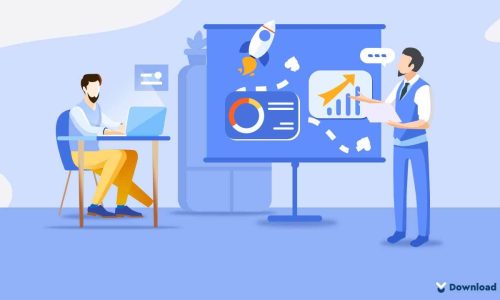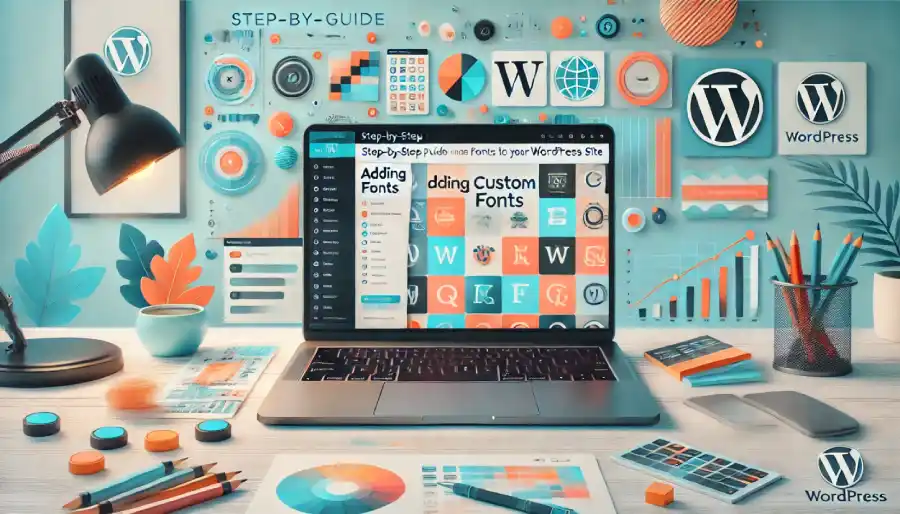
Step-by-Step Guide: Adding Custom Fonts to Your WordPress Site
Typography plays a crucial role in web design, and selecting the right font can significantly impact your website’s aesthetics and user experience. Adding a custom font to your WordPress website is an excellent way to enhance its design and make it stand out. In this guide, we’ll walk you through the steps to add a custom font to your WordPress site.
Why Use Custom Fonts in WordPress?
Custom fonts can help you:
- Create a unique brand identity.
- Improve readability and accessibility.
- Enhance the overall design and user experience of your site.
Methods to Add Custom Fonts to WordPress
There are several ways to add custom fonts to your WordPress website. We’ll explore the most common methods below:
1. Using a WordPress Plugin
If you’re not comfortable with coding, plugins make adding custom fonts easy and straightforward.
Recommended Plugins:
Steps to Add Fonts Using a Plugin:
- Install and activate the chosen font plugin.
- Upload your custom font file (usually in .ttf, .otf, or .woff format) via the plugin interface.
- Assign the font to specific elements on your site using the plugin’s settings.
2. Adding Fonts via Theme Customizer
If your theme supports it, you can add custom fonts directly through the WordPress Customizer.
Steps:
- Go to Appearance > Customize in your WordPress dashboard.
- Navigate to Typography or a similar option (varies by theme).
- Select or upload your custom font.
- Save and publish your changes.
3. Manually Adding Fonts via CSS
For advanced users comfortable with code, adding fonts manually provides greater control.
Steps:
- Upload the Font File:
Use an FTP client or your WordPress media library to upload the font files to your site. Place them in a folder likewp-content/uploads/fonts. - Add CSS Code:
Go to Appearance > Customize > Additional CSS or edit your theme’sstyle.cssfile. And add the following CSS code: - Save your changes and refresh your site to see the new font in action.
@font-face {
font-family: 'YourFontName';
src: url('https://yourwebsite.com/wp-content/uploads/fonts/yourfontfile.woff2') format('woff2'),
url('https://yourwebsite.com/wp-content/uploads/fonts/yourfontfile.woff') format('woff');
font-weight: normal;
font-style: normal;
}
body {
font-family: 'YourFontName', sans-serif;
}
4. Using Google Fonts or Adobe Fonts
Google Fonts and Adobe Fonts (formerly Typekit) offer a vast library of web fonts.
Adding Google Fonts:
- Visit Google Fonts.
- Select your desired font and copy the embed link.
- Go to Appearance > Theme File Editor and add the link to your theme’s
header.phpfile, or use a plugin like Insert Headers and Footers.
<link href="https://fonts.googleapis.com/css2?family=YourFontName&display=swap" rel="stylesheet">
- Add CSS to apply the font:
body {
font-family: 'YourFontName', sans-serif;
}
Adding Adobe Fonts:
- Log in to Adobe Fonts.
- Create a web project and copy the embed code.
- Paste the code into your theme’s
header.phpfile or use a plugin. - Use CSS to assign the font to specific elements.
Best Practices for Using Custom Fonts
- Optimize Font Files: Use tools like Font Squirrel to compress font files and improve site performance.
- Limit the Number of Fonts: Using too many fonts can slow down your site and make it look cluttered.
- Test for Compatibility: Ensure your custom font works across all major browsers and devices.
Conclusion
Adding a custom font to your WordPress website is a simple yet effective way to elevate its design and branding. Whether you prefer plugins, manual coding, or third-party font libraries, you now have the tools to make your site truly unique.
Take your website’s design to the next level by adding custom fonts today!