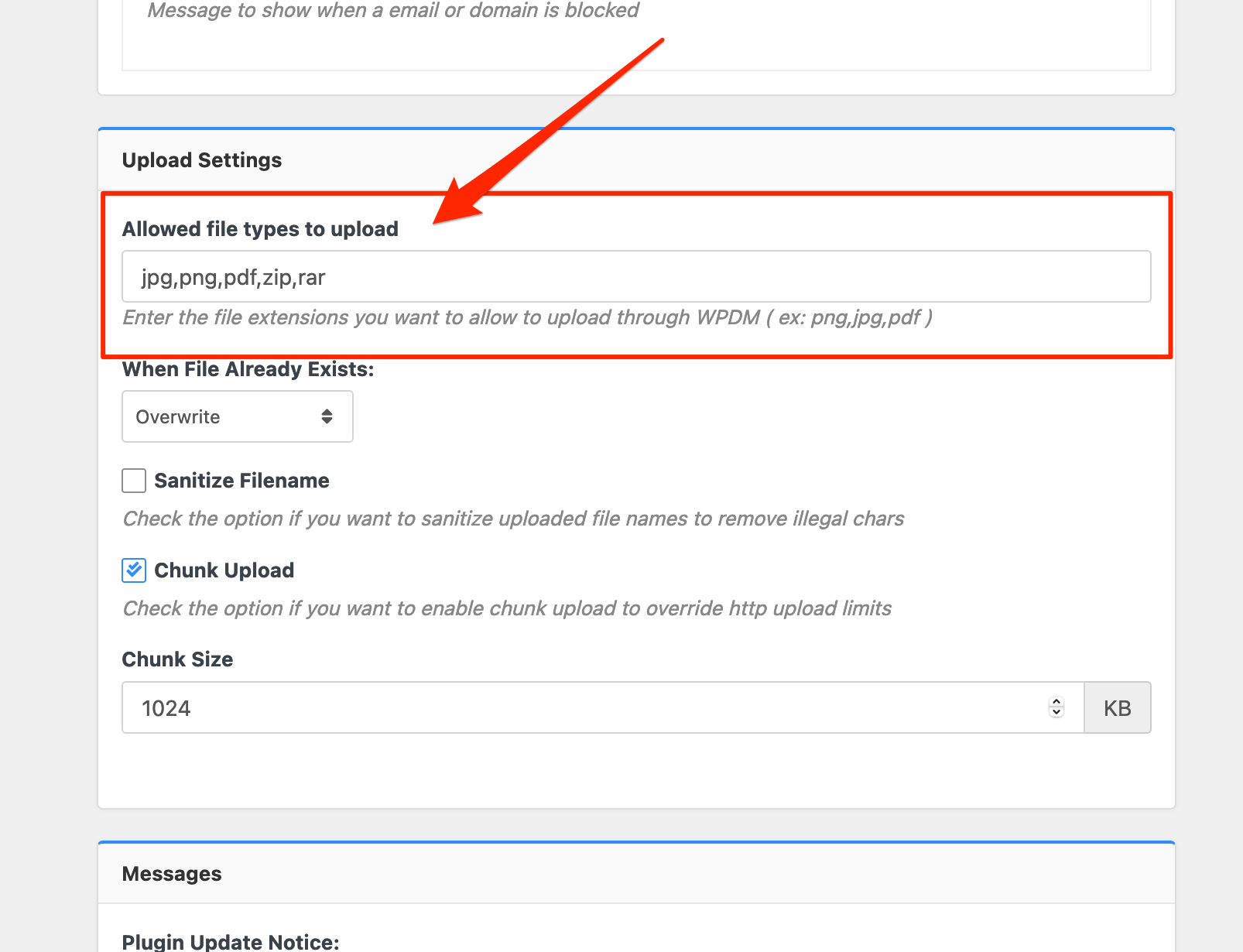Hi @hunterbevan,
Most of your downloads are coming from unknown IP and Guest users, you can protect your downloads by keeping allow access role for certain packages, you may also can Block certain IPS, Emails from Downloads > Settings > Basic > Verification Settings
And for delete stats data, you can check this option as I image attached from Downloads > Privacy,

Thanks
The stats count definitely includes bots – we’ve had the same challenge on our website.
If you have access to your WordPress database, the following SQL command will give you a count of the user agents and should help you spot bot downloads:
https://gist.github.com/jamesgreenblue/8fd92826c6fee790271141a7491541ec
Hope that helps! We’ve had good success using Cloudflare to limit bot downloading.
-
This reply was modified 4 years, 6 months ago by
 RWF.
RWF.
Hello,
I was confused to see that 5.4.1 was been offered as an upgrade directly in WordPress when it doesn’t appear in the changelog or the main downloads area on this website.
I clicked update and WordPress told me that the update was successful – but now I’ve lost the WPDM Default Values ( wpdm-default-values.zip ) menu item in the admin area Settings and I can’t re-install it using the Updates screen (it says ‘success’ but doesn’t come back).
What was in the 5.4.1. update and can you explain why it had the impact above?
Thanks!
Hi @bpw1133,
If you select the user for Allowed User Roles to Create Package From Front-end which is located under Dashboard>Downloads>Settings>Frontend Access then only the user will be able to create and manage their own packages, they will not see other packages.
Have a look at this.
However, selected roles for the option Front-end Administrator Roles will be able to create the package and manage all packages from the front-end
Hope you understand.
Thanks.
Can you please check now, I have adjusted the settings from, Downloads > Settings > Upload Settings > Allowed file types to upload for all types,
I have just removed file types from the settings. If you keep the option ( Allowed file types to upload ) empty, it will use WordPress defaults, however, if you are uploading some uncommon file types or the files, which are not allowed by WordPress by default, you need to mention all file extensions separated by commas for the option like this:

And, you may also use ext wildcard * instead of using specific extensions if you want to allow all file types to upload and download.
let me know if you have other queries.
thanks
-
This reply was modified 4 years, 6 months ago by
 Shahjada.
Shahjada.
Hi @Munission,
Not sure if you are talking about tag sorting for [wpdm_all_packages] shortcode. It is not supported till now.
It supports title and date sorting. Also you can use it category-based.
For tag sorting you can use another short code which query all downloads from specified tags. doc here.
There is another shortcode for tree view.
You can see the [wpdm_tree] shortcode doc here,
you can sort it like
[wpdm_tree cat_orderby= "name" cat_order="asc"]
You can also set orderby( title, date, modified ) and order( asc, desc) parameter for packages inside a category folder.
Thanks
Hello,
1. You can see visitor’s ip and username as “guest” who is not logged in like this
2. Glad that you are checking. You can also use this shortcode to view download count on based on categories.
Thanks
Hello,
I hope you are doing great today.
1. You are not able to collect user info/email/ip before downloading. But if anyone downloads then you can check the download history and able to export username/ip/email/time etc.
2. You can use this shortcode to track and count download in free version.
Thanks
Tanvir
Hello,
Please use this shortcode instead of the mentioned to get package details.
[wpdm_all_packages categories="DACC Forms" items_per_page="20" jstable=1 order_by="field_name" order="ASC/DESC" cols="page_link,package_size,download_count|download_link" colheads="Title|Download"]
You can get more parameters here.
I have changed the title into page_link, clicking which will fetch the package details too.
Let me know if it solves your issue.
Thanks
Are you looking for such like this add-on, https://www.wpdownloadmanager.com/download/wordpress-newsletters-autoresponder-plugin/,
WordPress Newsletters and AutoResponder Plugin will help you to notify all subscribers about new posts, downloads, and updates. It will also capture subscribers with appealing signup widgets, Import & Export Subscribers
thanks
This reply has been marked as private.
This reply has been marked as private.
Just purchased your all access pass, the first thing I downloaded was the Membership plugin, but it says FILE NOT FOUND.
Also, where can I find the chat support.
I have found the issue, I hope our developer should look into this. In the meanwhile, you may continue with this shortcode, https://www.wpdownloadmanager.com/doc/short-codes/wpdm_all_packages-list-all-downloads-in-tabular-format-in-a-page/
thanks
Hello I just have the following problem and maybe you can help me:
I have created a category “Vocational school”. Because of the better overview there are more categories within this category – for example: “Electrical Engineering”.
With the following code I call the parent category:
[wpdm_category id="vocational school" title="Custom Title Here or 1" desc="Custom Description or 1" toolbar="0" paging="1" orderby="id" order="asc" items_per_page="5" cols=1 colspad=2 colsphone=1]
Now I have the problem that the downloads from electrical engineering are also displayed in this area. Is it possible to prevent this? I would like to have ONLY the downloads from “vocational school”.
Thanks, Dietmar
Hi,
You shall find the tracking user downloads option from the Downloads > Stats > Download History section, please check and I hope it may help you
thanks
If you are claiming All Downloads Table of Gutenberg block issues, there are working fine from my side, can you please elaborate more on your issue, if possible, please, give your temporary wp-admin login details in a private reply for checking the issue.
Thanks
Hi,
For Invalid File Type updating ( 3.1.17 or 5.3.7 ), you may face the following 2 issues:
- Upload is not working
- Showing “Invalid File Type” error when trying to download
Here is the reason and solution:
From WPDM Free 3.1.20 and WPDM Pro 5.3.7, we have changed the file type validation process during file upload and download. Now, you have to white file types to allow them to upload or download. You will find the option at Admin Menu ► Downloads ► Settings ► Basic Settings Tab ► Upload Settings section.
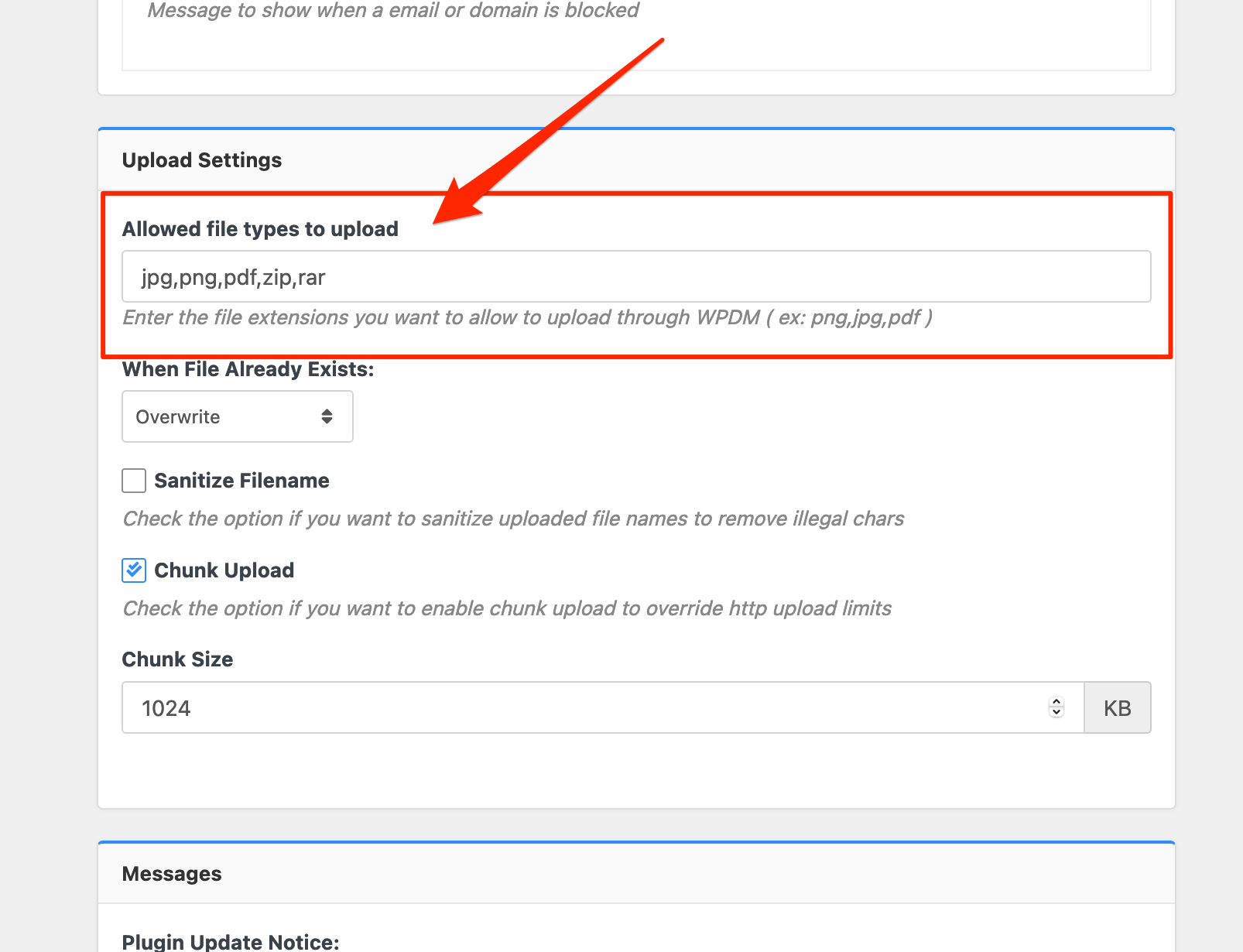
Please add file types ( texts, multiple texts separated by a comma ) as shown on the marked image. And then save settings. The shall resolve the issue.
or, Just Keep it Empty for WordPress default use as I image attached

thus it may resolve the issue
thanks
You can query all downloads/packages from one or more categories by using this shortcode.
[wpdm_category id="Category Slug or Slugs" operator="IN" title="Custom Title Here or 1" desc="Custom Description or 1" toolbar="1" paging="1" orderby="field name" order="asc or desc" items_per_page="10" template="template name or ID" cols=4 colspad=2 colsphone=1]
for more details please check here
This reply has been marked as private.
Hi @guardian88,
Hope you are well.
JStable only works with the below shortcode.
[wpdm_all_packages login=1 thumb=1 items_per_page="20" categories="slug1,slug2,..." jstable=1 order_by="field_name" order="ASC/DESC" cols="title,file_count,download_count|categories|update_date|download_link" colheads="Title|Categories|Update Date|Download::155px"]
More details can be found here.
However, you can use the below shortcode instead.
[wpdm_search_result init=1 template="link-template-default" cols=1]
More details can be found here.
Thanks.
Hi there,
Can you please advise me on how can I display a total downloads of a specific category on a page?
A sum of all downloads of that category!
Many thanks