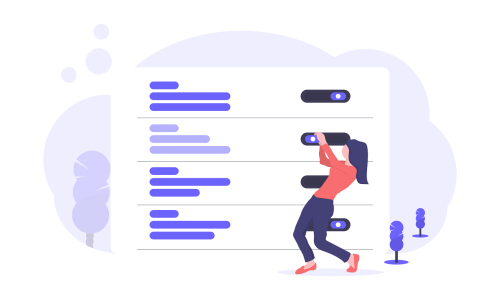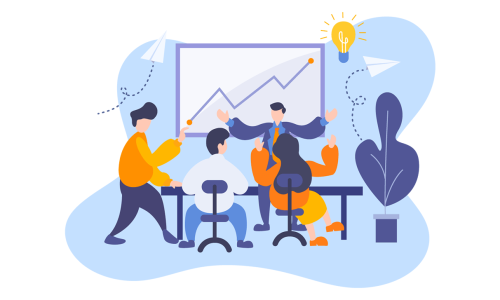How To Set Static Front Page In WordPress?
Since visitors get the first impression from the homepage, sometimes you need to make your website more than just a traditional blog. As a traditional homepage, often visitors observe a showcase of all your recent post list arranged in a chronological way on your homepage which may not be captured your visitors’ attention and encourage them to stay on your homepage.
So, how can you change your homepage from the ordinary homepage?
Well, WordPress offers you to set any pages to use as your front page. With this feature, you can use your home page as either a static page or a customized page.
In this article, we are going to explain how you can set up a static front page for your site, but before you make a clear idea about what is a static page in WordPress.
So. Let’s begin!
What is the Static Front Page?
A static page is a homepage that doesn’t contain all blog posts or other regularly updated content. It is also known as the “Splash page” or “Custom Home page”. It is mainly used when you want to make your homepage exceptional instead of other pages of your website.
For instance, if you are running an e-commerce site and you have to highlight some specific product or recent product reviews or offers rather than all products, a static front page helps you get visibility for that particular product.
This static page also gives you more flexibility to be creative. It may also make your site a full-featured website.
How To Set Static Front Page In WordPress?
Now, if you want to set a static front page on your WordPress website, firstly you have to create a page that you want to use as a static homepage for your website. We will describe the process below:
Step 1: Create a New Page as Static Home Page
At first, you need to log in to your admin dashboard. In the admin dashboard, head over to Pages → Add New to create a new page. This is the page that you will use as your static home page. So, on this page, you need to add a title and content to the static front page.
After creating the page, click on the publish button to publish the page. If you have already selected an existing page to set as a static page, then you can skip this step.
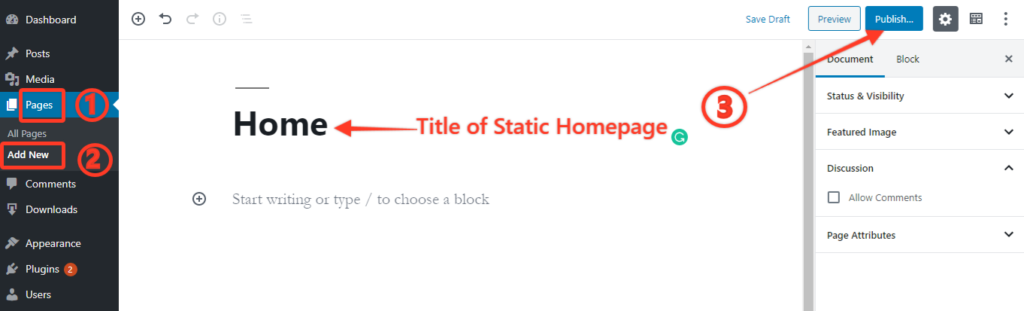
Step 2: Create a New Page as Blog Page
The blog page is mainly used to display all the blog posts of your website. It holds all your recent posts on whether or not you personally choose to view them on your website.
To create a blog page you have to follow the same steps to create new pages. You may select the title of that page as Blog or Posts. The content of this page is optional, so you don’t need to type anything.
Step 3: Set the static front page from the Setting Option
Once you have done it, then go to Settings → Reading and select the checkbox of A static Page from your homepage displays option. When you have clicked on it, two other options will be visible, which are Homepage and Posts page.
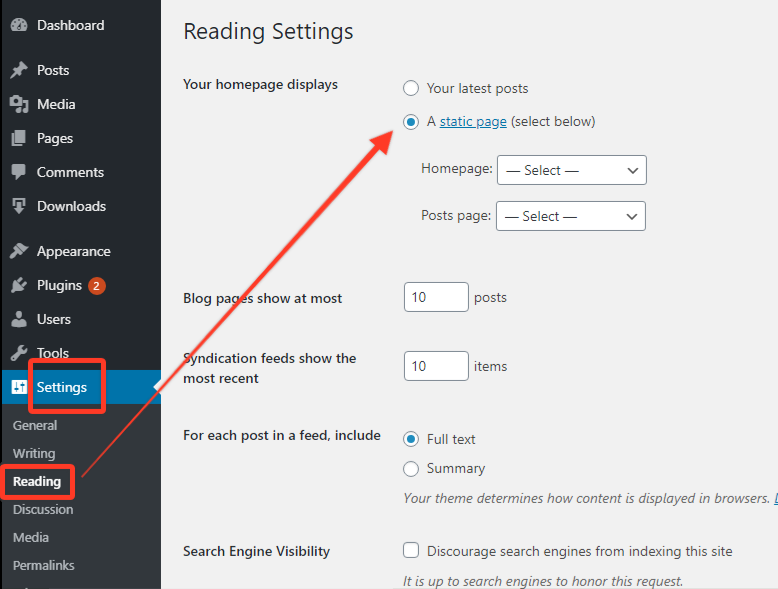
Now select the new page (Home) from the dropdown menu of the Home page. For the Posts Page, you may choose the Post or Blog page you created. After choosing it, click on the Save Changes button to save your changes and set a static front page as your new homepage.
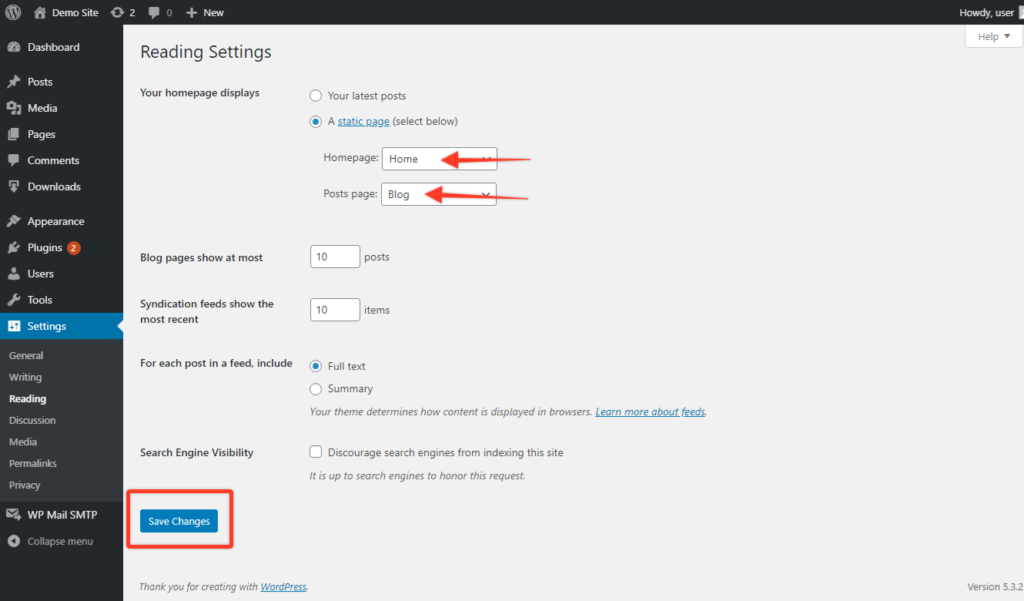
An Alternative option for Step 3
Alternatively, you can set the Static Front Page from Appearance Option in your admin dashboard.
To do this, you need to go to the Appearance → Customize → Homepage settings option from your dashboard.
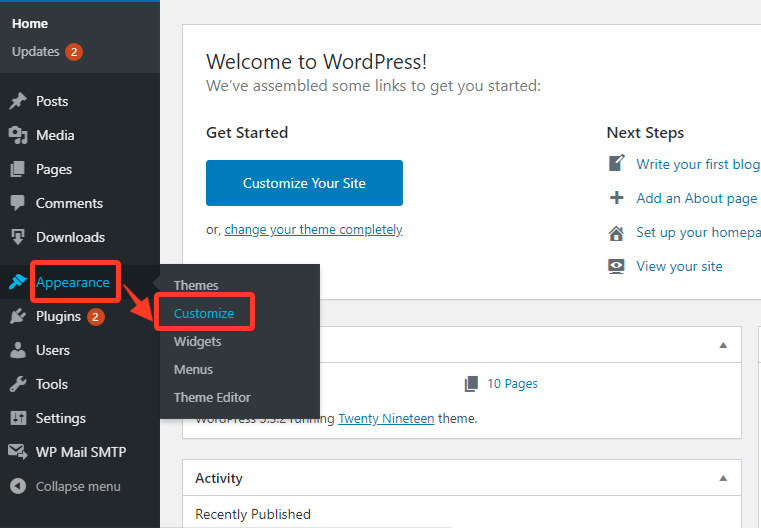
Then on the Homepage Settings tab, scroll to the drop-down menu named “Your Homepage displays“. This option is similar to your Homepage displays option of the settings tab. Here you also need to choose the home page and blog page you want to set as a static front page.
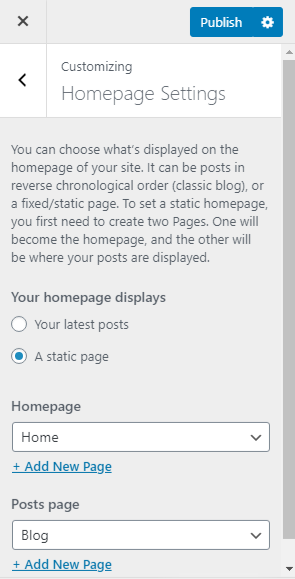
One advantage of the WordPress customizer tab is that you can view the live changes you have done on your website.
Now when someone visits your blog they’ll see your new front page static.
Conclusion
Whether you’re a blogger or a business owner, a static homepage helps you to highlight the best content or products on your website.
We hope this tutorial helps you to set up a static homepage for your WordPress Website. To know more about WordPress’s built-in feature you may check our WordPress-related content.
If this article will help you, please subscribe to our YouTube channel to get more tutorials related to WordPress. Also, you can join our Facebook page to update yourself with more tips, solutions, offers and so on.
We appreciate further comments, support or suggestions!