Main Menu
Sub Menu
Enabling terms agreement checkbox on checkout page
You may need your customers to agree with certain terms and conditions before they complete their purchase. Please follow the steps to activate mandatory terms agreement checkbox on the checkout page:
- Create a terms and conditions page from Admin Menu ► Pages ► Add New.
- Select the terms page from Admin Menu ► Settings ► Privacy:
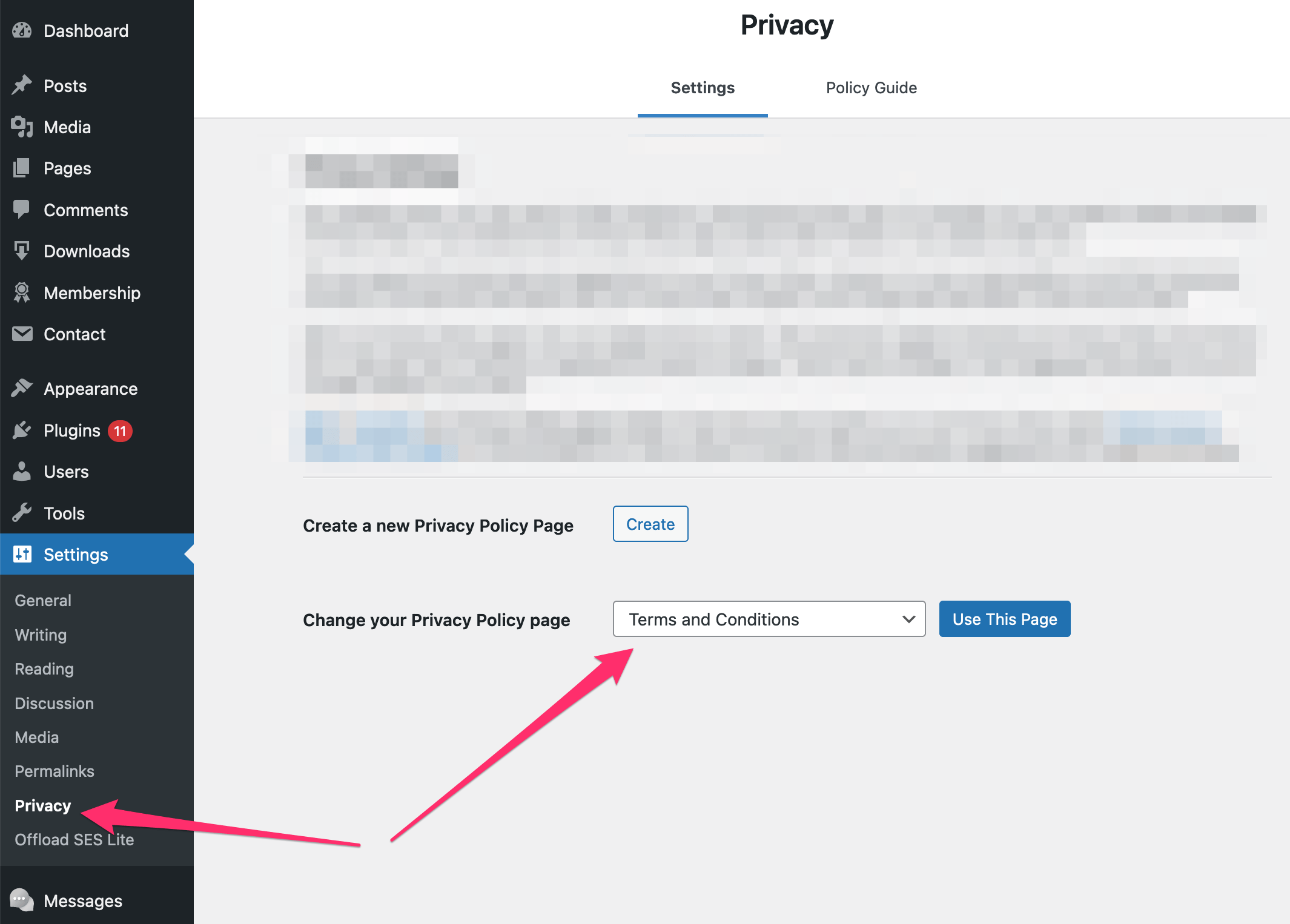
- Now, enable terms agreement on the checkout page from Admin Menu ► Download ► Settings ► Privacy:
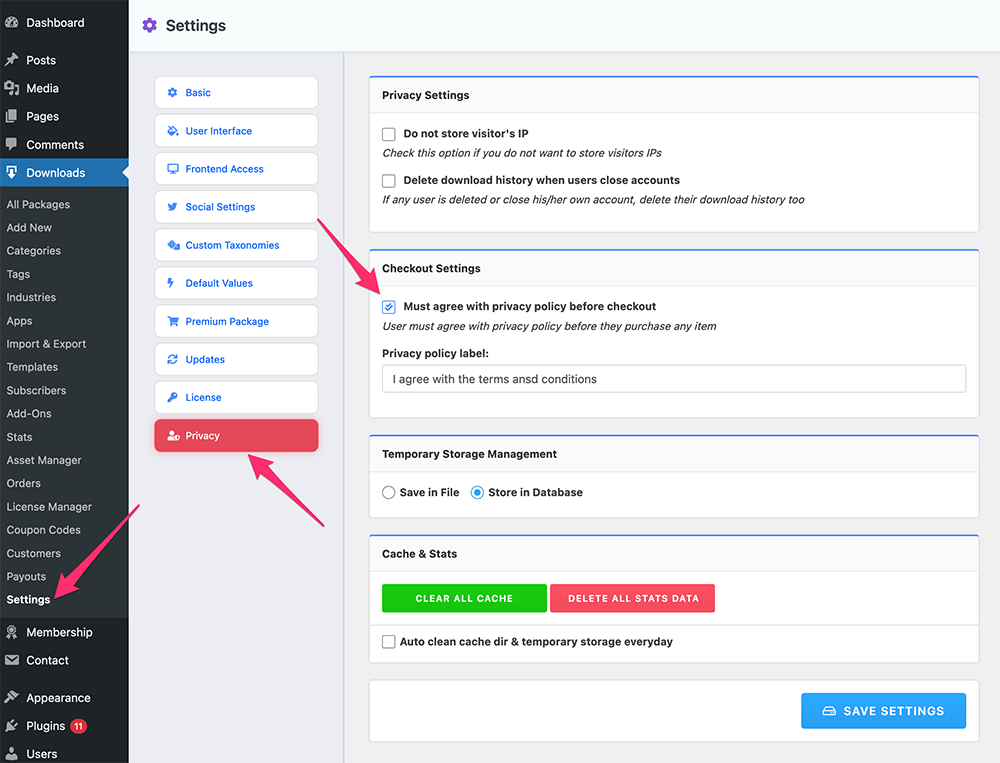
- And Save Settings.
- From now on, your customers must need to agree with terms and conditions before they complete their purchase:
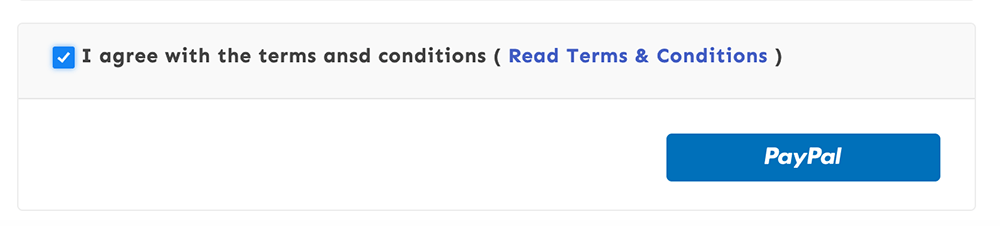
Last updated on Jun 19, 2021
Need More Clarification?
For any technical issue, if you are already using pro version please post in pro forum and free version users please post in free forum. Otherwise, if you have any pre-sale or order related query please contact live chat support team. For technical support.
