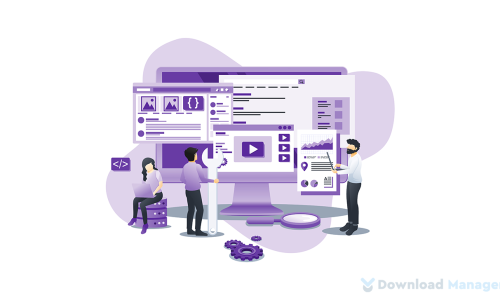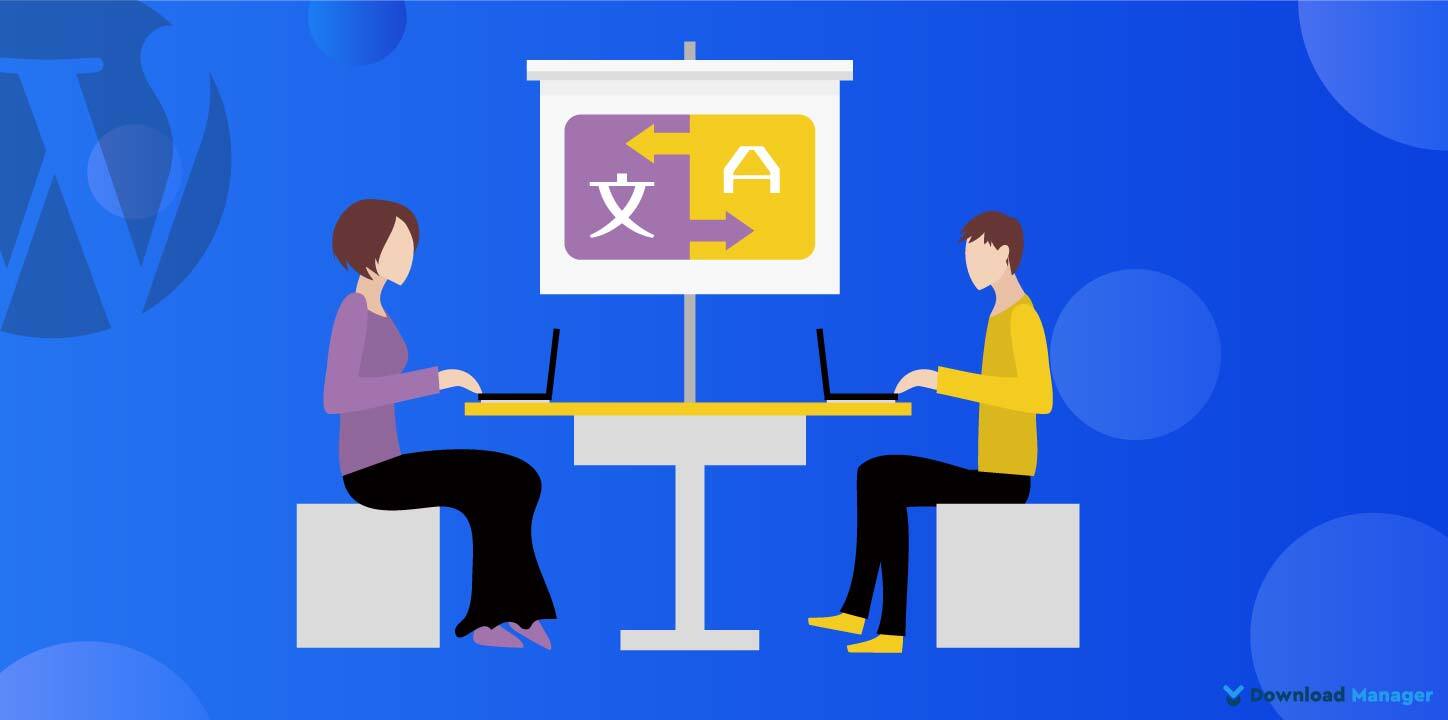
Translate WordPress Plugin to Your Language [How To]
One of the main reasons behind WordPress’s popularity is its extreme flexibility. The vast collections of plugins help you to the feature you want to add to your website. The problem occurs when you want to build a website in your local language. Most of the developers develop their plugins in English so you need to translate them on your own. But don’t worry! WordPress is very flexible in these matters. You can easily translate any WordPress plugin to your language and contribute to plugin translations for your own use or for the benefit of others.
In this article, we will show you the 3 easiest ways to translate any WordPress plugin into your own language without any coding.
How Does Translating Plugins Help?
Though English is an international language, only 25% of internet users are native English speakers. And there is a saying, “Can’t Read Won’t Buy”. That means if your website is not understandable to your visitors, it will not grow. So, when you translate your website into the local language, it creates an appeal to the target audience and becomes their first choice. Ultimately, your business grows faster.
You can also use multiple languages for your website so that both global and native audiences can understand your site. It helps you expand your reach and connect with a much wider audience. So let’s check 3 ways to translate the WordPress plugin.
Method 1# Translate WordPress Plugin in WordPress.org:
The first and most recommended method of translating a plugin is, translating plugins in WordPress.org manually. It is the easiest and at the same time most useful method that not only helps you use the translated plugin but also helps others to use it for their benefit.
To start translating, first, register for an account on wordpress.org and visit the plugin page that you want to translate.
Now, check the plugin’s Details section or Development section and find the option for contributing to plugin translation.
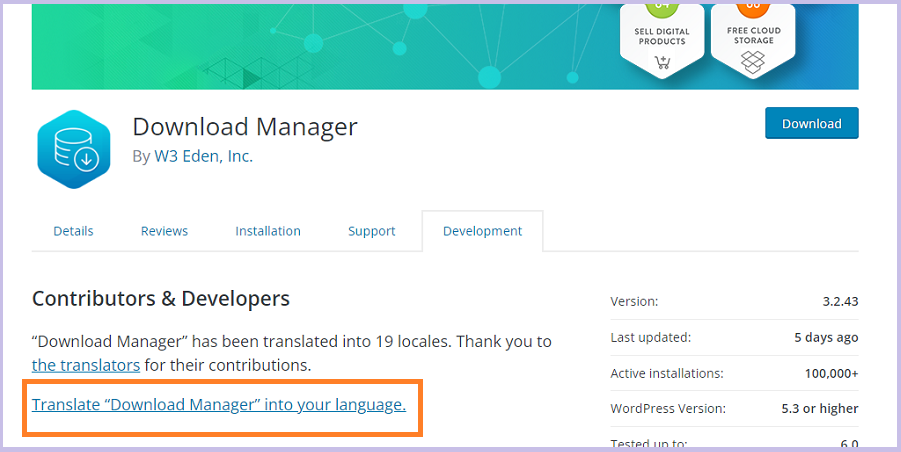
Once you click on that option, you will see all the languages that WordPress supports and their translation progress percentages.
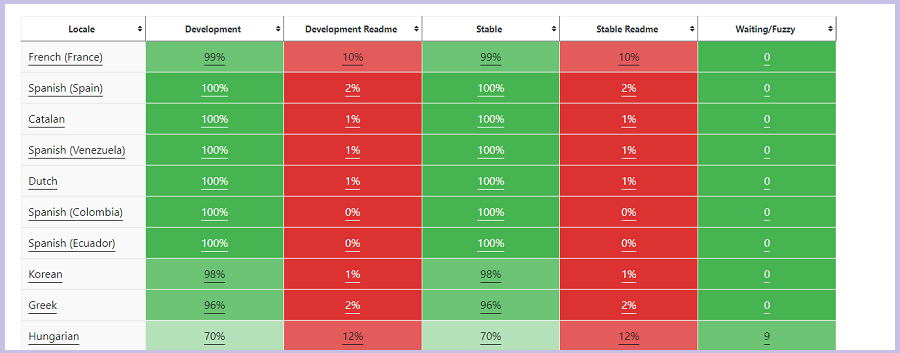
Search for your language and start contributing. Once done your translations will be checked by the WordPress Polyglot Team.
Method 2# Translate WordPress Plugin on Your Computer:
Before starting the translation process, first check if the plugin you want to translate is, translation-ready or not. In this process, we are going to translate the plugin inside your local computer using gettext apps. So you need to ensure whether the text strings in the plugin’s code are wrapped in a gettext localization function.
To check if the plugin is translate-ready, download and double-click the plugin zip file to extract it.
Next, search for the POT file inside the /plugin-name/languages/ directory of the plugin source files. If the plugin doesn’t have a .pot file or a languages folder, then it is most likely not translation-ready. If the plugin is translation ready then go ahead.
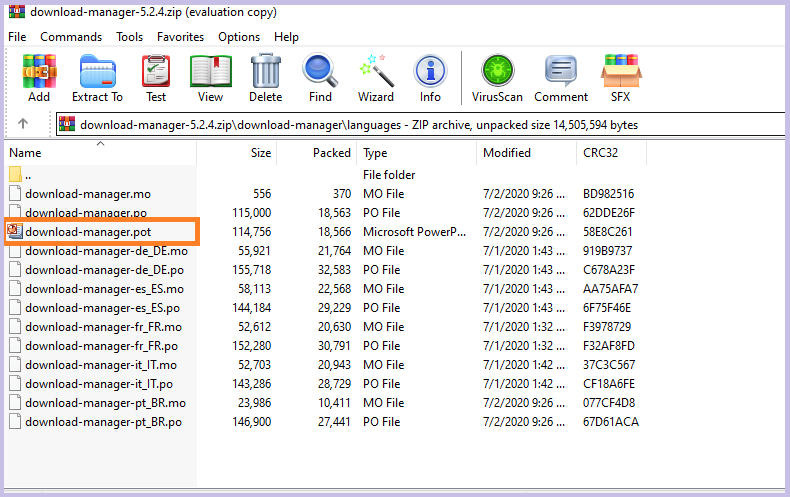
There are many translation tools available in the market. For this tutorial, we are going to use Poedit. Poedit is a free, easy-to-use open-source language translator for Windows, Mac, and UNIX/Linux.
First, install the Potedit software on your computer. Once you run the Poedit application on your computer, you can see four main options in its user interface. Select the “Create new translation” option.
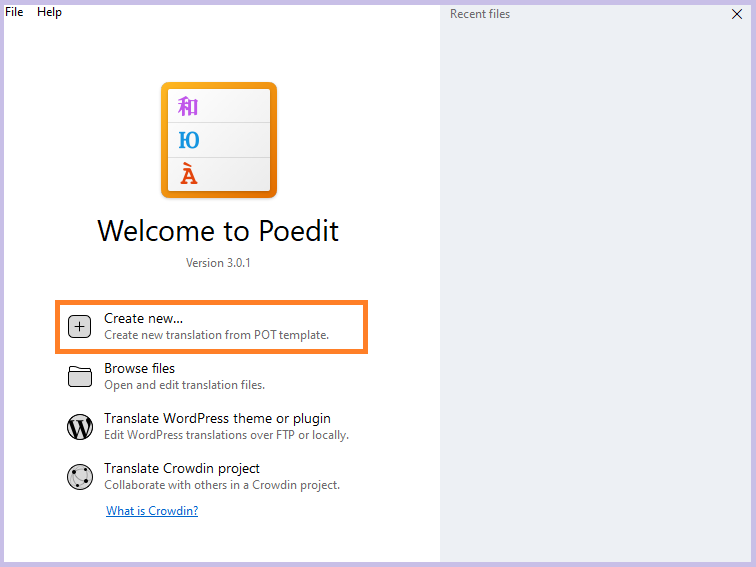
After that, you will be asked to select the plugin’s POT file. Navigate the plugin’s languages folder and select a .po or .pot file.
Once you select the file, Poedit will ask you to select the language of the translation. Select the translation language from the dropdown menu and click the OK button.
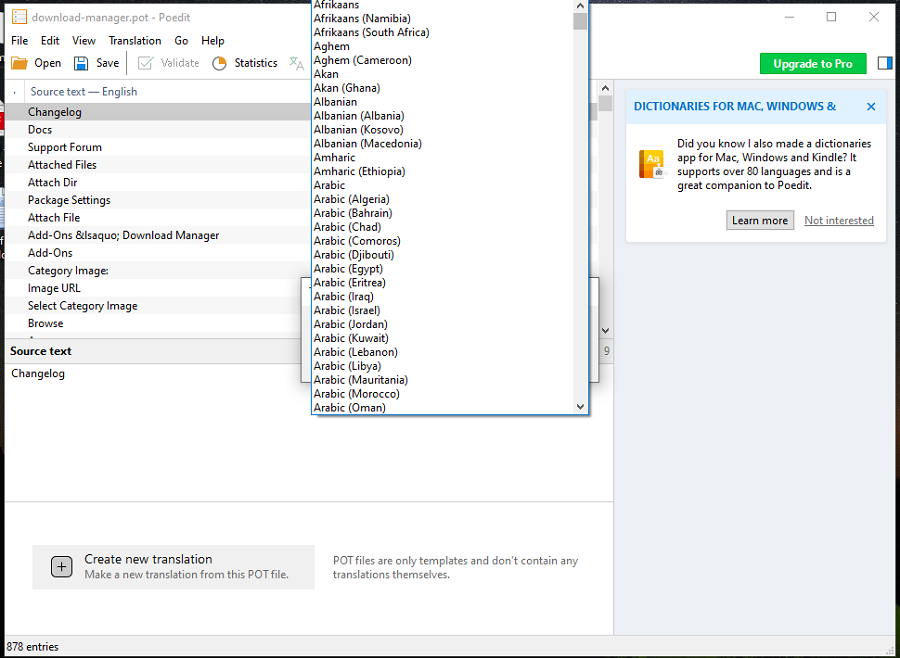
Now, you will see the list of strings available for translation. Translate all of its text content and hit the save button to save the new file with a language & country name extension.
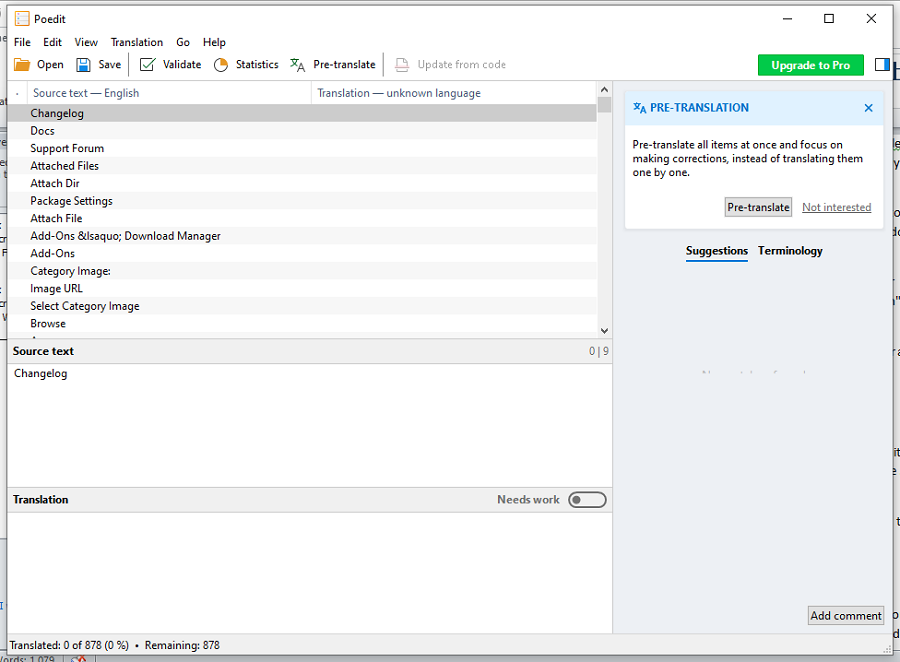
Once you are done, Poedit will generate .po and .mo files. Just place the files in your plugin’s languages folder. Now, you can use the plugin in the language you have selected. You can also share the translations with the plugin authors and contribute to the community
Method 3# Translate WordPress Plugin using a Plugin:
For the first method, we need to get approval from WordPress.org to apply the plugin to action. But this method will allow you to translate the plugin from your WP dashboard and apply it immediately without creating any edits from the local directory. For this method, we are going to use a plugin, which is Loco Translate. It is one of the most popular translation plugins with more than 600,000 installations.
To start translating the plugin, first install and activate the Loco Translate plugin.
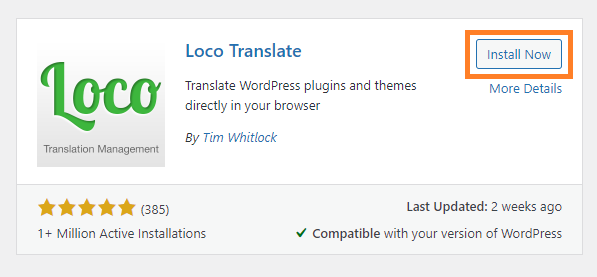
Upon activation, go to Loco Translate> Plugins. There, you will see a list of all plugins installed on your WordPress site. Click on the plugin that you want to translate.
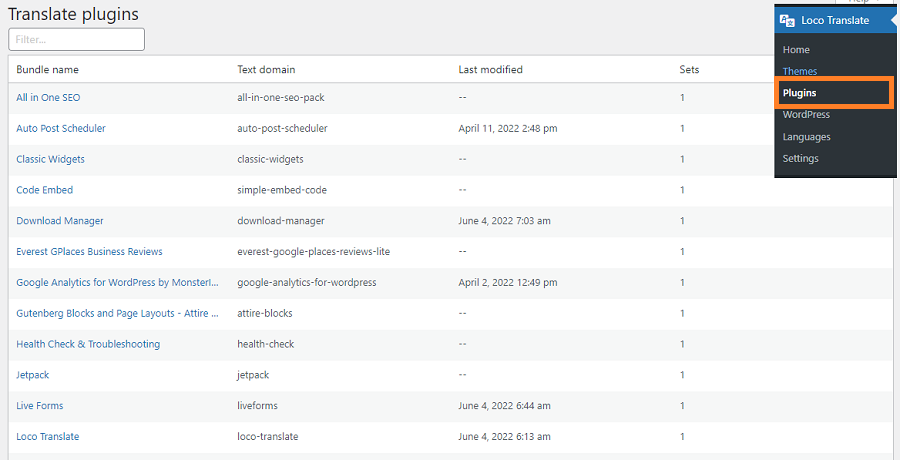
On the next screen, you will see various languages on your screen along with the status for each of them, file info, last modified date, etc.
Search the language you want to translate your plugin into. If you are able to find the language on the list then it becomes even more simple for you. Just click on that specific language. But if the language is not listed, click the “New language” button.
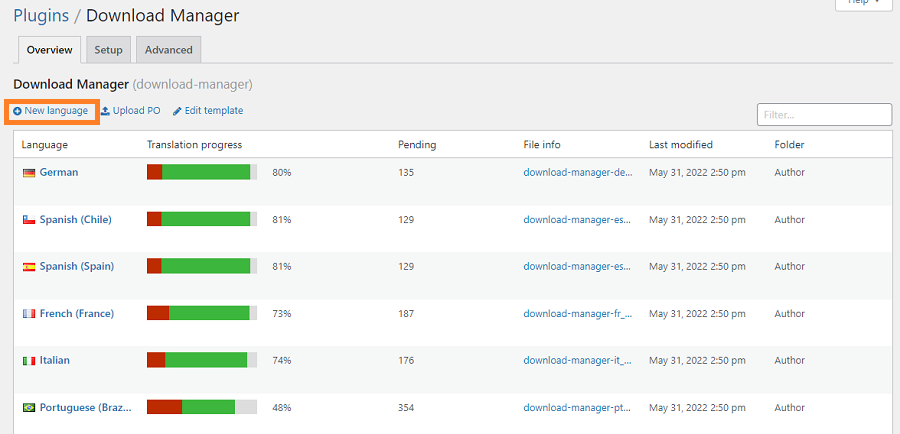
On the next page, first, you will be asked to choose the language. There will be two options, WordPress language, and custom language. Select your language from WordPress language, it will automatically take effect in the admin area.
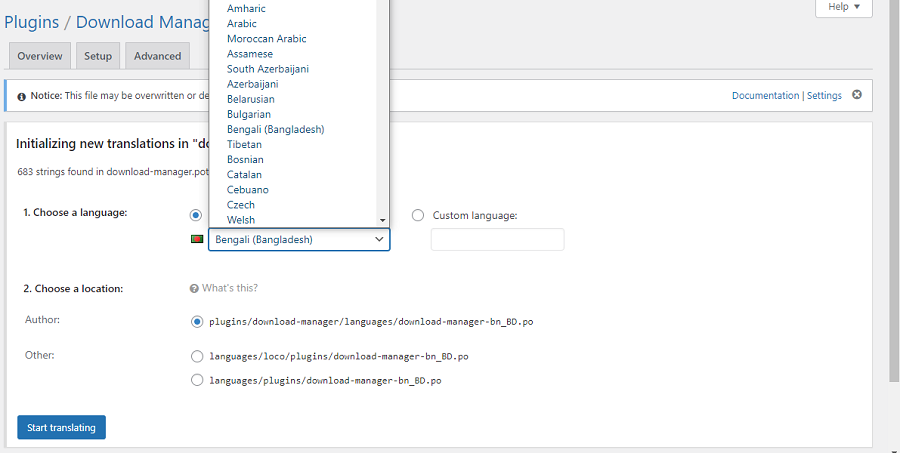
The next option is to choose the location where the translation will be stored. Loco Translate recommends saving the translation file in its own folder. But you can save the file in WordPress languages or the plugin’s own languages folder. Once you are done, click on “Start translating”.
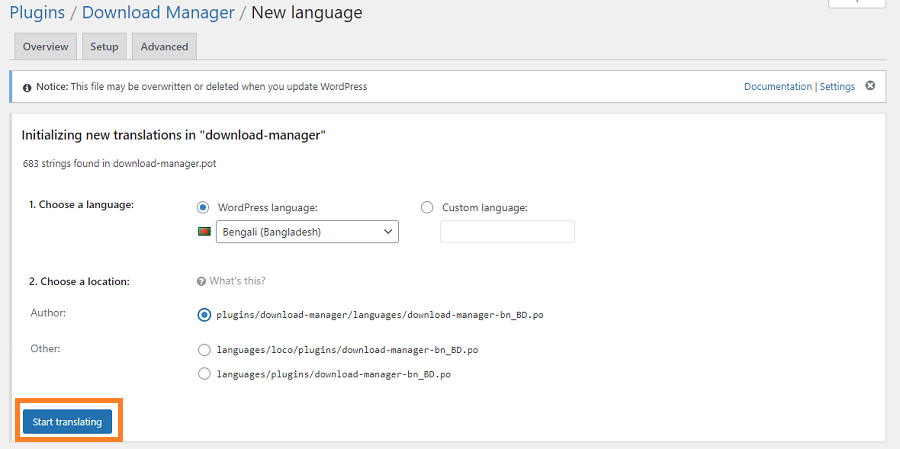
In the next step, simply select text strings one by one and enter your translation for the strings.
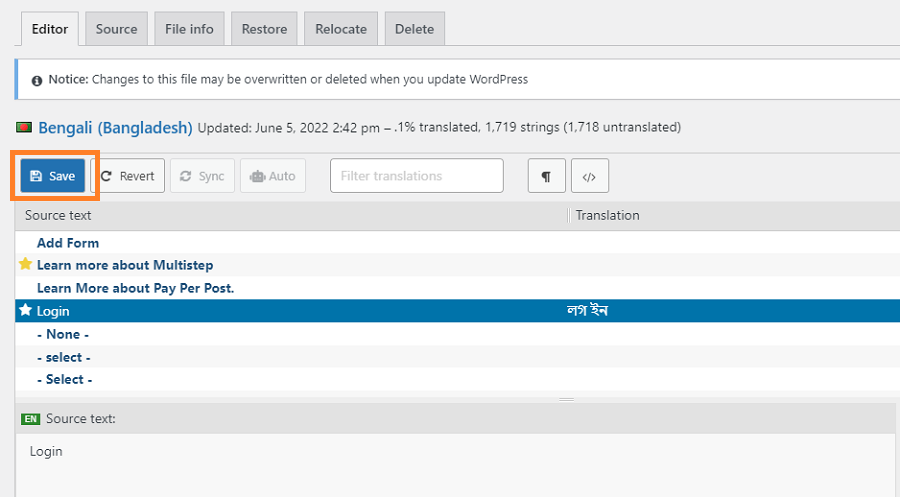
Finally, click on the Save button to store the translation.
Conclusion:
There are many ways of translating a WordPress plugin. We have mentioned 3 easiest yet most effective ways to translate your plugin. Simply follow the given instructions and you will be able to translate the plugin in no time.
So which translation process did you find to be the easiest? Do you have any other better option? Please let us know in the comment section.
Check our Blog page for more WordPress tutorials. Also, don’t forget to subscribe to our YouTube channel and follow our Facebook page.