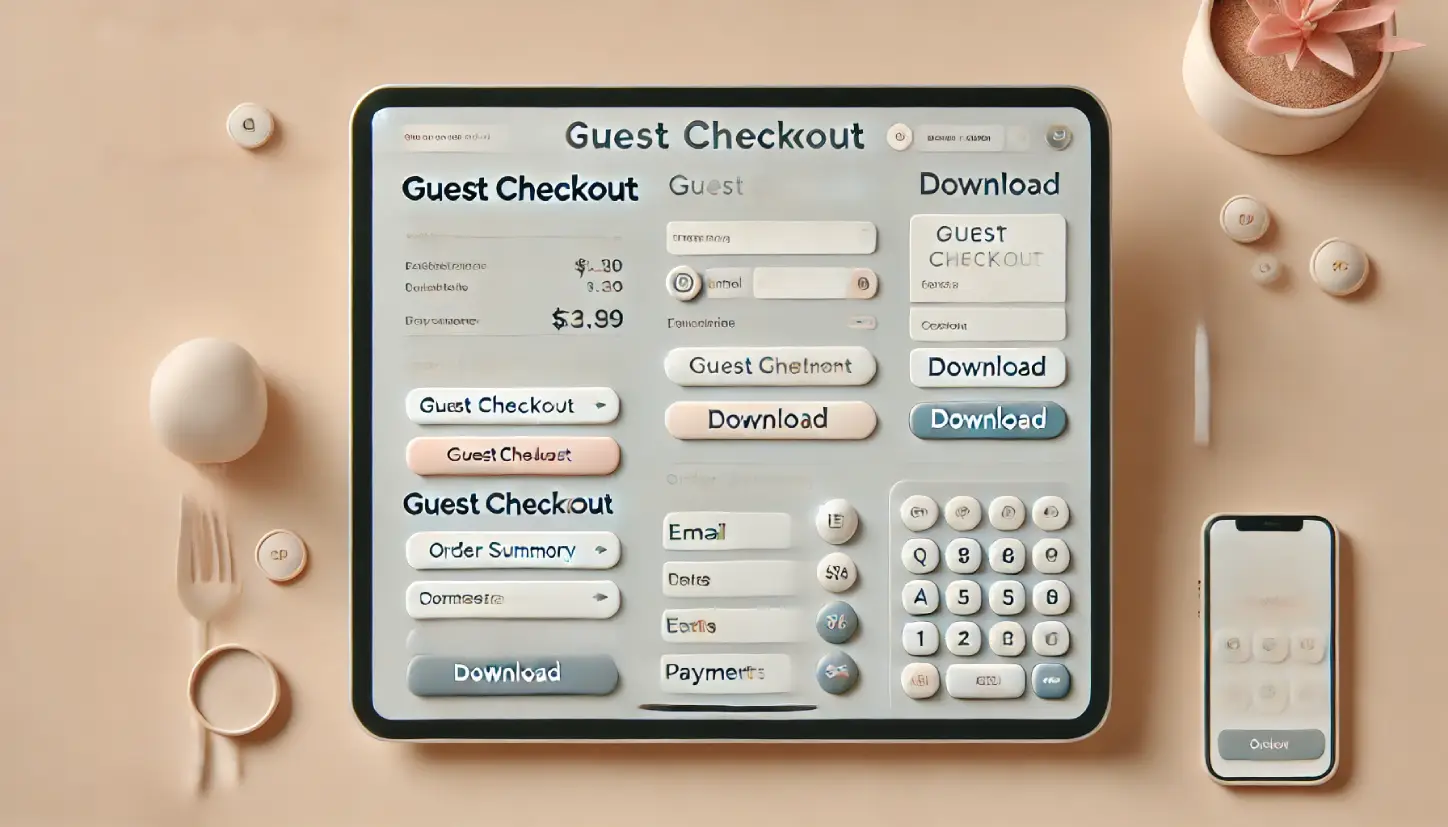
How to use Guest Checkout and Download
In this article, we shall discuss “How to use Guest Checkout and Download” and “How Guest Checkout and Download can help you to increase sales”. Probably you already know that to launch a digital store for selling digital products WordPress Download Manager and WordPress Digital Store Solution – Premium Package add-on is the best choice for you, not just because, it gives you all the options you need to sell your digital products, but also, you give your customers best comfort in purchase. Most of the time customers think signup or filling long form is too much work during the checkout process if it is not very necessary. In such cases, the customers often want to purchase an item without registration and login. There comes the Guest Checkout and Download feature.
Guest Checkout:
Activating the guest checkout feature enables customers to purchase an item without registering or logging in, which makes the checkout process quicker and easier. And as you know, quicker and easier checkout means, a lot less cart abandonment rate and results in more sales. Okay, up to this, you enabled guest checkout and got the sales. Now, you can decide whether or not, you want to allow a customer to download the purchased item without registration and login. Let’s discuss it in the guest download part…
Guest Download:
Awesome, you got more sales by activating guest checkout, what about the downloads, do you want your customers to download the purchased items without registration and login?
If you don’t need to collect customer info to keep them in the product update loop, you can allow them to download items as a guest in the way they purchased. But, if you wanted a quick/confusion-less purchase with a guest checkout, but still need to keep your customers in the product update loop and need to give them access to other customer-only areas in your site, you can’t activate guest download, LOL.
So, after purchase user will get an email with a signup link, and as soon as they sign up the order will be linked to their account automatically. But, if you don’t need any of these, just enable the guest download and guest users will be able to download their items from the guest download page entering their order confirmation email and order ID.
How To Activate Those Options in the Premium Package:
Selecting Necessary Options:
I assume, you already have installed and activated the WordPress Download Manager and WordPress Digital Store Solution – Premium Package add-on. Now, please go to the Admin Menu >> Downloads >> Settings >> Premium Package. On the following page, you will see four tabs. Go to the Frontend Settings section from the Basic tab and check the Enable Guest Checkout and Enable Guest Download.
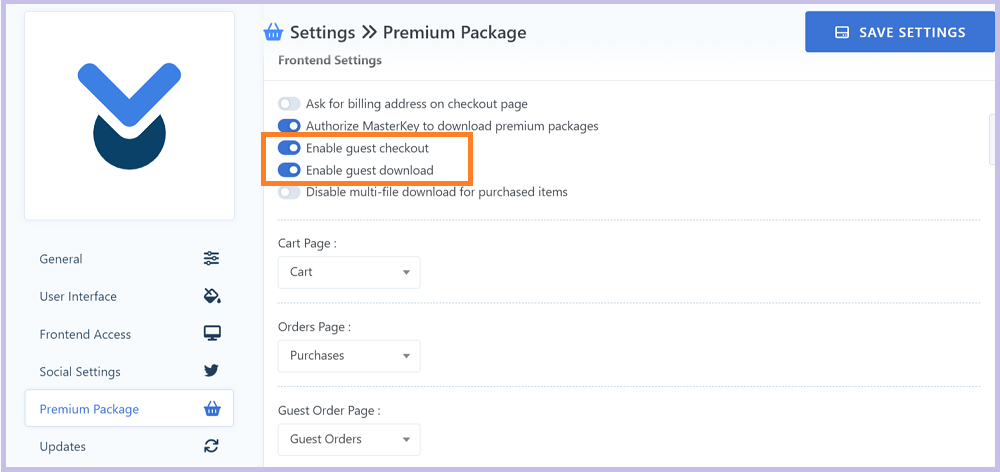
Creating Guest Download Page:
Now, you should set up a guest order download page so that the user can download their item as a guest later. you have to use the shortcode `[wpdmpp_guest_orders]` in the page and Publish that page.
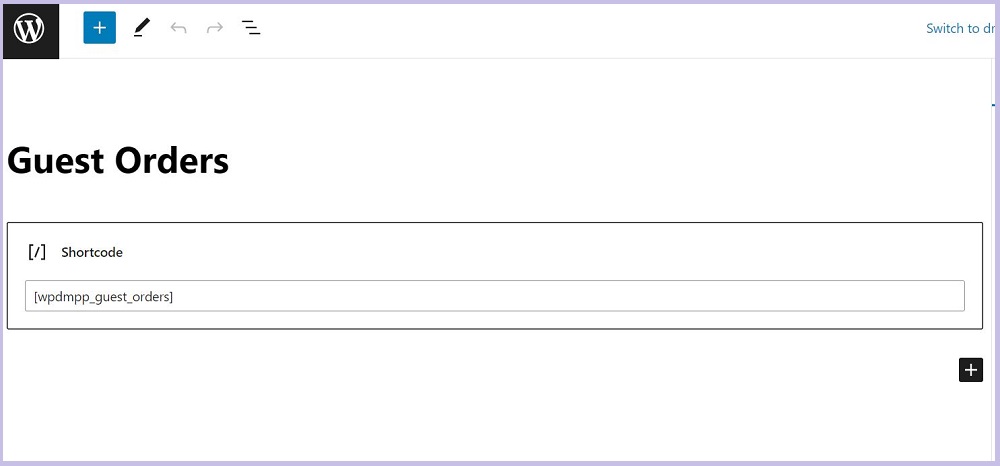
Again you need to go to Settings >> Premium Package >> Frontend Settings >> Basic tab and select this page under Guest Order Page. So it will be used as the default download page.
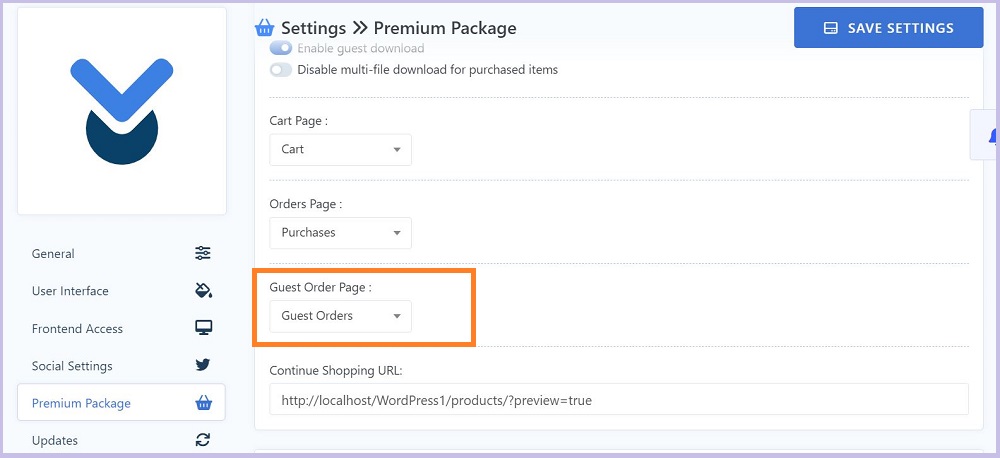
Settings Up Return URL:
You have to put the guest download page URL in the Return URL box in the payment gateway settings so that after placing the order, the system will redirect the user to that page. For this go to Settings >> Premium Package >> Frontend Settings >> Payment tab, and you will see several payment methods.
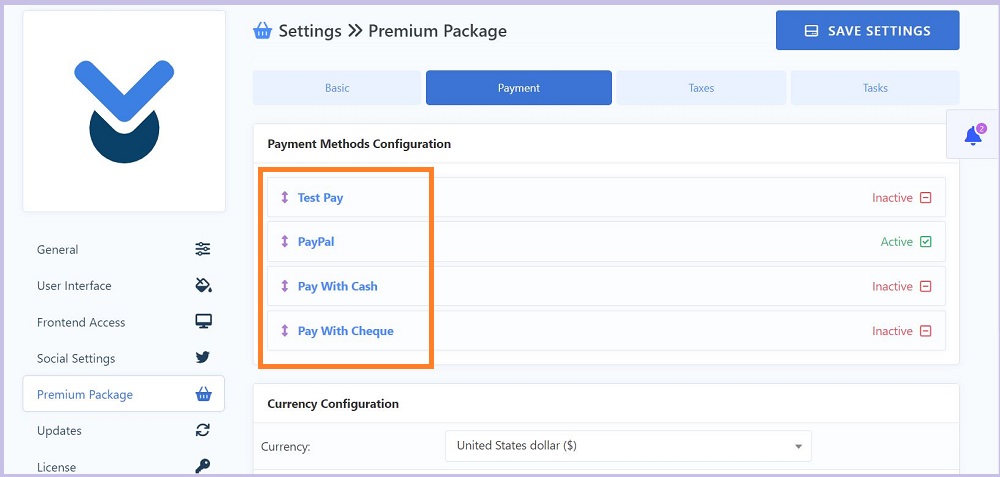
Now, click on the Test Pay option and select Enabled from the Status option. Then put the Order Page URL in the Return URL textbox.
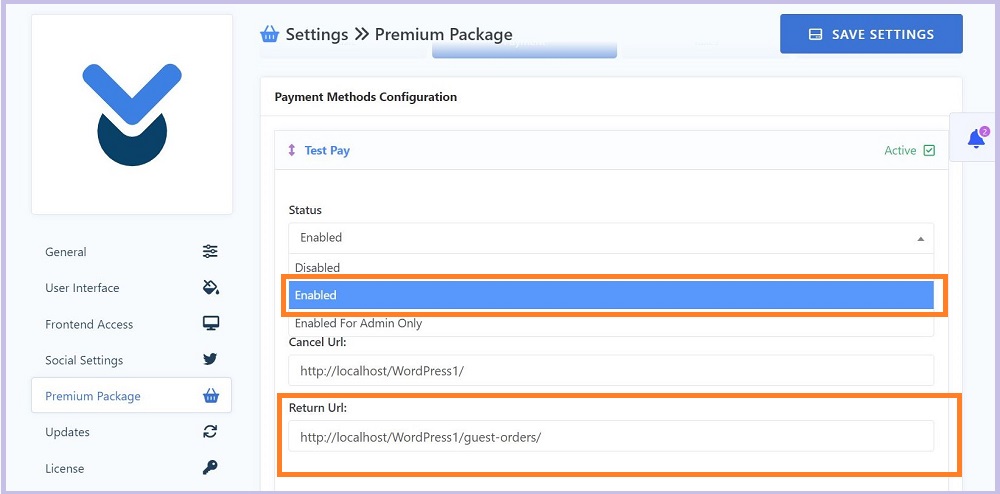
Now, guest users can easily make orders from your premium products and as soon as they complete the payment, they will be redirected to the guest download page to download their purchased items.
How it works at frontend:
If you have already created a package with the download manager and put a price on pricing, then any guest user can now order and download the package without the need to sign up and log in.
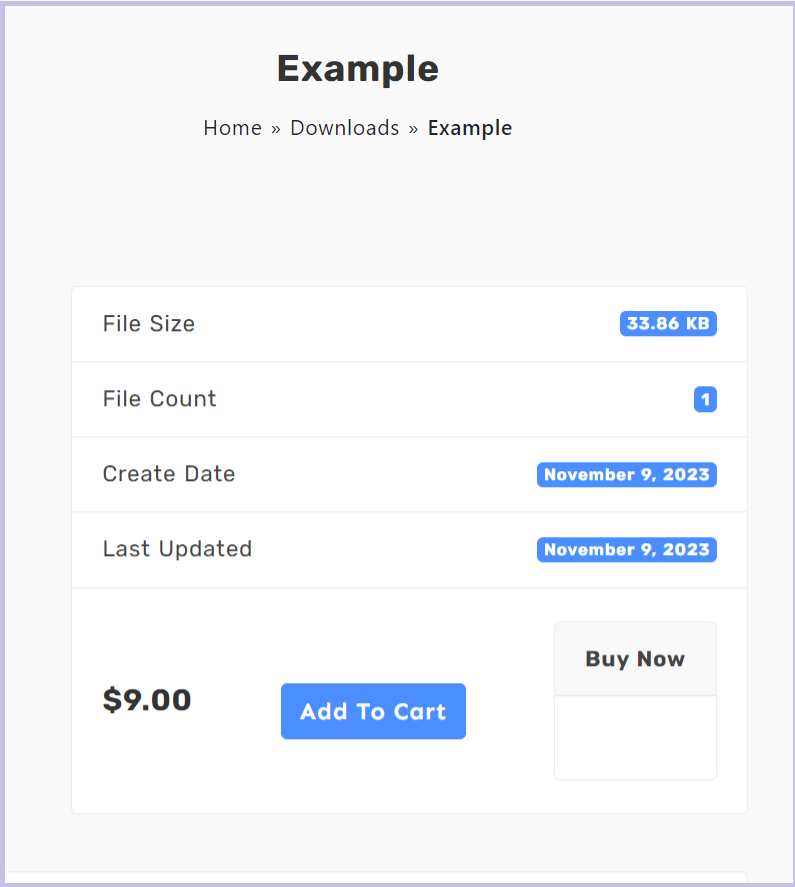
After adding the package as a guest, when the guest user clicks on checkout they will be redirected to the checkout page. Here they need to insert their Email and Name so that you can send them the order ID via email which the user can use later for download.
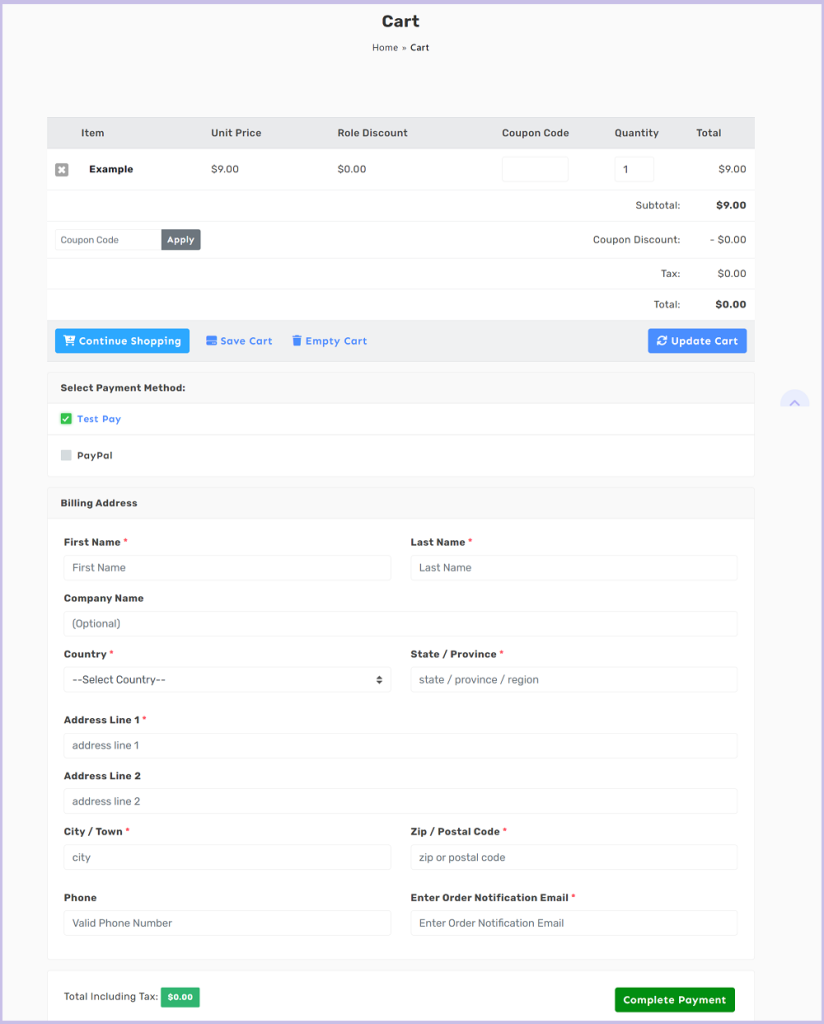
After making the payment, the system will redirect the user to the guest download page. Where they can download the package.
Guest Download Page at Front-end:
The guest can download the package only from the guest download page. Here, they have to provide the order email and Order ID. Order ID will be stored in the session and auto-filled when they are redirected to this page from the payment gateway. Customers also will receive an email to their order confirmation email address with the order ID for future use/reference.

After filling up the email address and the order ID click on proceed. The download should appear below where the user can download the package.
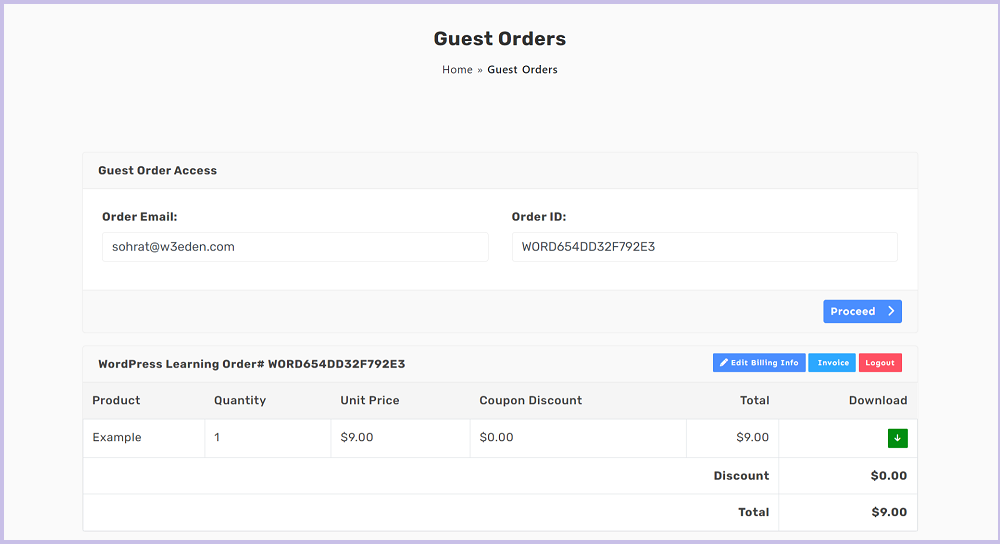
You can add the guest downloads page in the menu item, so the guest user can easily find it to download items later.
Conclusion:
I think, you already understood, why the guest checkout and download feature will decrease the cart abandonment rate and increase your sales. You should try to use it in your store too! However, if still you are not clear or have any query related to the guest checkout and download feature, we will be more than happy your answer you. Just post your query in the comments :).
To get more articles like this, check our Blog post section. Also, subscribe to our YouTube channel and follow our Facebook page to encourage us more.

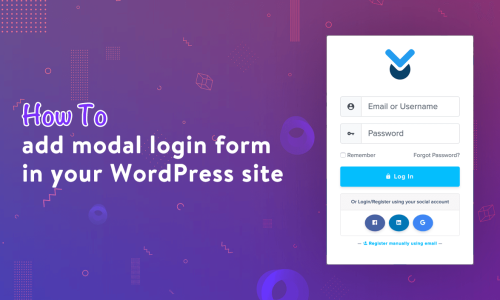
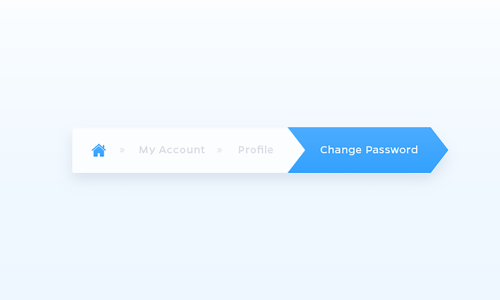







Comments [ 6 ]
jleon213
Hello, is it possible to create an URL that automatically adds the producto to the cart? I have a funnel strategy and I want to put the add to cart button but the funnel is hosted in another service. I want the user to click a button and go directly to the checkout page.
Thanks.
Shahriar
Hi,
Yes, it is possible. There are 2 approaches.
1 ) Add to cart URL – Form the URL in this format,
You can add only single product to the cart using this cart URL.
2 ) Saved Cart – Add the product(s) to the cart and then generate the saved cart URL from the cart page. You can share this URL with anyone to re-generate the cart without any extra work.
Please create a support ticket in the forum if you need further assistance on this.
Thanks.
jleon213
Cool. Thanks! I’ll test it and if anything I’ll send a ticket.
felusch
Hi,
I created the guest checkout as it is documented here.
Payment is paypal.
Problem:
the order status is “PROCESSING”
and the customer is forced to pay again instead if downloading.
When I manualy change the Order status to “COMPLETED” it worked for the download.
How can I change this to automatic?
Regards
Bodo
Shahjada
Hi,
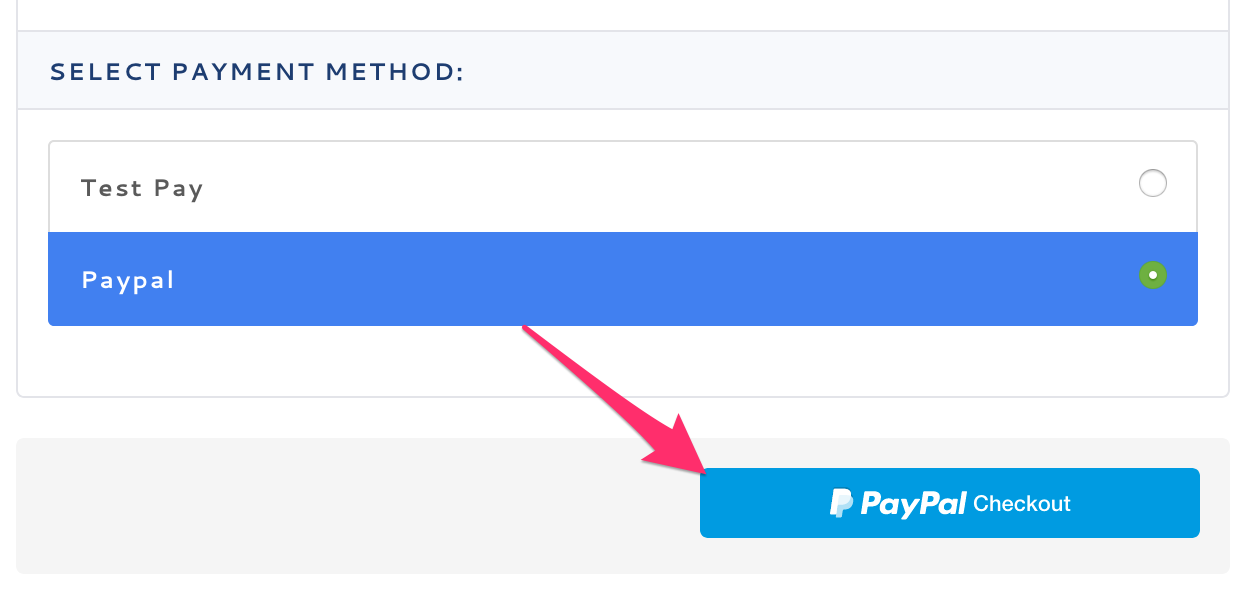
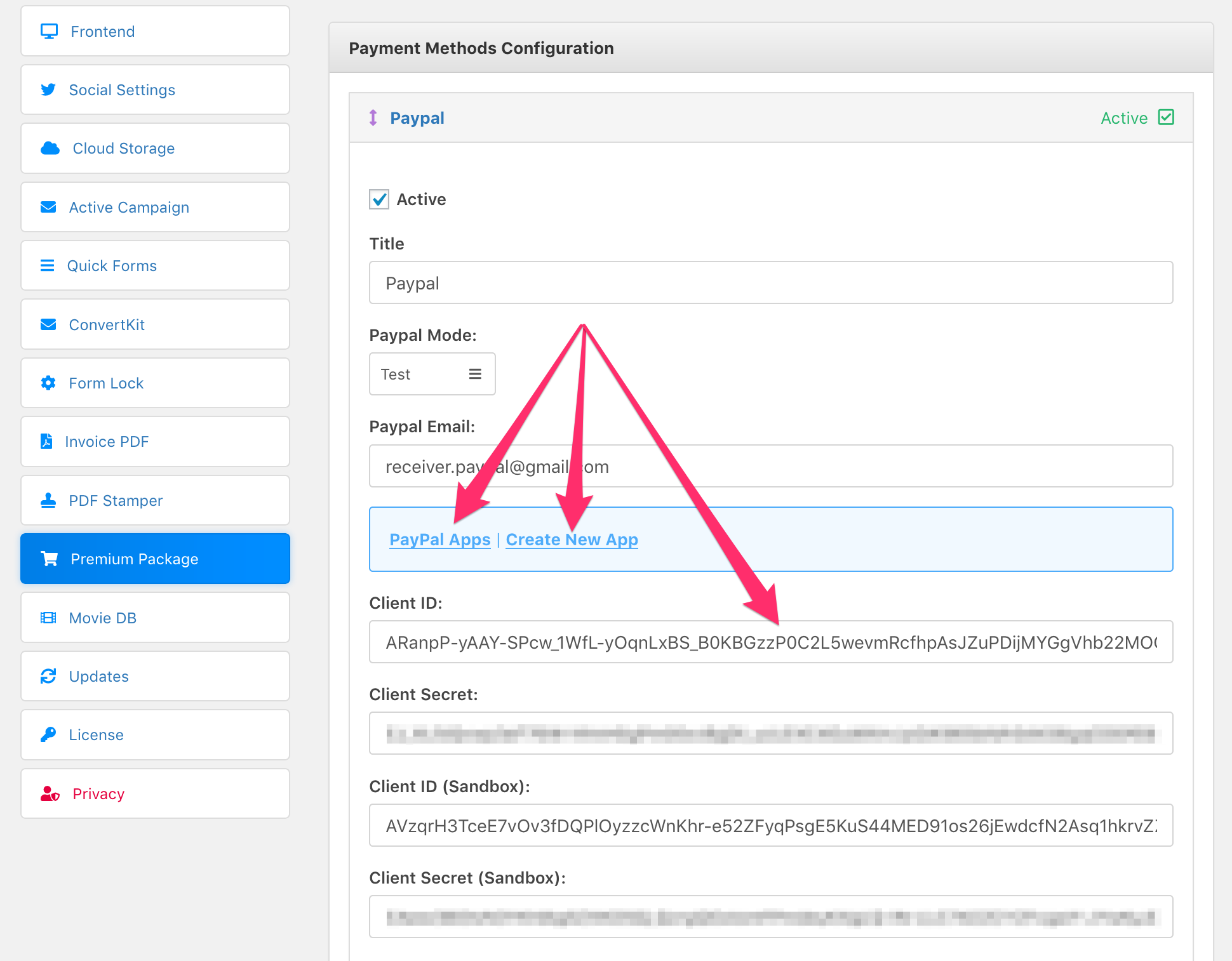
If you are not using PayPal smart button like this:
You will have to enable PayPal IPN and here is how:
https://www.wpdownloadmanager.com/doc/using-premium-package/enable-paypal-ipn-notification/
And to use PayPal smart button, you have to create a PayPal app and use client id and secret:
felusch
Hi Shahjada,
I took a bit to understand and find.
But I did all this.
unfortunately the status after payment ist still processing not colpleted
how can I find the issue?
Thanks
regards
Bodo