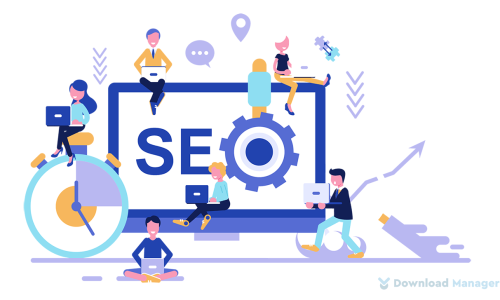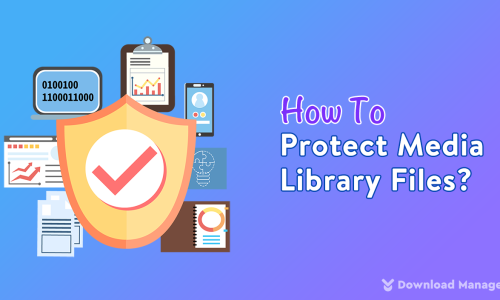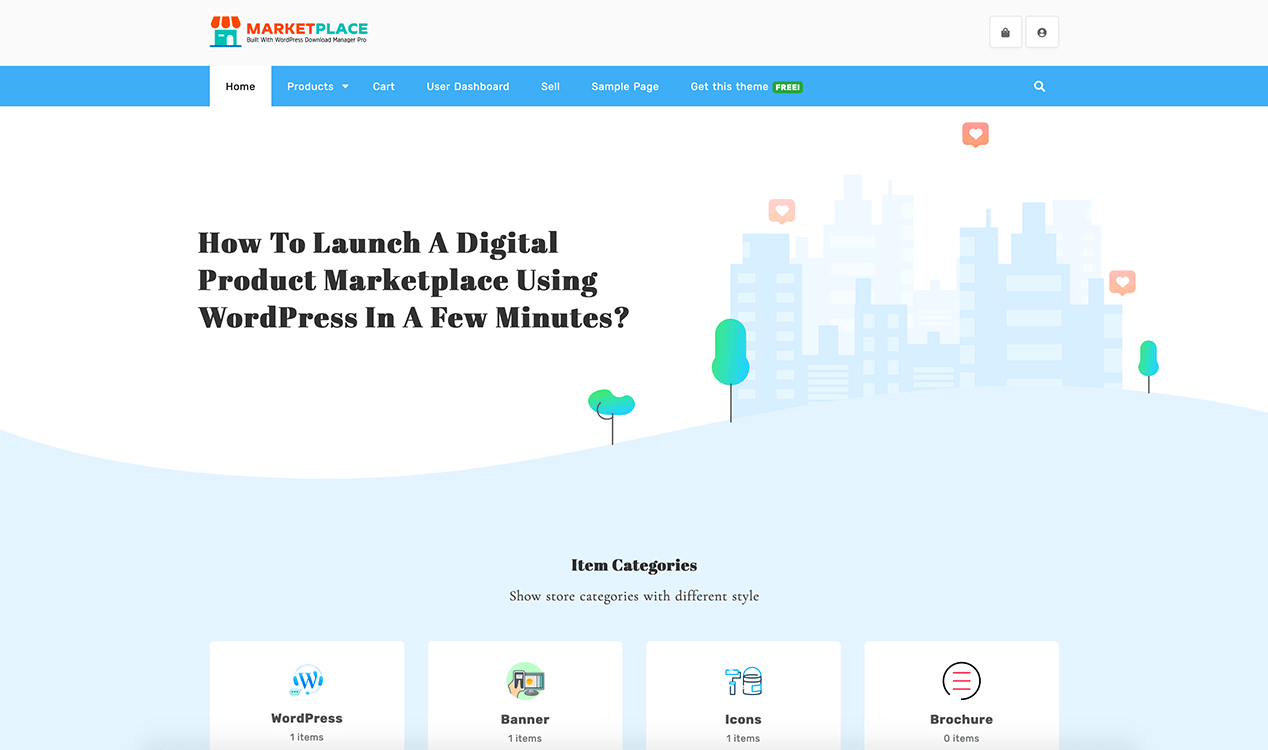
How To Launch A Digital Product Marketplace Using WordPress In A Few Minutes?
Are you thinking to launch a digital product marketplace using WordPress? Well, Launching a digital product can be a stressful experience, even, it can take a massive amount of money from you to start a marketplace using WordPress.
Now, how you can launch your product!
Don’t be intimidated. It is possible to launch a digital product marketplace using WordPress within a few minutes even free of cost.
So, in this tutorial, we will explain how you can launch your online store in WordPress without spending money and much effort.
Let’s begin!!
Creating a Marketplace Website with WordPress Download Manager
We recommend you use the WordPress Download Manager plugin as it is the easiest solution to build and launch your own marketplace as it is the complete e-Commerce Solution to sell your digital product online. Not only this, but you can also convert your whole site into a full-featured digital store or marketplace just in a few clicks.
Adding more, to make your digital product marketplace much better and get more exciting features you can install the WordPress Digital Store Solution addon, as it has a marketplace feature that means multiple sellers can sell their products from one site like ThemeForest or fiver.com.
In a word, the WordPress Download Manager & Premium Package Add-on gives you all the features you will ever need to build a perfect online shop for your digital products.
It’s some amazing features are,
- Shopping Cart with payment systems
- Order & Invoice Management
- A full detailed report on sales and orders
- Coupon Management
- Give Role-Based Discount
- Unlimited Product & Price Variation
- Offer additional services like installation, priority support for an extra gig with your main product
- Give the simplest checkout system in just 2 clicks
- Save & Email Cart
- Enable automatic order expiration and automatic order renewal feature
Once you have known the feature of the plugin, it’s time to start the process of launching your online store.
Let’s walk through the process, step by step.
Step 1: Install and Configure WordPress Download Manager on Your Site
First, you need to install the WordPress Download Manager from your admin dashboard. To do this, you need to login into WordPress. Then in your admin dashboard, go to Plugins ► Add New option and search WordPress Download Manager plugin from the plugin library. Next, you have to install and activate the plugin on your dashboard.
Once you have activated the plugin, you will see a Downloads tab under the comments tab where you can set all packages of your digital products for vendors.
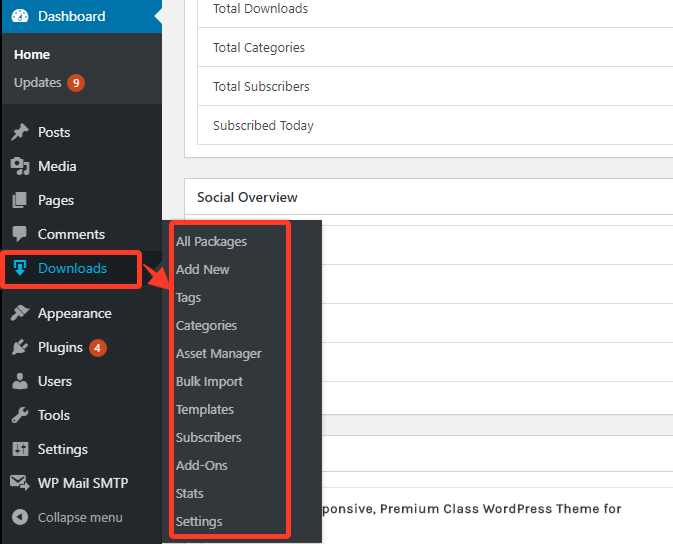
Step 2: Install the Premium Package WordPress Digital Store Solution addon
To add more, your whole e-commerce site is implemented with this Premium Package WordPress Digital Store Solution addon. Moreover, you can also set prices for your products and sell them easily from your site with this add-on.
Now in the next step, you need to install this addon. You can download it from here. This add-on is downloaded in a zip file on your computer. Now you need to upload the addon to your admin dashboard by going to plugins ► Add News. Here, you can simply upload the zip and activate the addon.
Once you have activated the addon, you will notice that your inference is now changed. We will view 3 new options on your admin dashboard which are payouts, orders, and license manager. You will get these features from download options in your admin area.
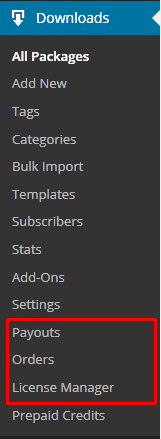
With all these options you can create your product’s order, set an order expiration period, renew them with an auto-renew feature, extend the order and invoice management options, multiple invoice templates with customization options etc.
Step 3: Customize your site
After activating the addon on your site, you need to set some settings such as basic settings, payment options, and tax for this plugin. You will get the options from your Downloads► Settings options.
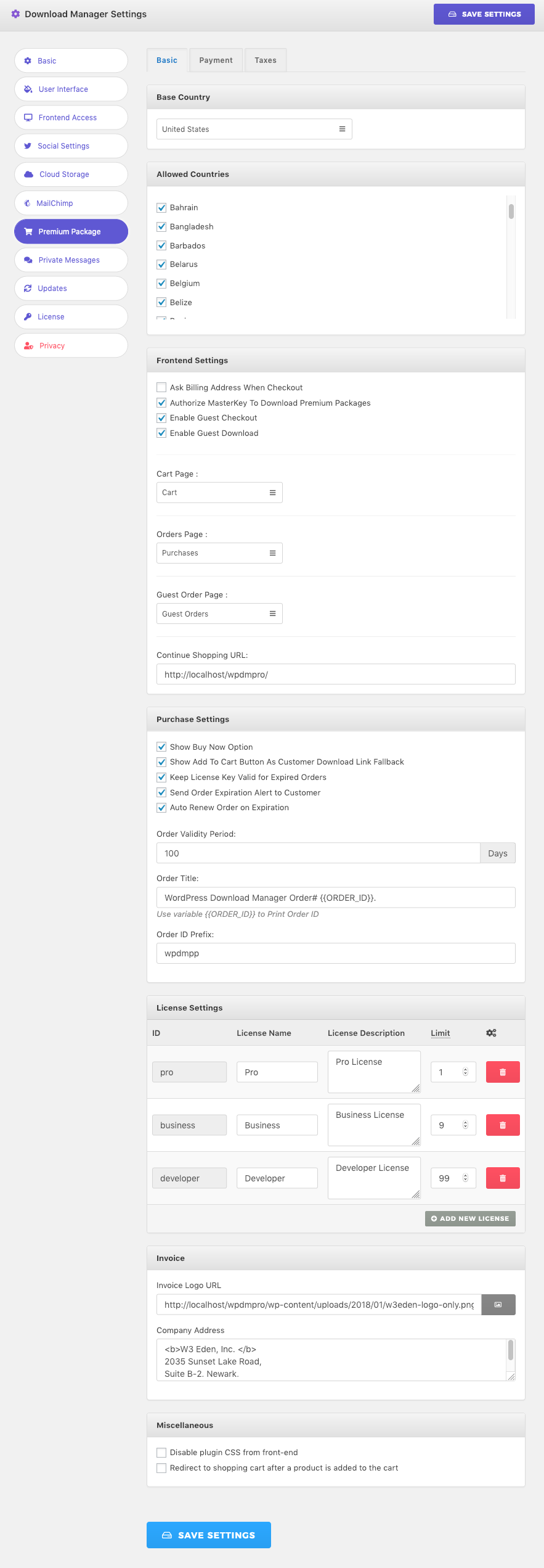
In the Basic settings, you can select which countries are allowed to sell your product.
Next, In the Frontend Settings, you can set some settings for front-end access for Guest users, Cart and Order page, continue shopping URL, etc.
Moving on next, you will find a variety of settings on the Payment Option. here you can set different methods of payment configuration, and currency configuration.
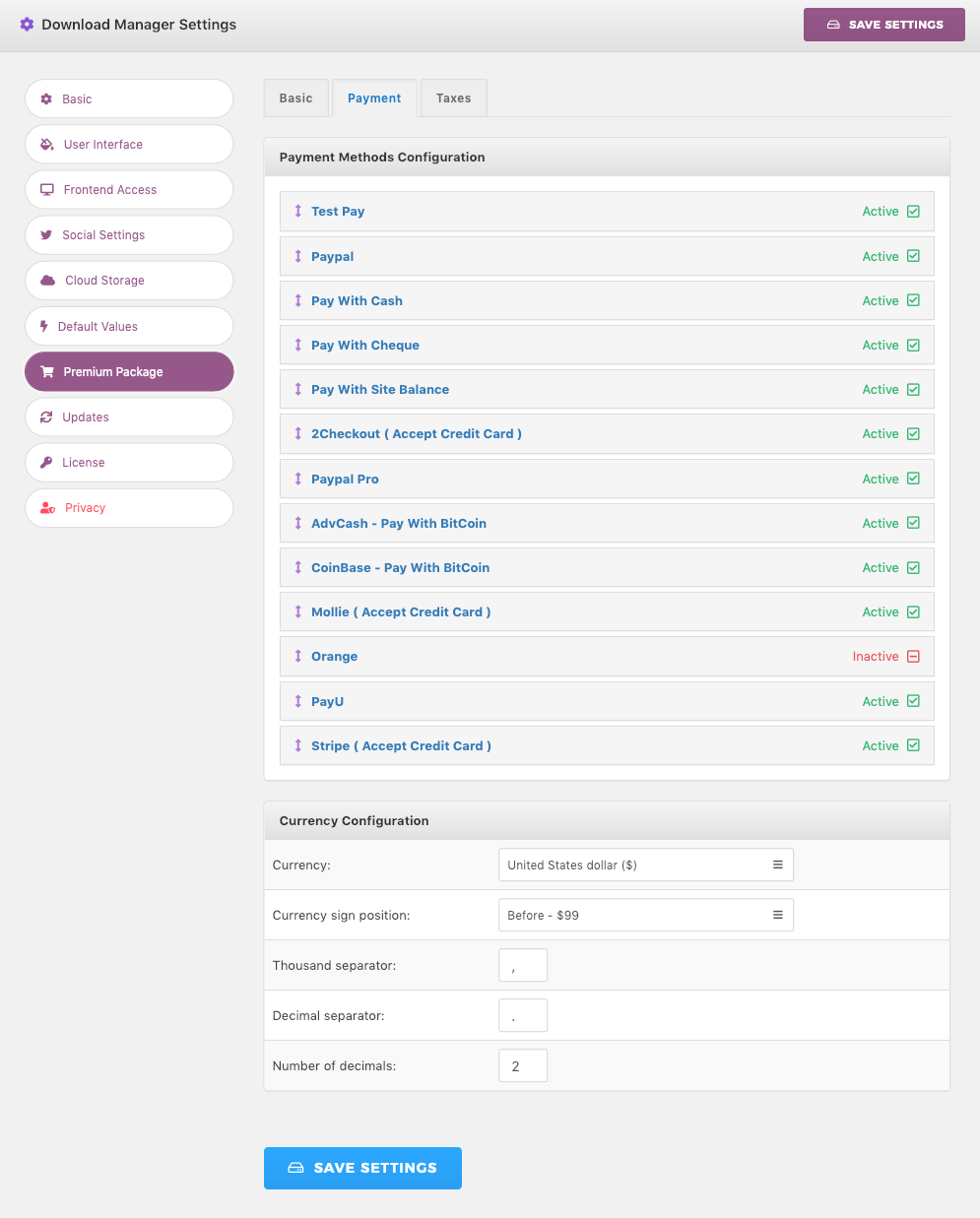
For example, you can set multiple currency settings for your site. Moreover, you will get the available list of payment gateways and set it for your site from here. If you need to add more payment methods, you can buy the available premium payment gateways for this plugin.
We’re almost done! The next tab is tax settings where you can calculate the tax and add a different rate for this tax on your products.
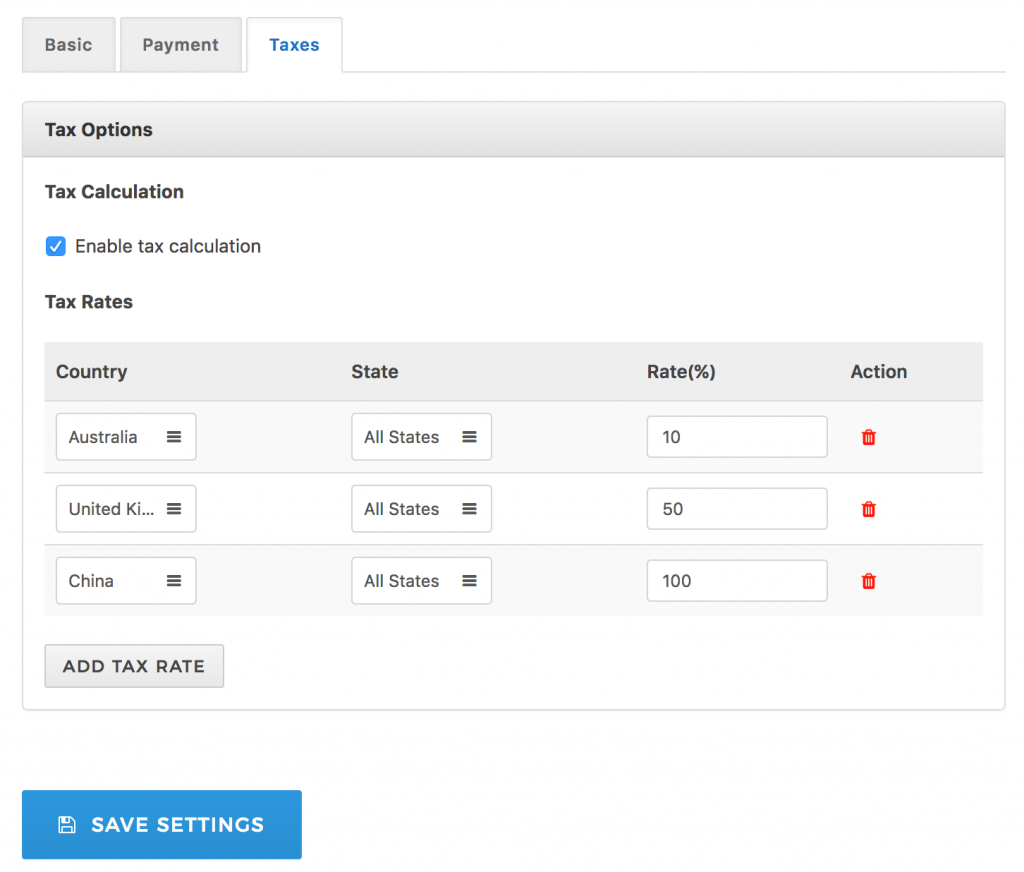
Step 4: Add your first Product
Now, finally, you reach the steps to add your first product to your site. This plugin makes the process quite easy for you. To add your first product or package, you need to go to Downloads ► Add New option.
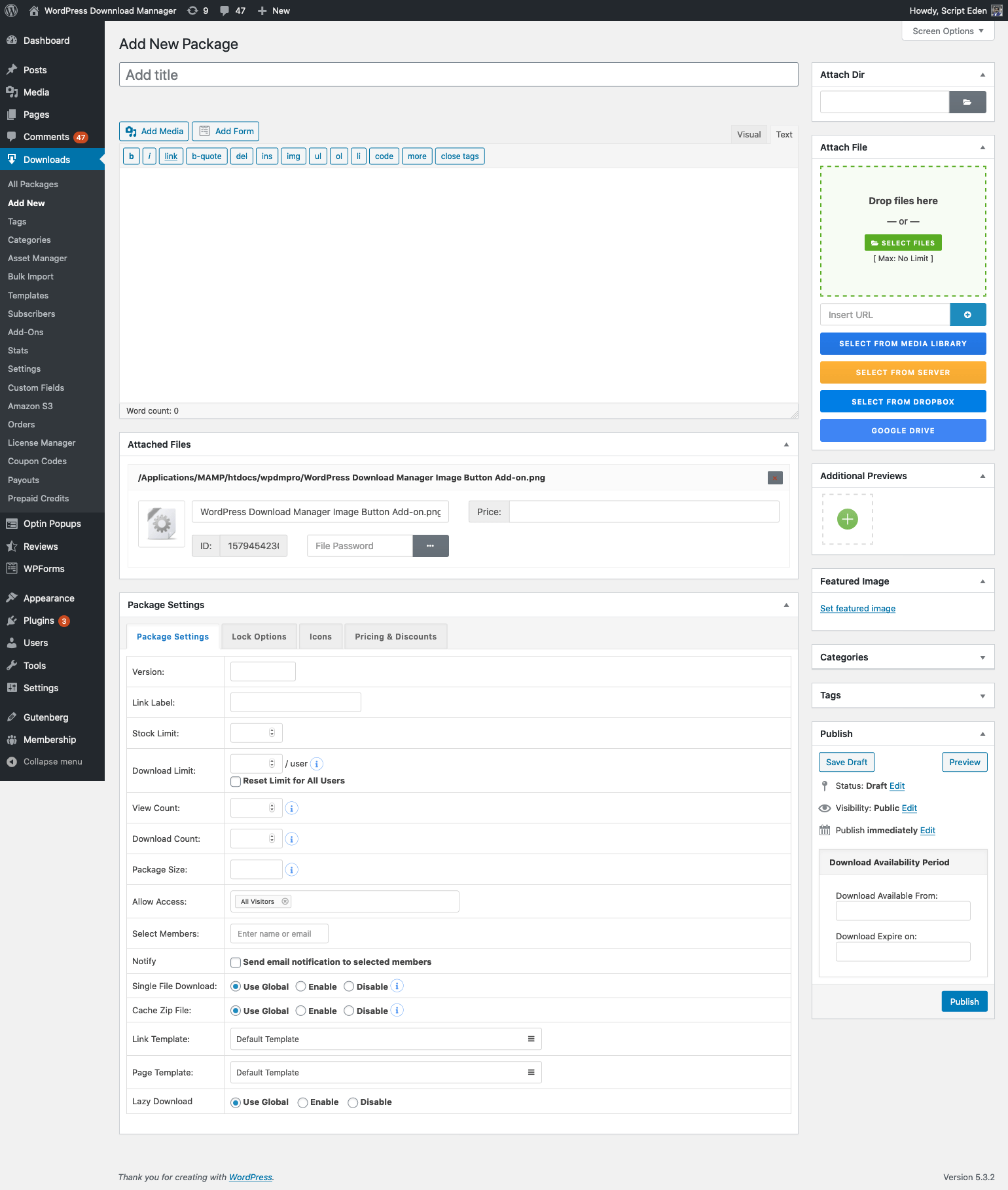
Here, you can write the title of your products/package, what type of product it is, and what its price should be, and the discount price until an identified time period or user role-based discount, etc.
Moreover, you can enable different license levels ( ex: Simple, Extended, Unlimited ) and set prices for them from here in the license option.
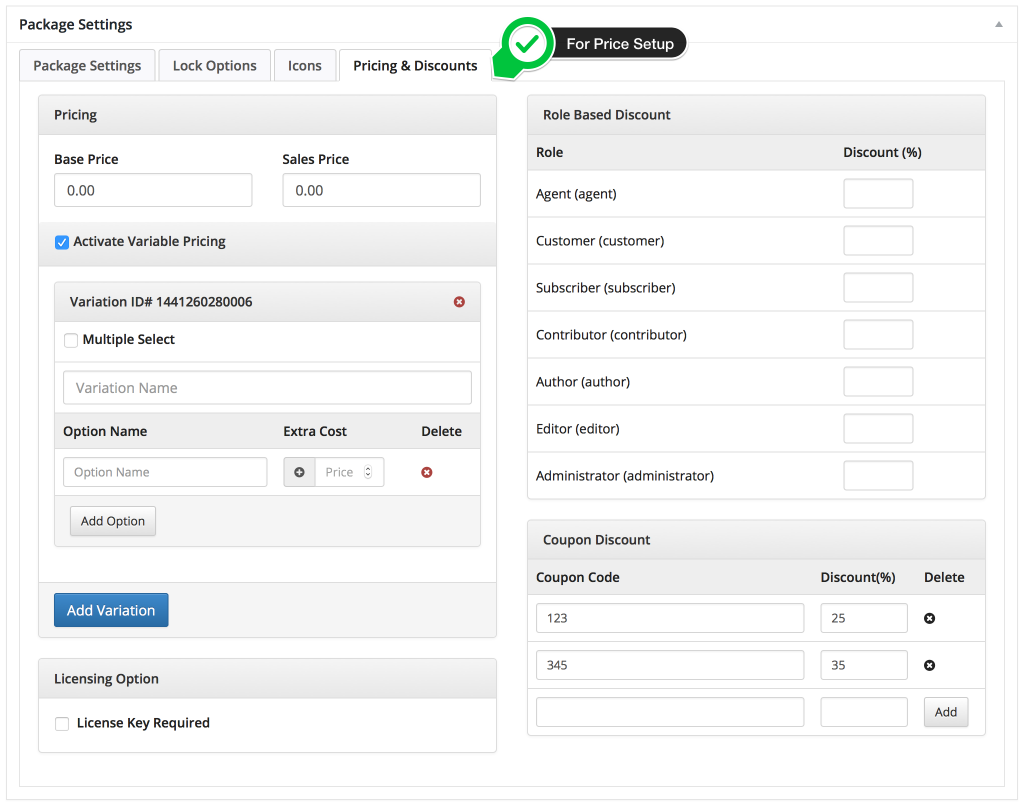
If you have everything set up the way you want, you may click on Publish to make your product/package live on your site. You can repeat the process for each product/package.
Step 5: Enabling Marketplace Feature
This is the final step to launching your digital product store. In the premium package addon, there are 5 shortcodes you can use that make your work very simple and easy.
Now, to enable the marketplace feature, you need to create a new page with a shortcode (wpdm_frontend) (use the third bracket instead of the first bracket). By using this shortcode on your page, complete front-end access will be created with all necessary features needed to create, edit or delete products/packages, view sale status, and earnings, edit profile etc.
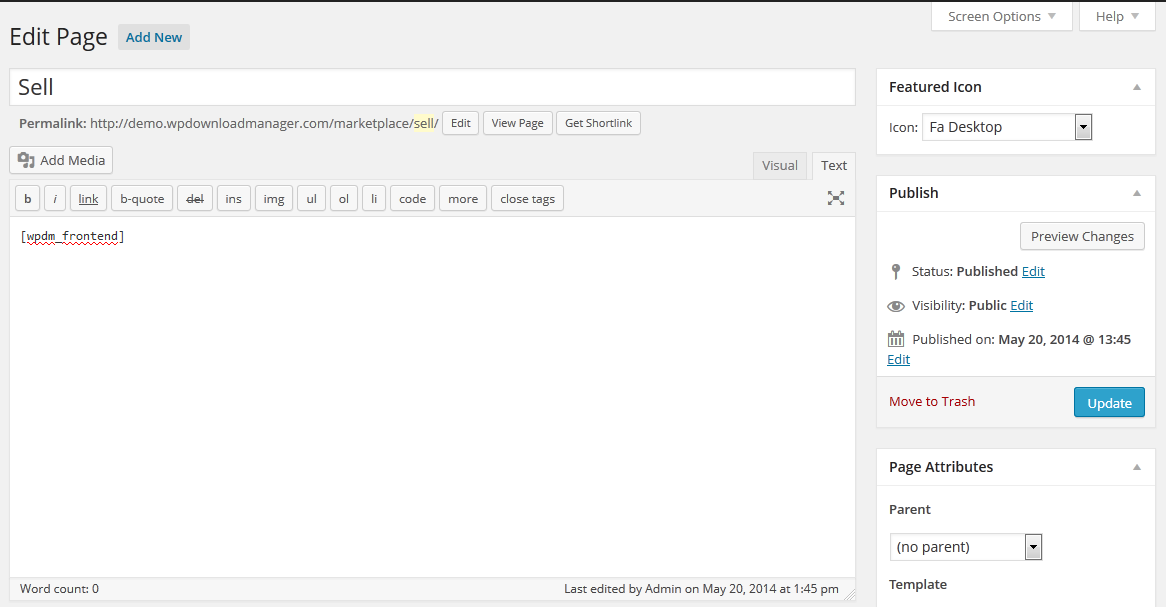
Now publish the page with the shortcode which means it allows your site users to sell products to your site.
Moreover, you can see the list of your own packages/products here from the All package option and track your product sales report, earnings, balance etc from the Sales option.
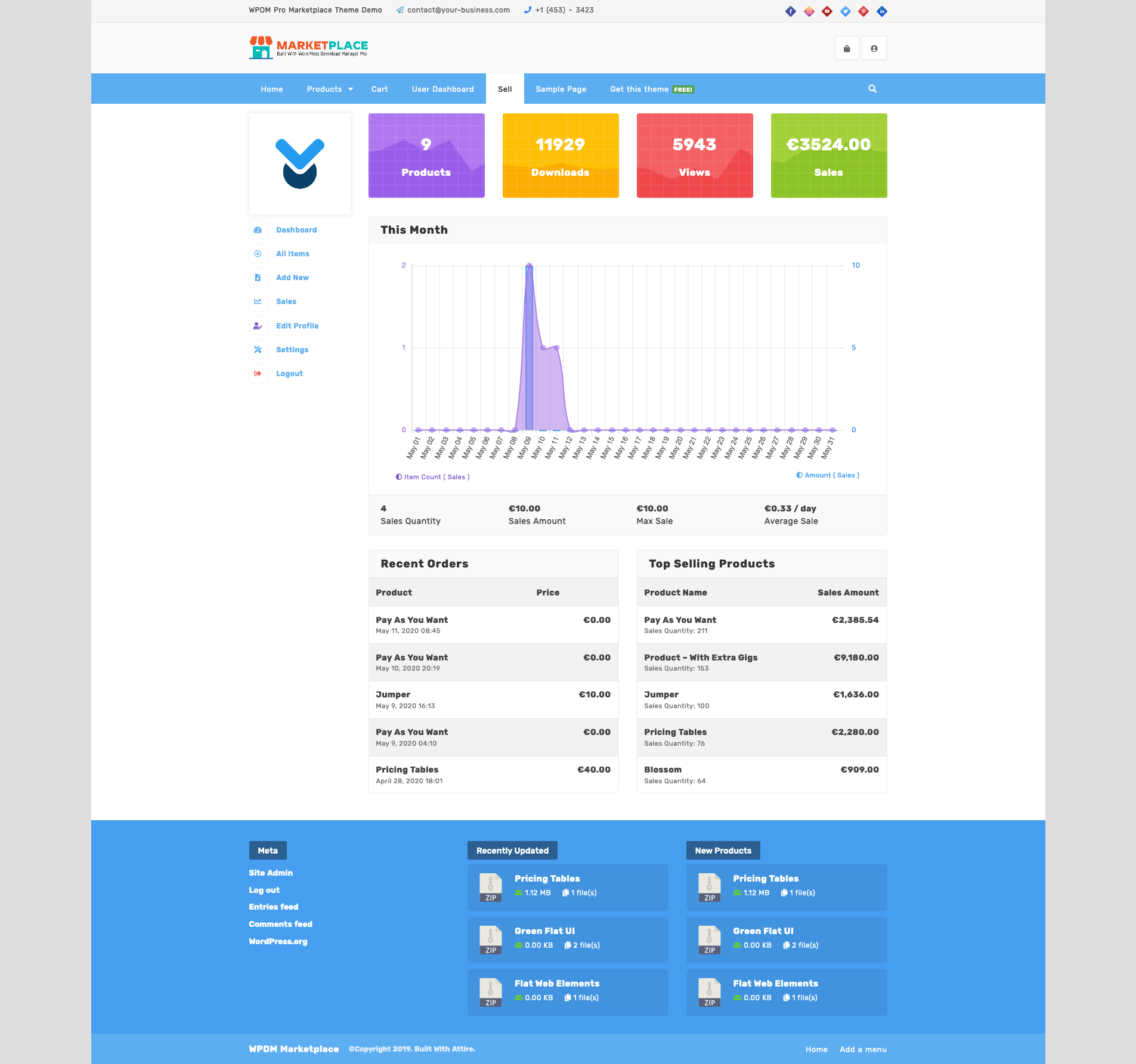
That’s all, now you have launched the first product on your digital marketplace website in just a few clicks.
Many Other Features
There are many other features that come with the premium packages plugin, like the option to sell extra gigs with the product, license-based price, and “Pay as you want” pricing. You can view all available features from here the following link:
Conclusion
In summary, launching your e-commerce site does not take much effort using the WordPress Download Manager & Premium Package Add-on – WordPress Digital Store Solution, you can get them for FREE. And here is a free WordPress theme we developed to headstart your marketplace or store to sell digital products:
If you need to add more features like selling your individual files or Front-end product submission and all other extended features you can use the customized eCommerce pack.
We hope this tutorial will help you to easily launch a digital product marketplace using WordPress. If this article will help you, then please subscribe to our YouTube channel to get more tutorials related to WordPress. You may join our Facebook page to update yourself with more tips, solutions, offers, and so on.
You may also ask any questions related to it in the comment or want us to write on some specific topics you have in your mind. We appreciate your further comments, support, or suggestions!