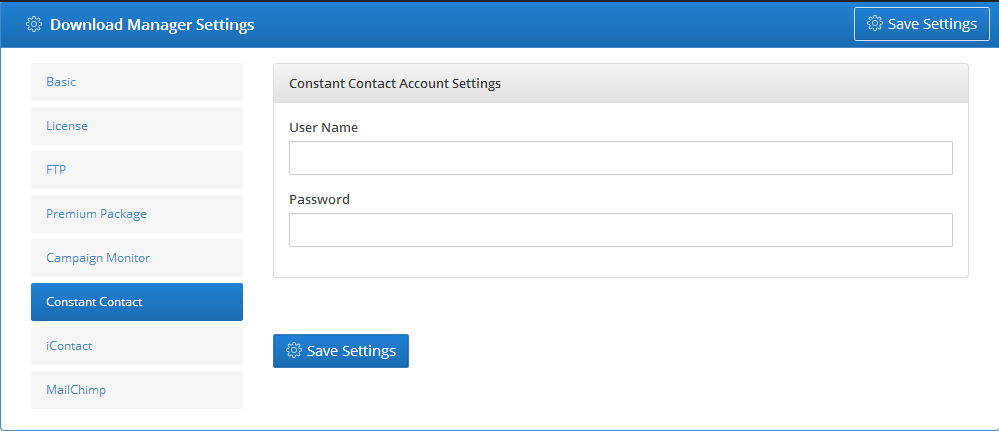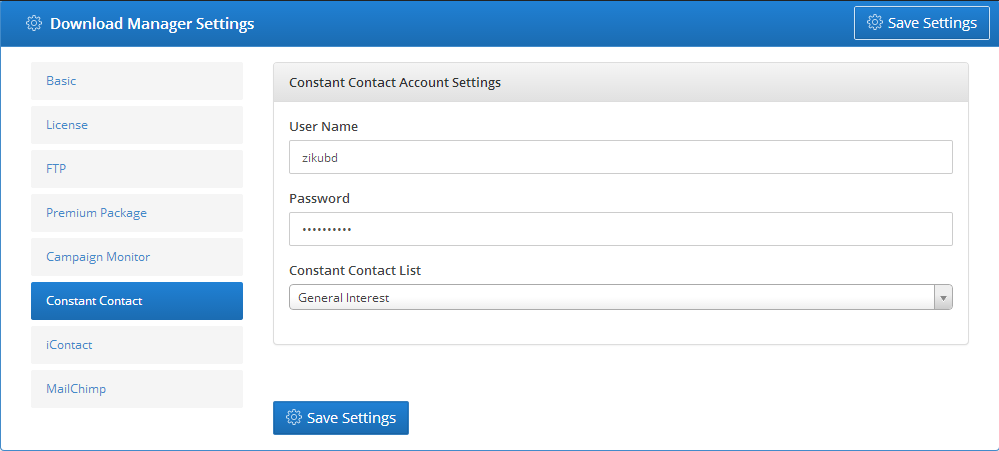Main Menu
Sub Menu
WPDM Constant Contact
Installing WPDM Constant Contact Plugin
- Download the WPDM Constant Contact plugin. Unzip plugin zip file and then upload the plugin folder and files via FTP Client like FileZilla to your wp-content/plugins folder OR upload the plugin zip file via the "Add New" plugin menu in WordPress.
- Activate the "WPDM - Constant Contact" plugin you just installed.
Using Constant Contact Plugin
- Step 1: Login to your WordPress admin panel. Goto Downloads --> Settings --> Constant Contact settings tab.
- Step 2: Provide your Constant Contact User Name and Password. Click Save Settings button to Save your changes.
- Step 3: Click Constant Contact tab again. Now you will see your previous settings along with a new setting named Constant Contact List. Here you will see available Constant Contact list. Select any list you want to add Subscriber.
- Step 4: Finally Click Save Settings button.
Last updated on Aug 26, 2014
Need More Clarification?
For any technical issue, if you are already using pro version please post in pro forum and free version users please post in free forum. Otherwise, if you have any pre-sale or order related query please contact live chat support team. For technical support.