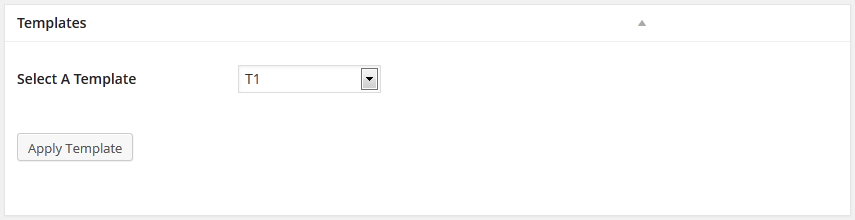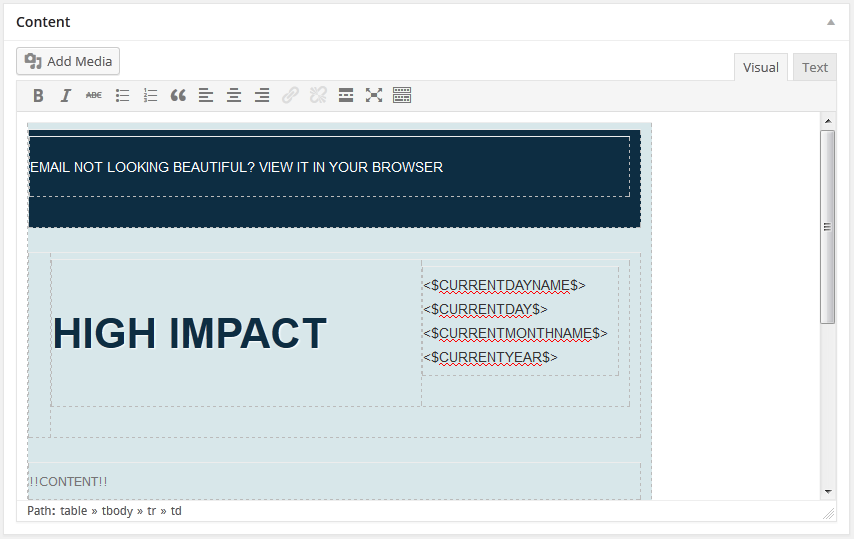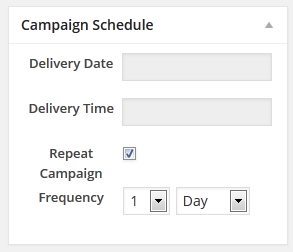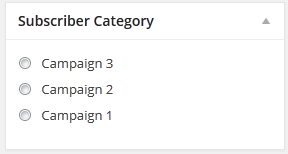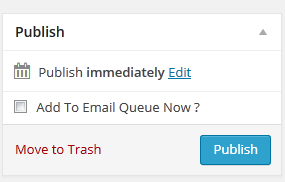Add Campaign
To add a new campaign Click Add Campaign button from your WordPress admin panel.

Campaign Title
Give a campaign title here.
Campaign Information
You can specify email sender settings here. If these fields are empty, default settings under Campaign --> General Settings -> Email Settings will be used. Specify at least Email Subject Here.
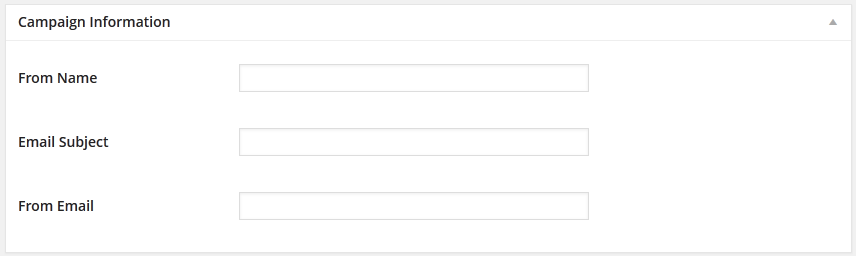
Select a Templates from available template list. A new meta box will appear with template content.
If you want to use this template click Apply Template button. Note that, if you click apply template button, you will not be able to change email template again for that campaign.
If Template meta box is not displayed, Click Screen Options top of the page, and then check Templates checkbox.

Content
This is the email body of your campaign. Edit this content as your desire.
Campaign Schedule
Here you've to specify campaign delivery date and time.
Note that, this date and time is your computers local time, server time may not be same as your local time.
Also note that, If you did not check Add To Email Queue Now ? under Publish meta box, your email will not be added to email queue.
If you want to repeat this campaign click "Repeat Campaign" and specify repeat frequency.
Subscriber Category
Here you've to select at least one subscribers category. Only selected subscriber category subscribers will get this email. Note, you can add subscriber category from Campaign --> Subscriber Category menu.
Publish
By click Publish button, you can save this campaign. Note that, if you did not check Add To Email Queue Now ? under Publish meta box, your email will not be added to email queue. So, if you want to add this campaign to email queue, you've to check this button, or you can check this button later when you want. Note that, if you check Add To Email Queue Now ?, email will not be send immediately, email will be sent according to your setting under Campaign Schedule section.
Need More Clarification?
For any technical issue, if you are already using pro version please post in pro forum and free version users please post in free forum. Otherwise, if you have any pre-sale or order related query please contact live chat support team. For technical support.